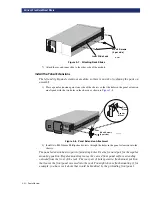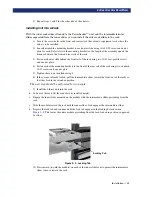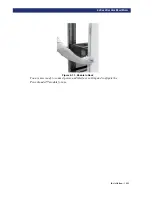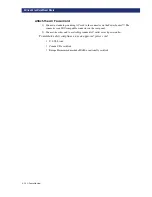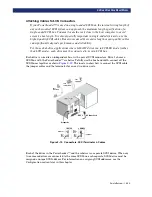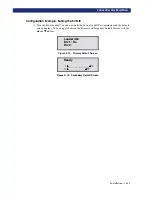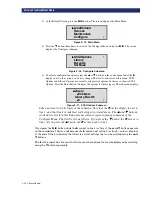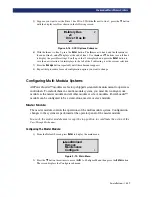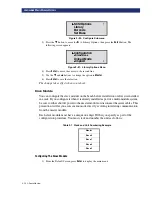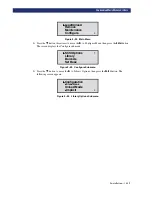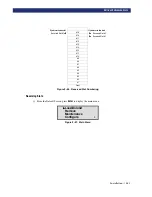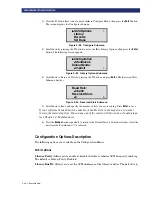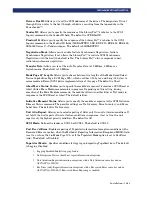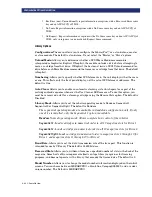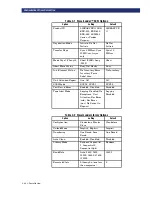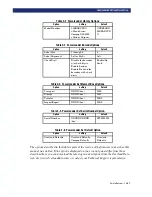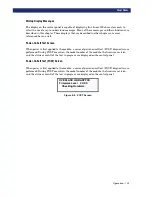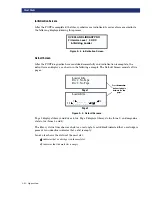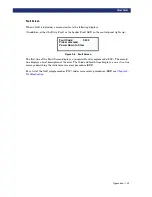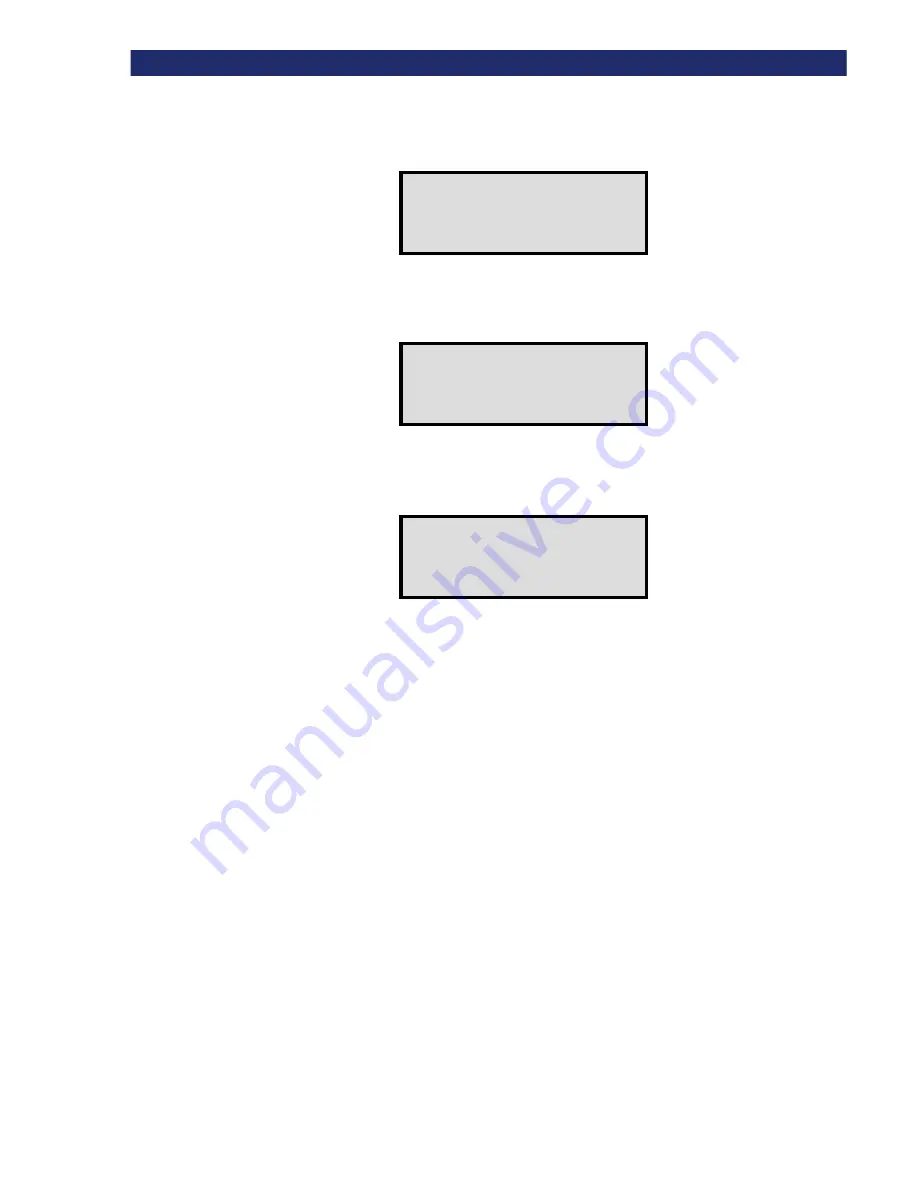
2-22
u
Installation
C
ONFIGURATION
O
PTIONS
D
ESCRIPTION
2) Press the
q
button three times to move the
u
to Configure Menu, then press the
Enter
button.
The screen displays the Configure submenu:
Figure 2–28. Configure Submenu
3) Scroll down by pressing the
q
button to move the
u
to Library Options, then press the
Enter
button. The following screen appears:
Figure 2–29. Library Options Submenu
4) Scroll down to Reserved Slots by pressing the
q
button and press
Enter
. The Reserved Slots
Submenu displays:
Figure 2–30. Reserved Slots Submenu
5) Scroll down to line 4 and specify the number of slots you are reserving. Press
Enter
to save.
If your software license limits the number of usable slots in the magazine, you must
reserve the remaining slots. You can use any of the reserved slots to store a cleaning tape.
(see Chapter 4 - Maintenance).
6) Press the
Escape
button repeatedly to return to the Default Screen. Your choice takes effect the
next time the PowerLoader™ is rebooted.
Configuration Options Description
The following options are available on the Configuration Menu:
SCSI Options
Library Parity:
Allows you to enable or disable the library robotics SCSI bus parity checking.
The default is Library Parity Enabled.
Library Bus ID:
Allows you to set the SCSI addresses of the library robotics. The default is 6.
u
u
u
u
SCSI Options
Library
Barcode
Set Base
#
u
u
u
u
Configuration
✴
✴
✴
✴
Standalone
Unload Mode:
✴
✴
✴
✴
Implicit
$
Baud Rate:
✴
✴
✴
✴
38,400
Reserved Slots
✴
✴
✴
✴
0
$
Summary of Contents for PowerLoaders AIT-2
Page 1: ......
Page 4: ...ii u...
Page 13: ...xi LIST OF FIGURES CONT D...
Page 14: ...xii LIST OF FIGURES CONT D...
Page 16: ...xiv LIST OF TABLES CONT D...
Page 26: ...2 2 u Installation RELEASING THE LOCKDOWN MECHANISM Lockdown Screw...
Page 52: ...2 28 u Installation CONFIGURATION OPTIONS DESCRIPTION...
Page 96: ...5 18 u Troubleshooting ERROR RECOVERY...
Page 102: ...A 6 u Specifications SPECIFICATIONS...
Page 104: ...B 2 u...