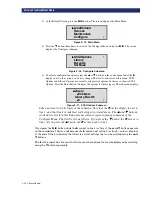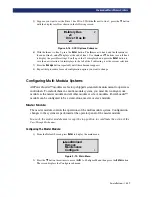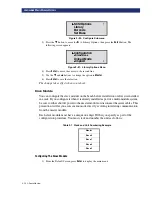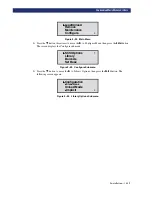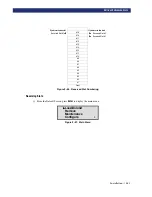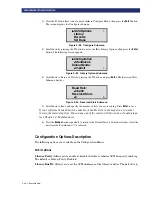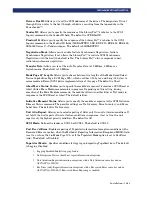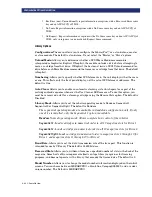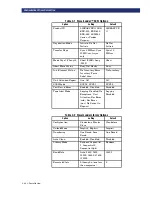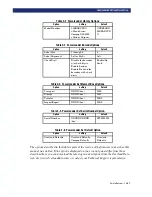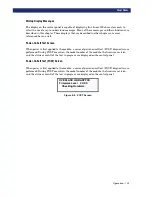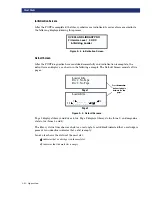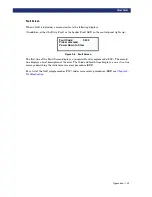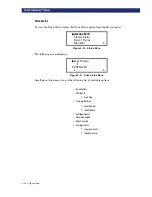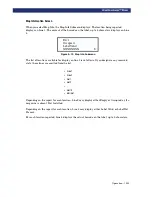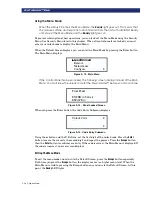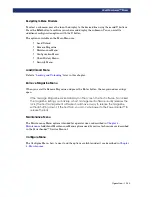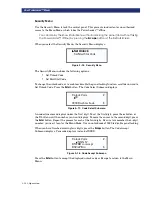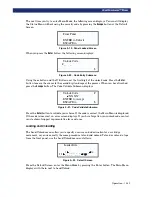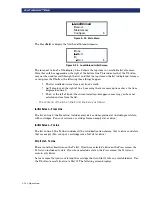3-2
u
Operation
F
RONT
P
ANEL
Figure 3–2. Buttons & Indicators
Buttons
There are four buttons on the control panel:
Escape
,
Enter
,
p
, and
q
. The buttons do not directly
control specific functions or options. Instead, you use the buttons to navigate from the Default
Screen through a multi-level menu structure, then select the desired option from the
appropriate menu using the
Enter
button.
Using the
Enter
button to access the Main Menu
To enter the Menu Mode and display the Main Menu from the Default Screen, press the Enter
button. When you enter the Menu Mode, the
Ready
light goes out. This means that the
PowerLoader™ is offline, and the PowerLoader™ responds to all commands from the host with
a SCSI Not Ready until you exit the Menu Mode and the
Ready
light goes on.
Escape Button - Return To Default Screen
To return to the Main Menu from a submenu, press the
Escape
button repeatedly until the Main
Menu displays. Pressing the
Escape
button while the Main Menu is displayed exits the Menu
Mode and returns you to the Default Screen.
Escape Button - Access Status Mode
To enter the Status Mode, which displays all aspects of the PowerLoader™'s operating and
configuration status, press the
Escape
button at the Default Screen. The PowerLoader™
remains online.
Escape
Enter
Scroll Up
Scroll Down
Display Panel
Loader Fault
(Red)
Drive Fault
(Red)
Use Cleaner
(Yellow)
Ready
(Green)
Summary of Contents for PowerLoaders AIT-2
Page 1: ......
Page 4: ...ii u...
Page 13: ...xi LIST OF FIGURES CONT D...
Page 14: ...xii LIST OF FIGURES CONT D...
Page 16: ...xiv LIST OF TABLES CONT D...
Page 26: ...2 2 u Installation RELEASING THE LOCKDOWN MECHANISM Lockdown Screw...
Page 52: ...2 28 u Installation CONFIGURATION OPTIONS DESCRIPTION...
Page 96: ...5 18 u Troubleshooting ERROR RECOVERY...
Page 102: ...A 6 u Specifications SPECIFICATIONS...
Page 104: ...B 2 u...