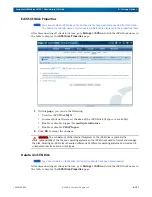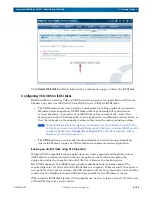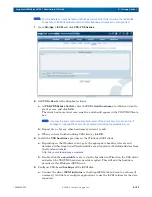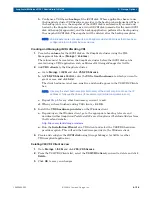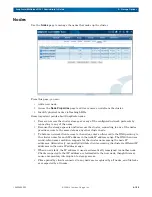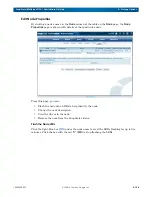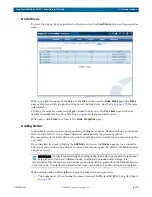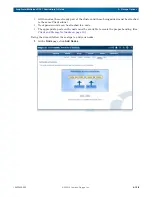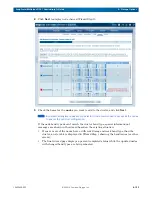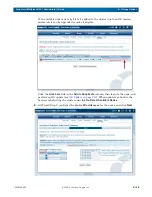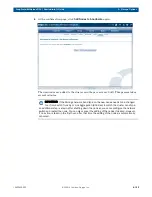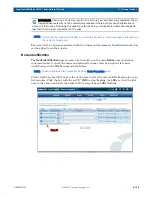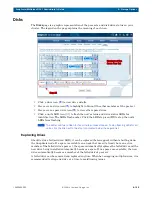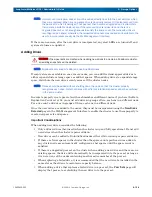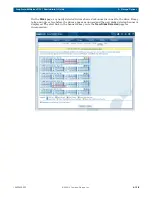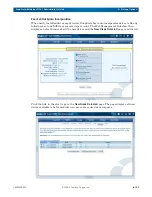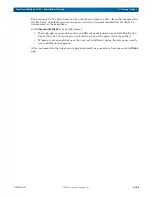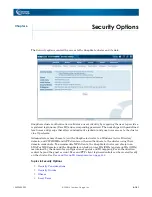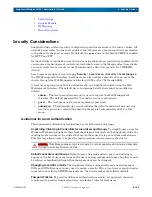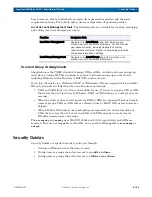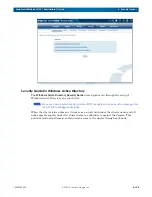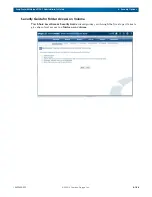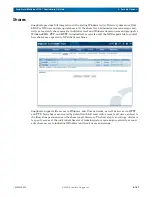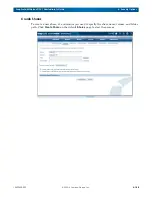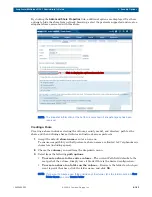10400455-002
©2008-14 Overland Storage, Inc.
135
SnapScale/RAINcloudOS 4.1 Administrator’s Guide
5 – Storage Options
Disks
The
Disks
page is a graphic representation of the peer sets and disk drive status on your
cluster. The legend on the page explains the meaning of each icon.
•
Click a drive icon ( ) to view drive details.
•
Hover over a drive icon ( ) to highlight in blue all the other members of the peer set.
•
Hover over a spare drive icon ( ) to view other spare drives.
•
Click a unit’s LED icon (
) to flash the unit’s status and drive status LEDs for
identification. The LEDs flash amber. Click the LED stop icon (
) to stop the unit’s
LEDs from flashing.
NOTE: The LEDs continue to flash for five minutes unless stopped. To stop flashing LEDs for all
units, click the link next to the stop icon located below the Legend list.
Replacing Drives
Should a drive fail (solid red LED), it can be replaced (hot-swapped) without shutting down
the SnapScale node. If a spare is available on a node that doesn’t already have an active
member of the failed drive's peer set, the spare automatically replaces the failed drive and the
new drive being installed automatically becomes a spare. If no spares are available, the new
drive automatically becomes a member of the failed drive’s peer set.
A failed drive can be removed and replaced anytime. When hot-swapping multiple drives, it is
recommended to swap one drive at a time to avoid timing issues.
Members of the
Same Peer Set
Stop All