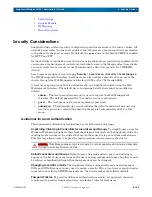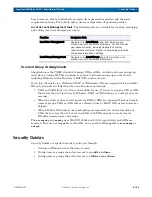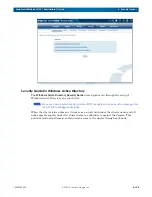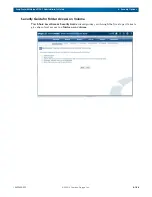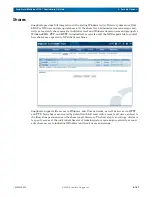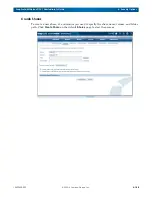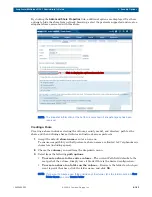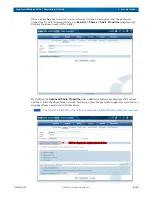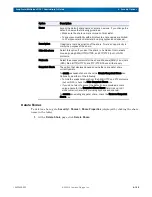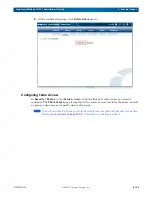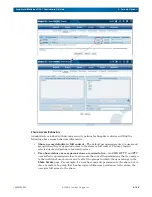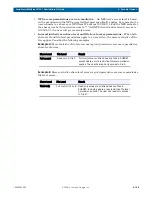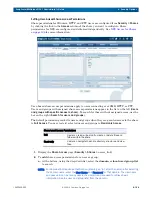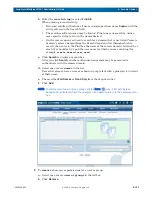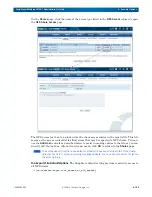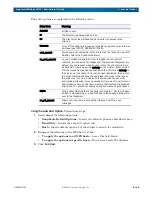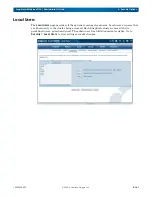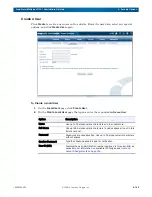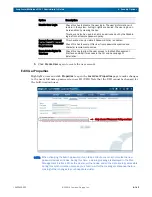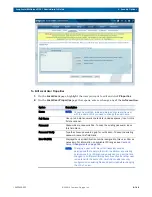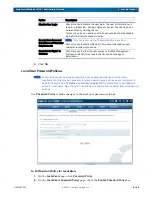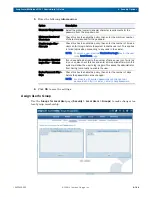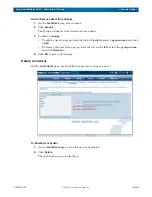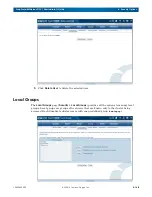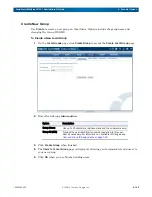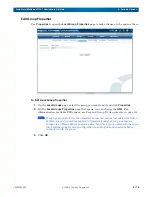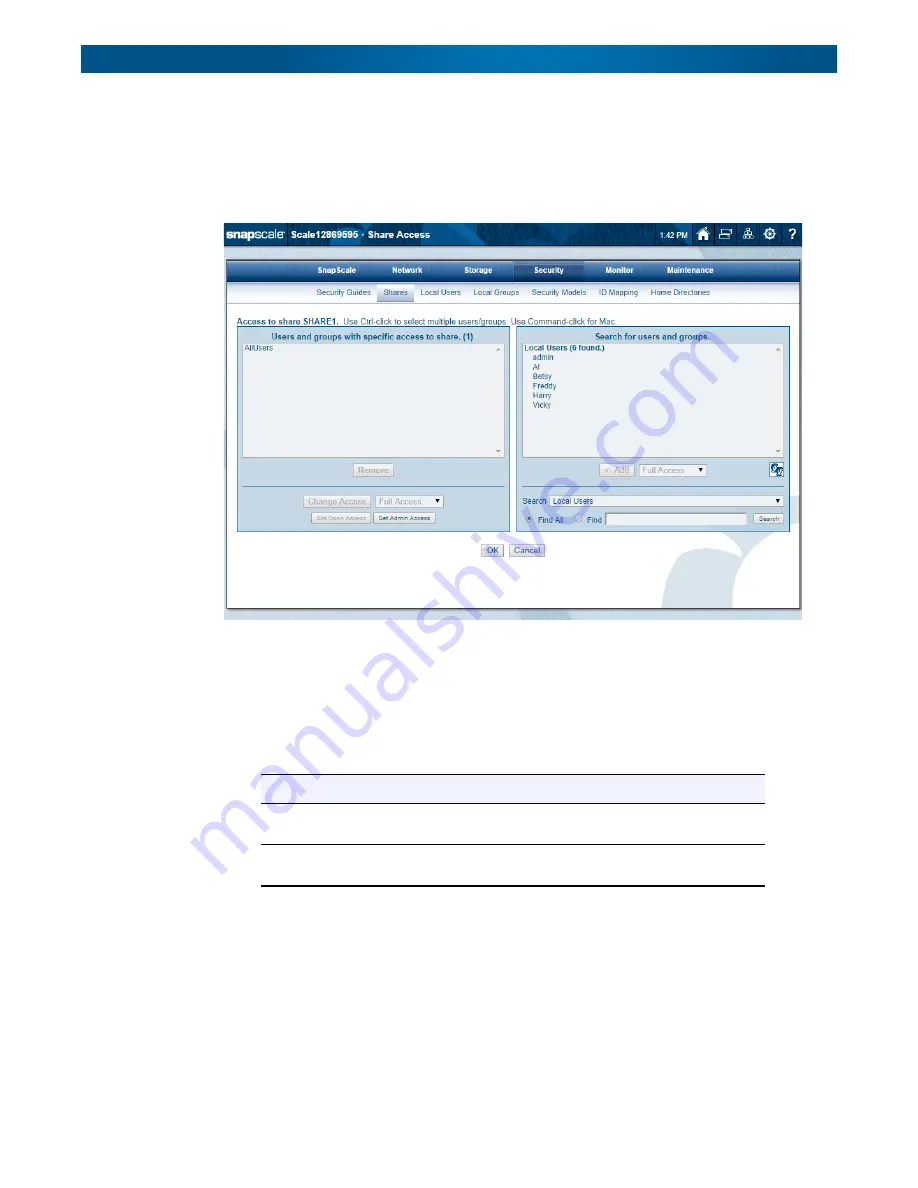
10400455-002
©2008-14 Overland Storage, Inc.
156
SnapScale/RAINcloudOS 4.1 Administrator’s Guide
6 - Security Options
Setting User-based Share Access Permissions
Share permissions for Windows, HTTP, and FTP users are configured from
Security > Shares
by clicking the link in the
Access
column of the share you want to configure. Share
permissions for NFS are configured and enforced independently. See
for more information.
User-based share access permissions apply to users connecting over SMB, HTTP, or FTP.
Users and groups with assigned share access permissions appear in the list on the left (
Users
and groups with specific access to share
). To search for those without assigned access, use the
box on the right (
Search for users and groups
).
The default permission granted to users and groups when they are granted access to the share
is
Full Access
. You may restrict selected users and groups to
Read-only Access
.
1.
Display the
Share Access
page (
Security > Shares >
access_link
).
2.
To
add
share access permissions for a user or group:
a.
At the bottom, using the drop-down list, select the
domain
or
local user/group list
to search.
NOTE: For domains that require authentication (showing an “(A)” after the name), after selecting
the domain name, enter the User Name and Password for that domain. The user name
and password can be for any user in the domain and are used to retrieve basic
information (like the user and group lists) from the domain.
Share-Level Access Permissions
Full
Users can read, write, modify, create, or delete files and
folders within the share.
Read-only
Users can navigate the share directory structure and view
files.