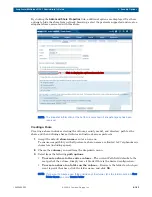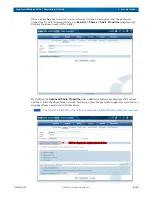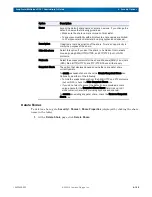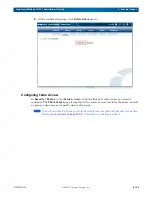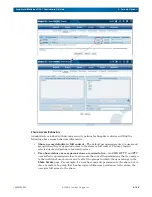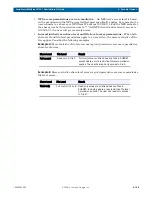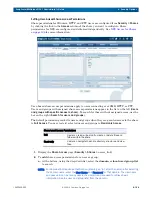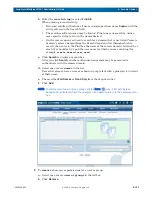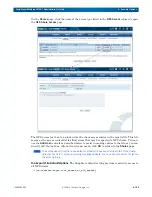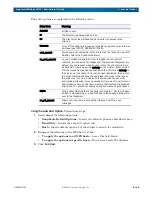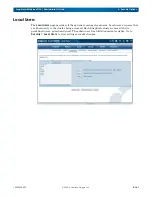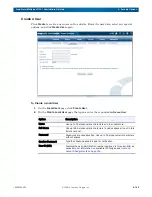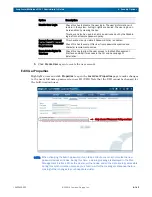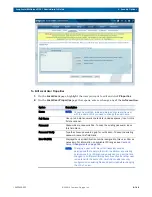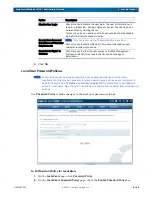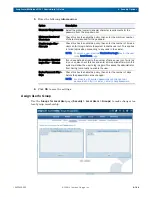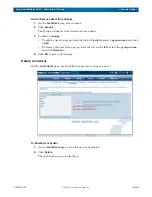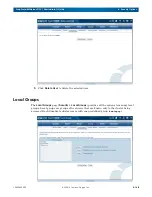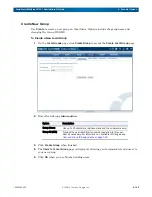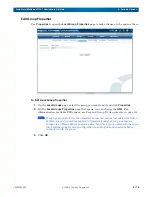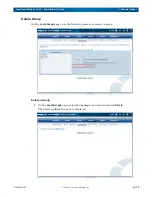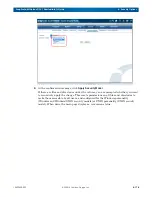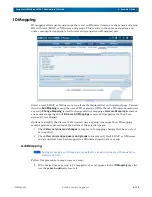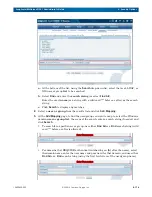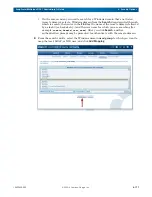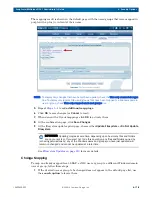10400455-002
©2008-14 Overland Storage, Inc.
163
SnapScale/RAINcloudOS 4.1 Administrator’s Guide
6 - Security Options
3.
Click
Create User
again to create the user account.
Edit User Properties
Highlight a user and click
Properties
to open the
Local User Properties
page to make changes
to the user’s full name, password, or user ID (UID). Note that the UID cannot be changed for
the built-in admin user.
NOTE: When changing the Admin password, it can take a minute or so to synchronize the new
password across all nodes. During this time, a warning message is displayed in the Web
Management Interface. While the cluster, all the nodes, and all the data are fully accessible
during this synchronization process, you should wait for the message to disappear before
making further changes to your SnapScale cluster.
Disable User Login
Check this box to disable the user login. The user’s information will
remain in the system, but login rights are denied. The user login can
be re-enabled by clearing the box.
This box can also be used to enable a user locked out by the
Disable
login after n attempts
password policy.
Exempt from Password
Expiration and Character
Requirements
This checkbox is only visible if Password Policy is enabled.
Check this box to exempt this user from password expiration and
character requirement policies.
Grant Admin Rights To
This User
Check this box to allow the user access to the Web Management
Interface and SSH (for access to the CLI and backup agent
installation.
Option
Description
Only shown if Password Policy enabled