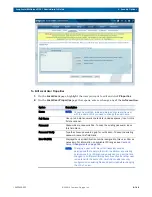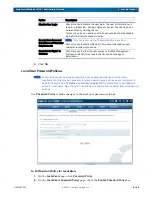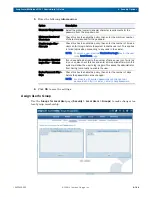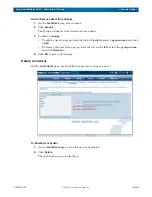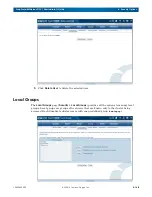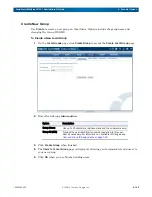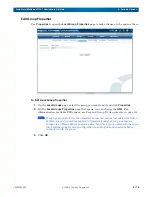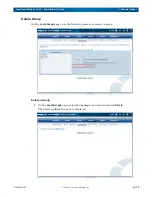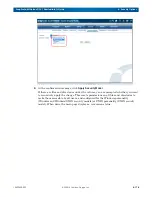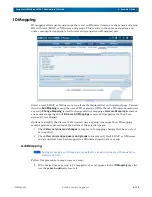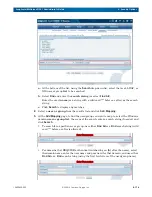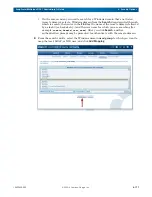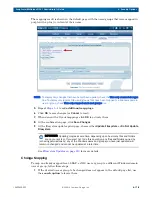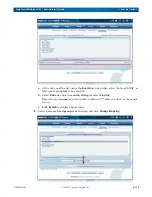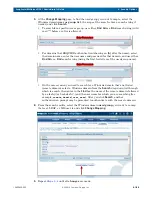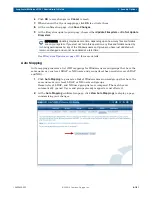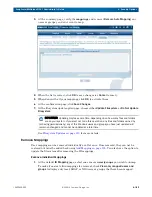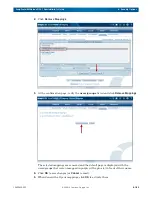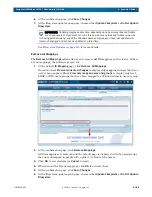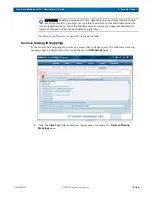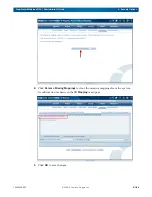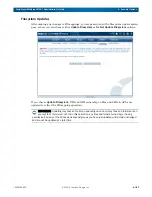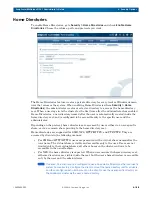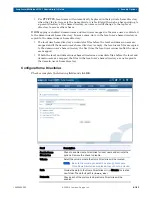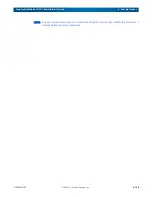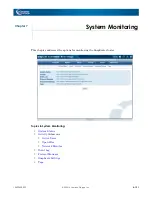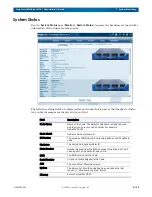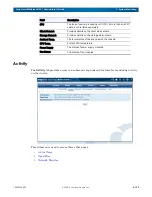10400455-002
©2008-14 Overland Storage, Inc.
178
SnapScale/RAINcloudOS 4.1 Administrator’s Guide
6 - Security Options
The mapping result is shown on the default page with the users/groups that were mapped in
purple with a plus (+) in front of their name.
NOTE: To display only changes that have not yet been applied, check the View only unsaved changes
box. To display only local or NIS users/groups that have been mapped to a Windows domain
user or group, check View only mapped users and groups box.
5.
to add
additional mappings
.
6.
Click
OK
to save changes (or
Cancel
to reset).
7.
When done with all your mappings, click
OK
to activate them.
8.
At the confirmation page, click
Save Changes
.
9.
At the filesystem update option page, choose either
Update Filesystem
or
Do Not Update
Filesystem
.
IMPORTANT: Updating may take some time, depending upon how many files and folders
are on your system. If you elect not to do this operation, any files and folders owned by
(or having permissions by) any of the Windows users and groups you have just updated will
remain unchanged and cannot be updated at a later time.
Filesystem Updates on page 213
for more details.
Change Mapping
To map an already mapped local, LDAP, or NIS user or group to a different Windows domain
user or group, follow these steps:
1.
If the desired user or group to be changed does not appear in the default page list, use
the
search option
to locate them.