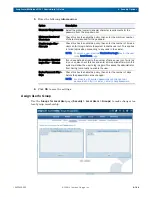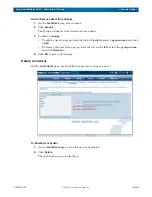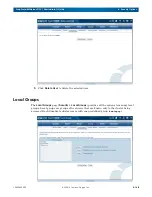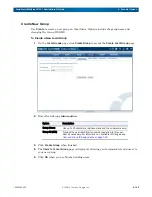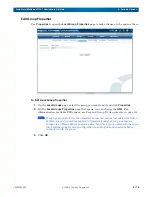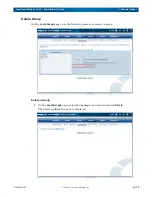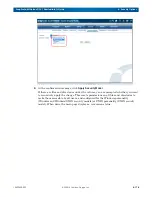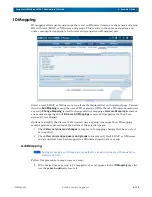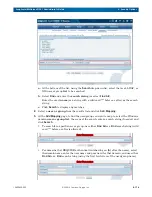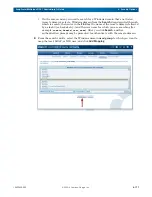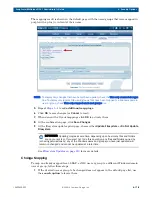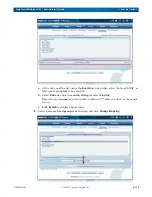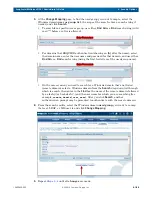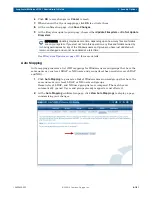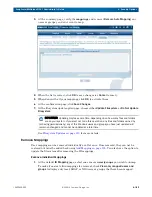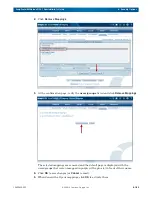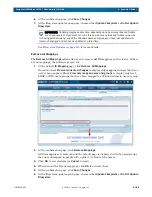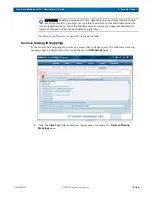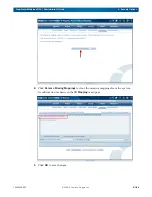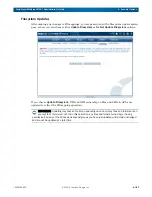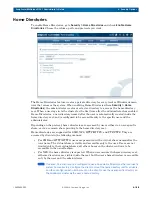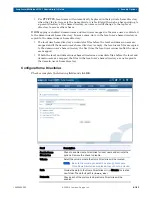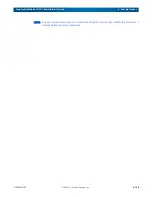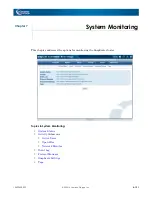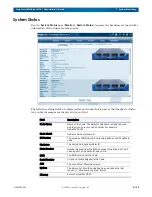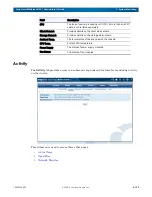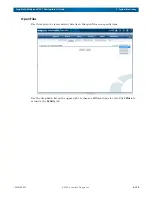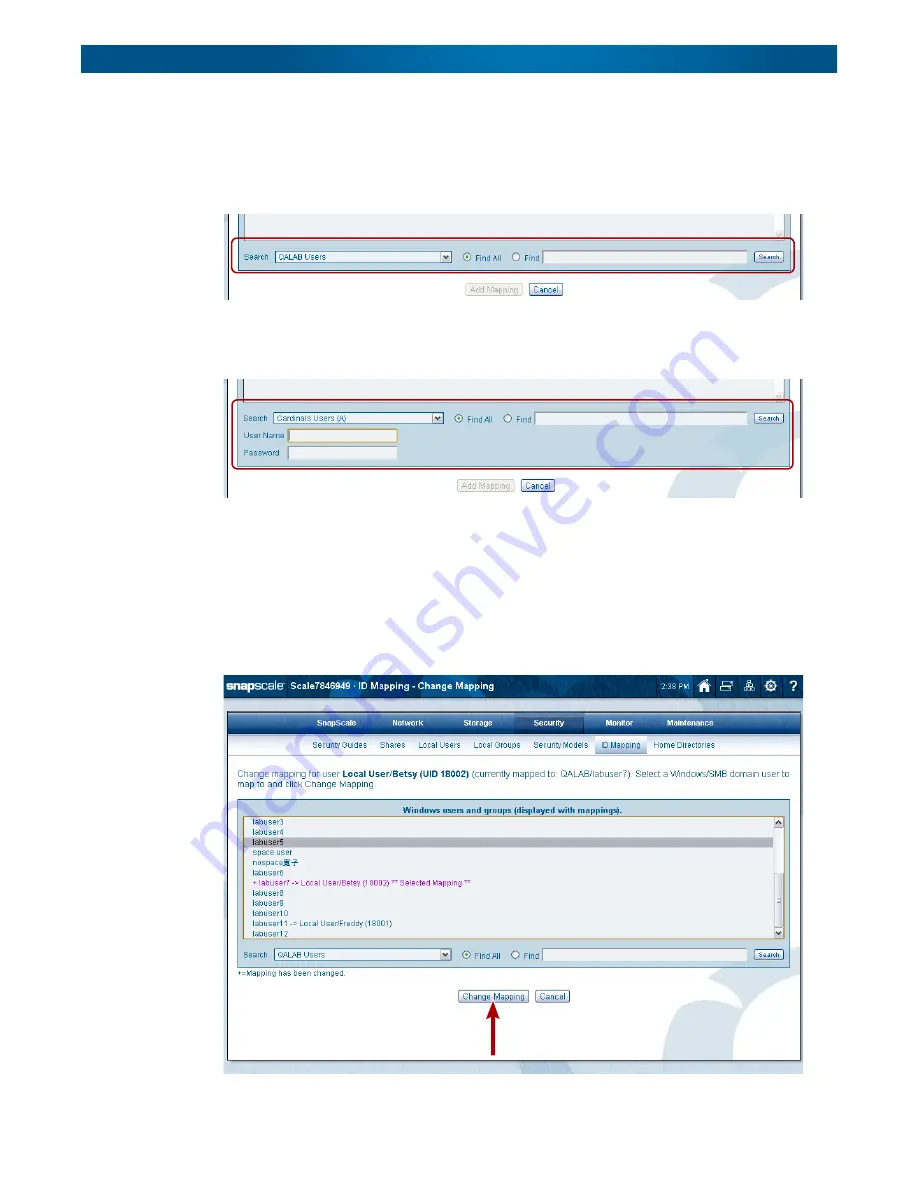
10400455-002
©2008-14 Overland Storage, Inc.
180
SnapScale/RAINcloudOS 4.1 Administrator’s Guide
6 - Security Options
3.
At the
Change Mapping
page, to find the user/group you want to map to, select the
Windows domain
user or group list
, the scope of the search, enter a search string if
needed, and click
Search
.
•
To search for a specific user or group, use either
Find All
or a
Find
search string (wild
card “*” before or after is allowed).
•
For domains that REQUIRE authentication (showing an
(A)
after the name), select
the domain name, enter the user name and password for that domain, and use either
Find All
or a
Find
search string (using the first few letters of the user/group name).
•
On the rare occasion you need to search for a Windows domain that's not listed
(remote domain), select a Windows domain from the
Search
drop-down list through
which to search, then enter in the
Find
box the name of the remote domain, followed
by a slash (/) or backslash (\) and the user name for which you are searching (for
example,
remote_domain\user_name
). After you click
Search
, another
authentication prompt may be presented to authenticate with the remote domain.
4.
From the search results, select the Windows domain
user/group
you want to re-map
the local, LDAP, or NIS user to and click
Change Mapping
.
5.
until all
changes
are made.
Enter Parameters
Enter Parameters