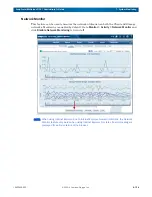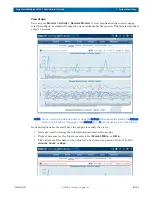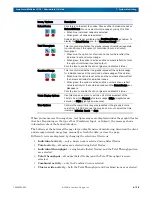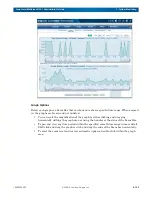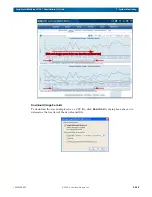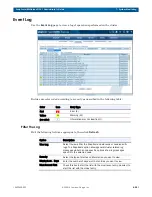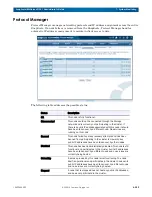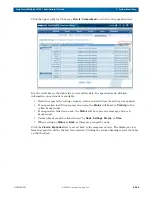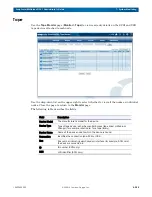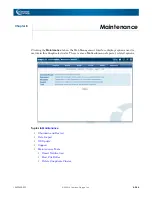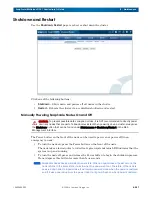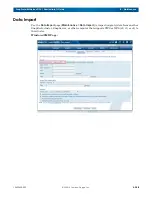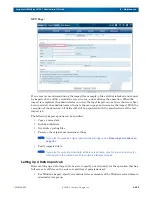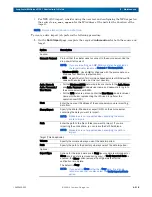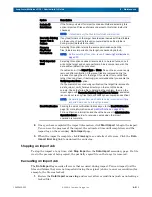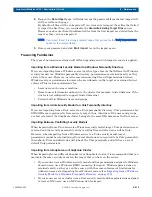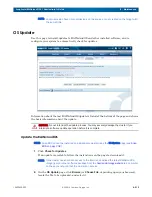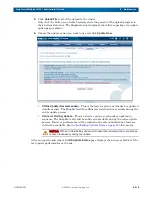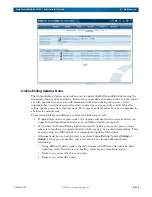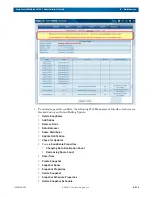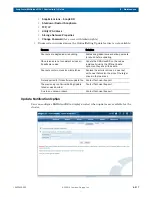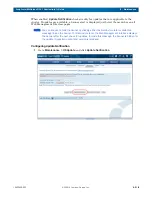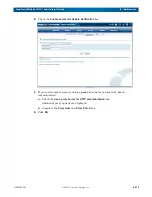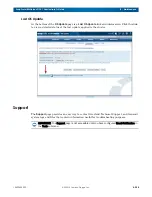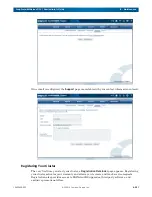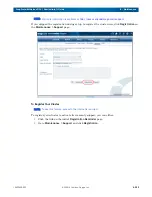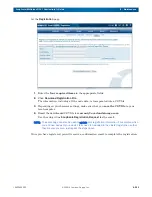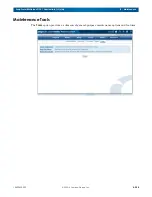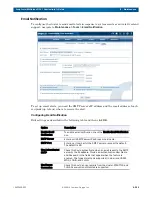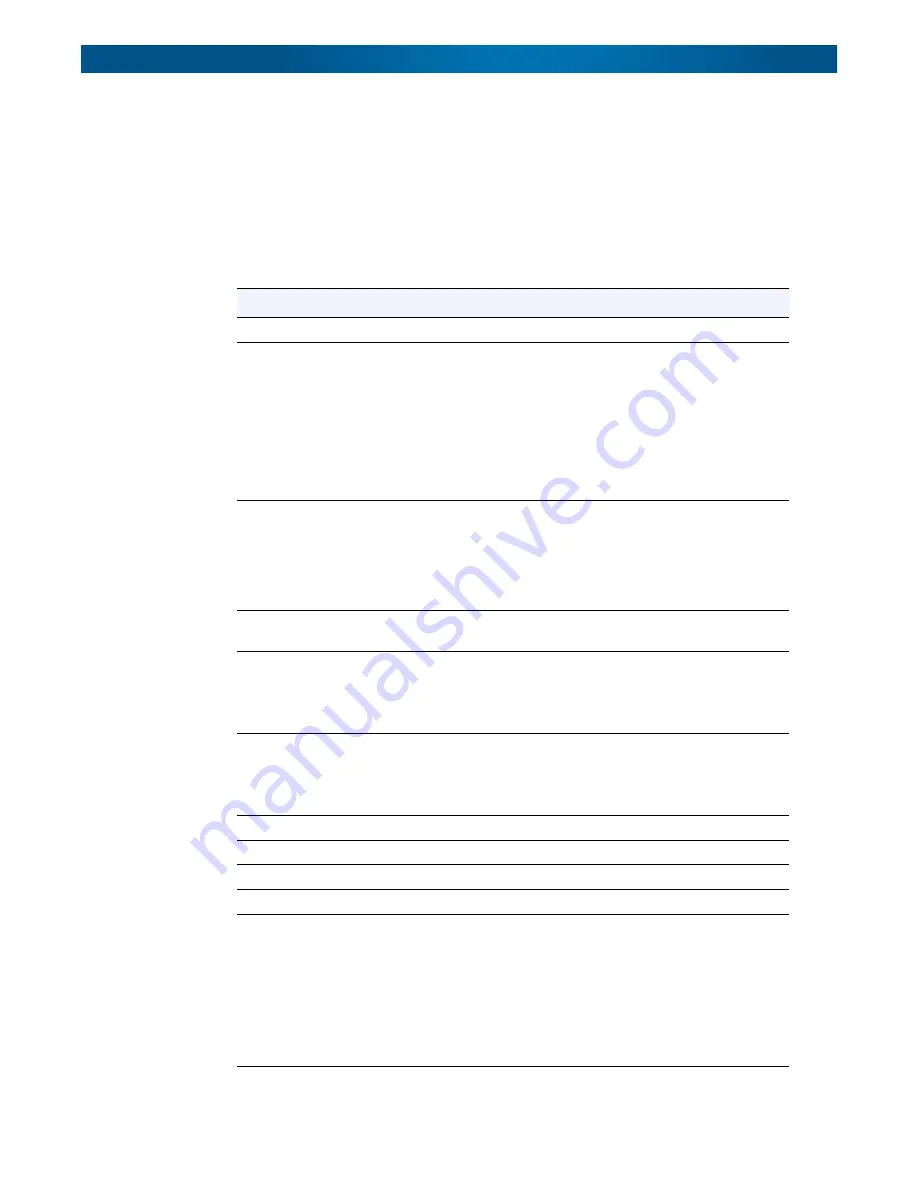
10400455-002
©2008-14 Overland Storage, Inc.
210
SnapScale/RAINcloudOS 4.1 Administrator’s Guide
8 - Maintenance
•
For NFS v2/v3 import, consider using the user root and configuring the NFS export on
the source to
no_root_squash
for the IP Address of the node for the duration of the
import.
NOTE: Only one import job can run at a time.
To create a data import job, perform the following procedure:
1.
On the
Data Import
page, complete the required
information
for both the source and
target.
Option
Description
Source:
Network Protocol
Protocol that the cluster uses to connect to the source server. Use the
drop-down list to select:
NOTE: If you are importing via SMB, SMB must also be enabled on
the target cluster (enable at Network > Windows/SMB).
• Windows (SMB)
– Uses SMB for Windows with the source data on a
Windows root directory (default option).
• NFS – Uses NFS v2/v3 for Unix/Linux-based servers or RAINcloudOS
nodes with source data on a Unix root directory.
Auth. Name &
Auth. Password /
User Name
• For the Windows (SMB) network protocol, enter both the
Auth. Name
and Auth. Password (Windows user name and password to log in to
the source server over SMB).
• For the NFS network protocol, enter the User Name (node local user
name or NIS user, representing the UID used to perform the
operation over NFS).
Host
Enter the name or IP address of the source server you are importing
data from.
Share/Export
Specify the share (Windows) or export (NFS) on the source server
containing the data you want to import.
NOTE: Wildcards are not supported when specifying the source
share to import.
Path
Enter the path to the file or folder you want to import. If you are
importing the entire share, you can leave the Path field blank.
NOTE: Wildcards are not supported when specifying the path to
import.
Target (This SnapScale):
Volume
Specify the volume where you want the data imported.
Path
Specify the path to the directory where you want the data imported.
Options:
Import Type
Options for the import data are to Copy (source data is maintained) or
Move (source data is removed during copy). If Verify Imported Data is
enabled, the Move option removes the original data after the
verification is complete.
The default is Copy.
NOTE: If you select to Move rather than Copy data, it is strongly
recommended that you also select the Verify Imported Data
option.