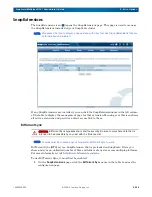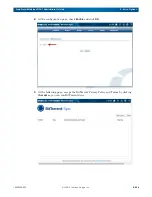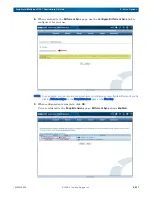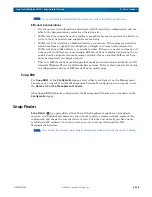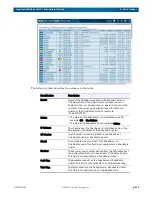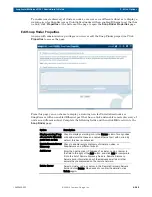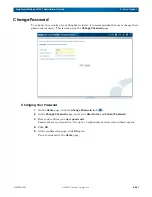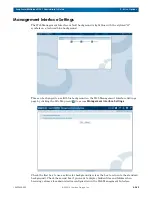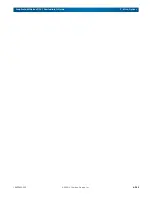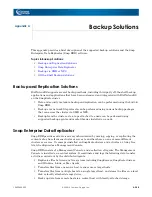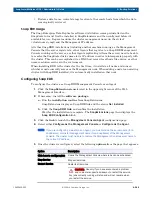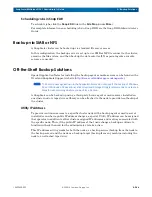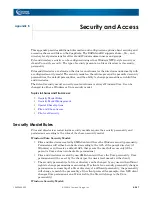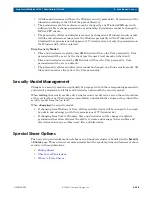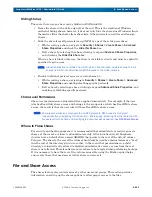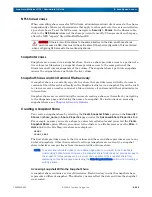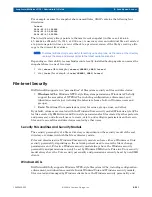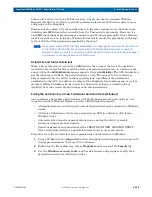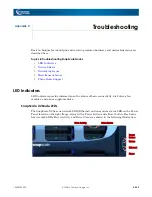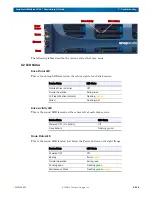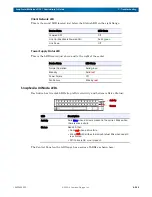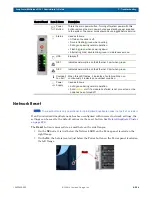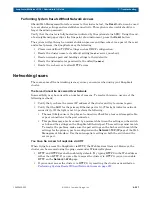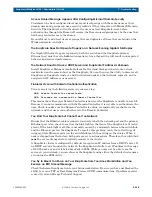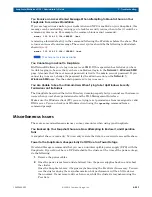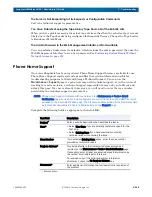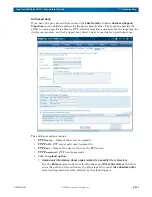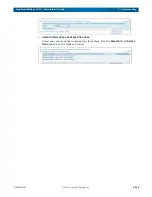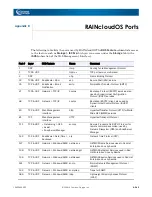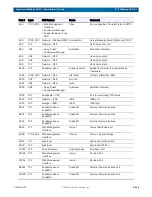10400455-002
©2008-14 Overland Storage, Inc.
249
SnapScale/RAINcloudOS 4.1 Administrator’s Guide
B - Security and Access
Hiding Shares
There are three ways a share can be hidden in RAINcloudOS:
•
Name the share with a dollar-sign ($) at the end. This is the traditional Windows
method of hiding shares; however, it does not truly hide the share since Windows clients
themselves filter the shares from share lists. Other protocols can still see dollar-sign
shares.
•
Hide the share from all protocols (except NFS) by one of these two procedures:
•
While creating a share, navigate to
Security > Shares > Create Share > Advanced
Share Properties
and check the
Hide this Share
box.
•
Edit a share by selecting the share, clicking to expand
Advanced Share Properties
,
and checking the
Hide this Share
box.
When a share is hidden this way, the share is invisible to clients and must be explicitly
specified to gain access.
NOTE: Hidden shares are not hidden from NFS, which cannot access invisible shares. To hide
shares from NFS, consider disabling NFS access to the hidden shares.
•
Disable individual protocol access to certain shares by:
•
While creating a share, navigating to
Security > Shares > Create Share > Advanced
Share Properties
and enabling/disabling specific protocols.
•
Edit a share by selecting a share, clicking to expand
Advanced Share Properties
, and
enabling or disabling specific protocols.
Share Level Permissions
Share-level permissions on GuardianOS are applied cumulatively. For example, if the user
jdoe
has Read-Only share access and belongs to the group
sales
, which has Read/Write share
access, the result is that the user
jdoe
will have Read/Write share access.
NOTE: Share-level permissions only apply to non-NFS protocols. NFS access is configured
independently by navigating to the Security > Shares page, selecting from the table the NFS
Access level for the share, and modifying the client access as desired. See
.
Where to Place Shares
For security and backup purposes, it is recommended that administrators restrict access to
shares at the root of a volume to administrators only. After initialization, all SnapScale
clusters have a default share named
SHARE1
that points to the root of the default volume
Volume1
. The share to the root of the volume should only be used by administrators as a “door”
into the rest of the directory structure so that, in the event that permissions on a child
directory are inadvertently altered to disallow administrative access, access from the root
share is not affected. This also allows one root share to be targeted when performing backups.
If it is necessary to have the root of the volume accessible, using the Hidden option helps
ensure only those that need access to that share can access it.
File and Share Access
The shares feature also controls access by other users and groups. This section provides
information on setting up the shares options to allow proper access to the files.