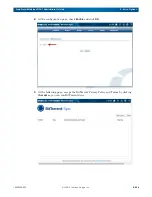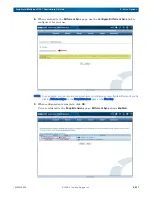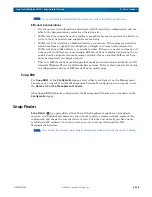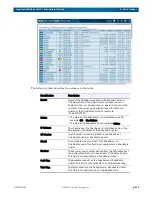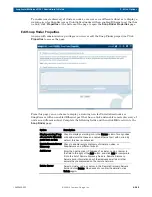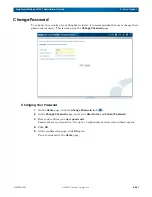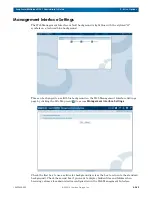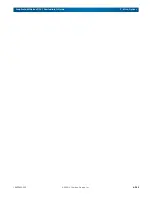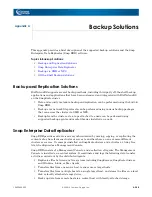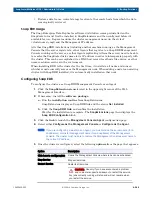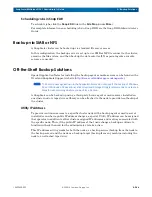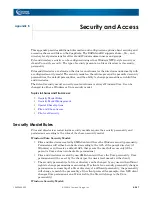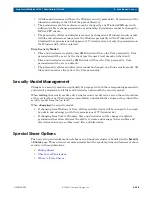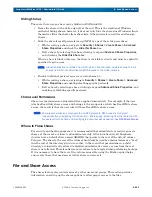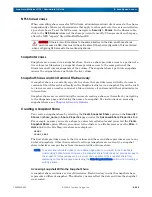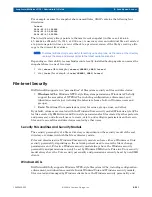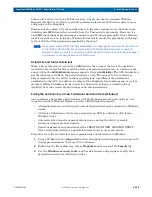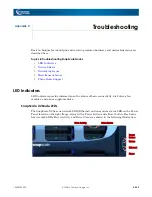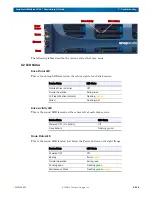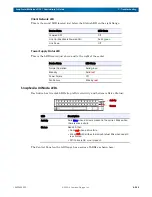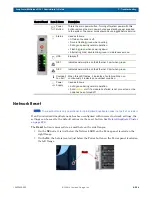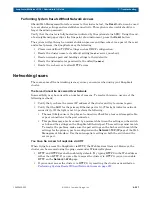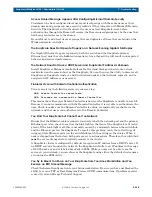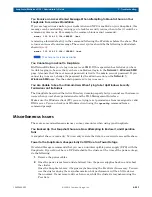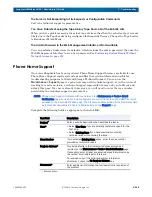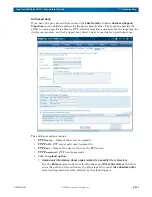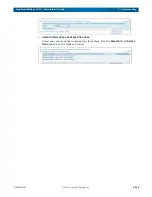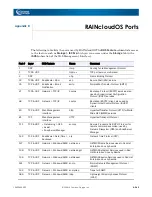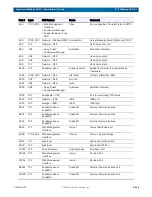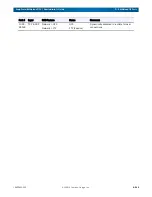10400455-002
©2008-14 Overland Storage, Inc.
250
SnapScale/RAINcloudOS 4.1 Administrator’s Guide
B - Security and Access
NFS Share Access
When controlling share access for NFS clients, administrators limit client access to the shares
independently of share level permissions that apply to other protocols. Access is controlled on
a per-share basis. To set the NFS access, navigate to
Security > Shares
. In the Shares table,
click in the
NFS Access
column of the share you want to modify. Changes made on this page
affect the NFS “exports” file within RAINcloudOS.
CAUTION:
If there are multiple shares to the same directory on the disk, and those shares
permit access via NFS, they must all have the same NFS export configuration. This is enforced
when configuring NFS access to the overlapping shares.
Snapshot Access
Snapshots are accessed via a snapshot share. Just as a share provides access to a portion of a
live volume (or filesystem), a snapshot share provides access to the same portion of the
filesystem on all current snapshots of the volume. The snapshot share’s path into snapshots
mimics the original share’s path into the live volume.
Snapshot Shares and On Demand File Recovery
A
snapshot share
is a read-only copy of a live share that provides users with direct access to
versions of their files archived locally on the SnapScale cluster via a snapshot. Users who wish
to view or recover an earlier version of a file can retrieve it on demand without administrator
intervention.
Snapshot shares are created during the course of creating a share, or thereafter by navigating
to the Snapshots page and clicking the name of a snapshot. For instructions an accessing
snapshot shares, see
Creating a Snapshot Share
You create a snapshot share by selecting the
Create Snapshot Share
option on the
Security >
Shares > (share_name) > Share Properties
page, under the
Advanced Share Properties
link.
For example, assume you create a share to a directory called
sales
and you select the
Create
Snapshot Share
option. When you connect to the cluster via a file browser or use the
Misc. >
Home
link in the Site Map, two shares are displayed:
SALES
SALES_SNAP
The first share provides access to the live volume and the second share provides access to any
archived snapshots. Other than read-write settings (snapshots are read-only), a snapshot
share inherits access privileges from its associated live-volume share.
NOTE: The same share folders appear on the Home page when you connect to the SnapScale
cluster using a Web browser. However, the snapshot share folder does not provide access to
the snapshot; it always appears to be empty. You can prevent the snapshot share from
displaying on this Home page by selecting the Hide Snapshot Share option when creating or
editing a share.
Accessing Snapshots Within the Snapshot Share
A snapshot share contains a series of directories. Each directory inside the snapshot share
represents a different snapshot. The directory names reflect the date and time the snapshot
was created.