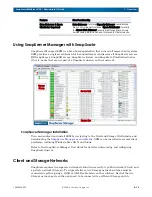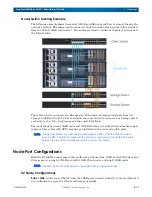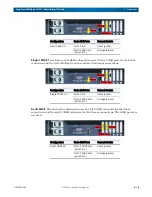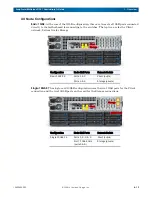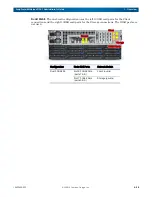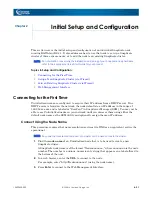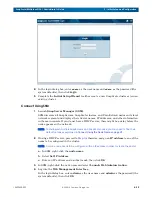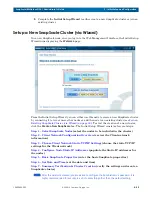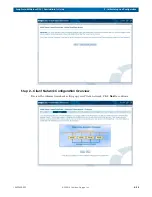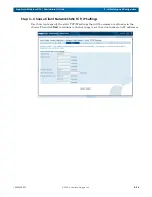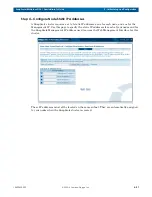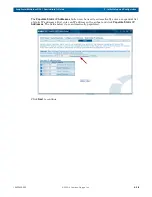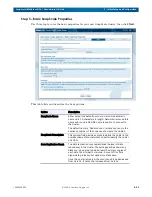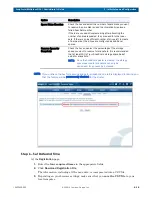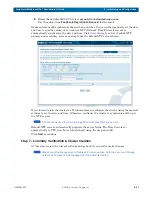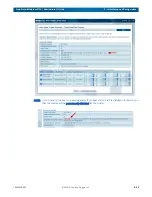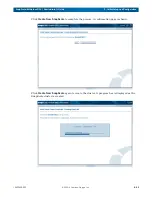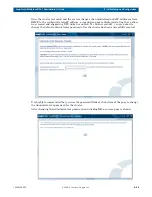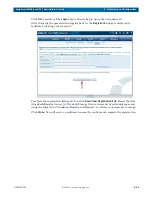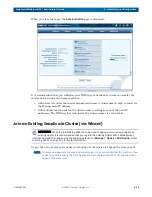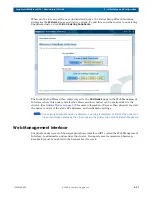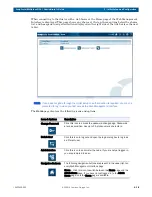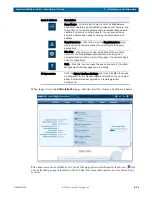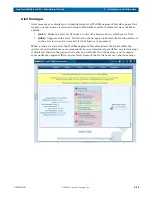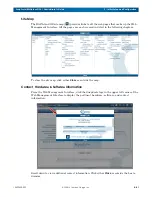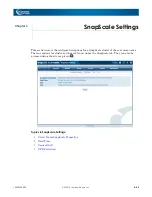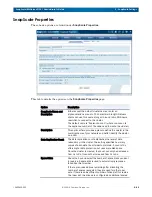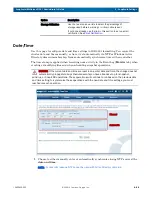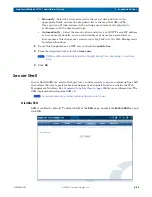10400455-002
©2008-14 Overland Storage, Inc.
30
SnapScale/RAINcloudOS 4.1 Administrator’s Guide
2 - Initial Setup and Configuration
NOTE: If you uncheck the box for reserving space for snapshots, an alert is displayed to remind you
that the feature will be permanently disabled for the cluster.
Step 6 – Set Date and Time
At the
Registration
page:
1.
Enter the
four required items
in the appropriate fields.
2.
Click
Download Registration File
.
The information, including all the node data, is incorporated into a CSV file.
3.
Depending on your browser settings, make sure that you
save the CSV file
to your
local computer.
Spare Disks Allocation
Check the box and select the number of spare disks you want
to reserve. A spare disk is used to automatically replace a
failed Peer Set member.
If there are unused drives remaining after allocating the
number of spares requested, they are used for other peer
sets. If there is an insufficient number of drives left to create
a final peer set, the drives are configured as additional
spares.
Reserve Space for
Snapshots
Check the box and select the percentage of the storage
space you want to reserve for snapshots. It is recommended
that at least 20% of your SnapScale storage space be set
aside for snapshots.
NOTE: Once the SnapScale cluster is created, the storage
space reserved for snapshots can only be
decreased. It can never be increased.
Option
Description