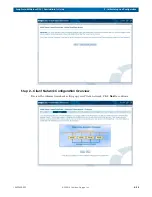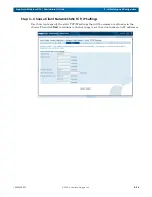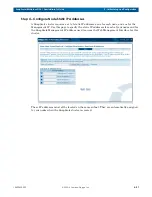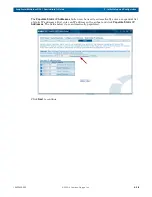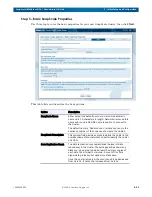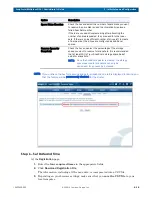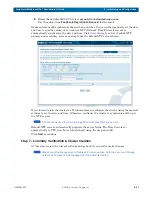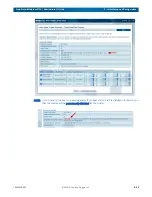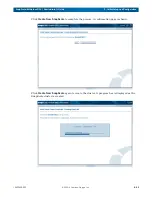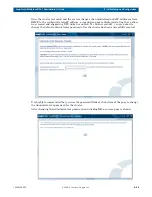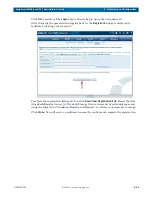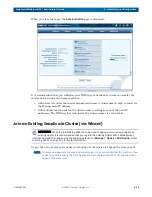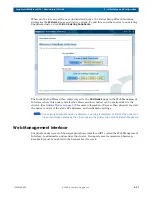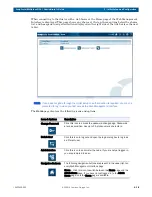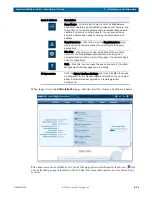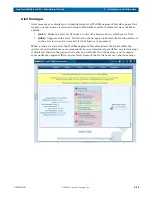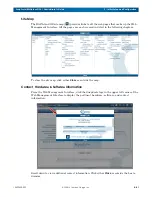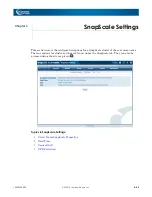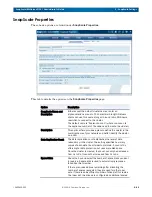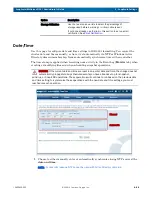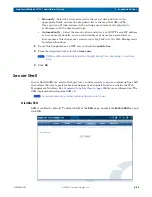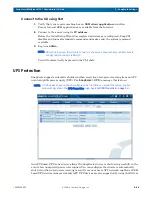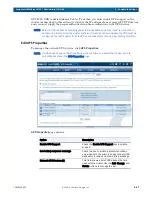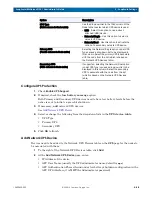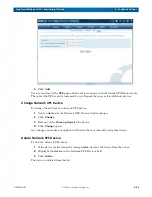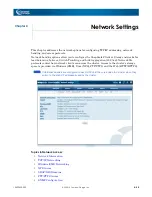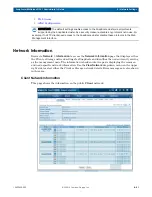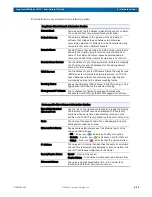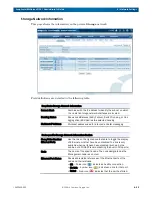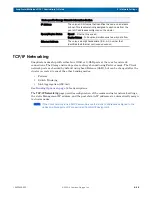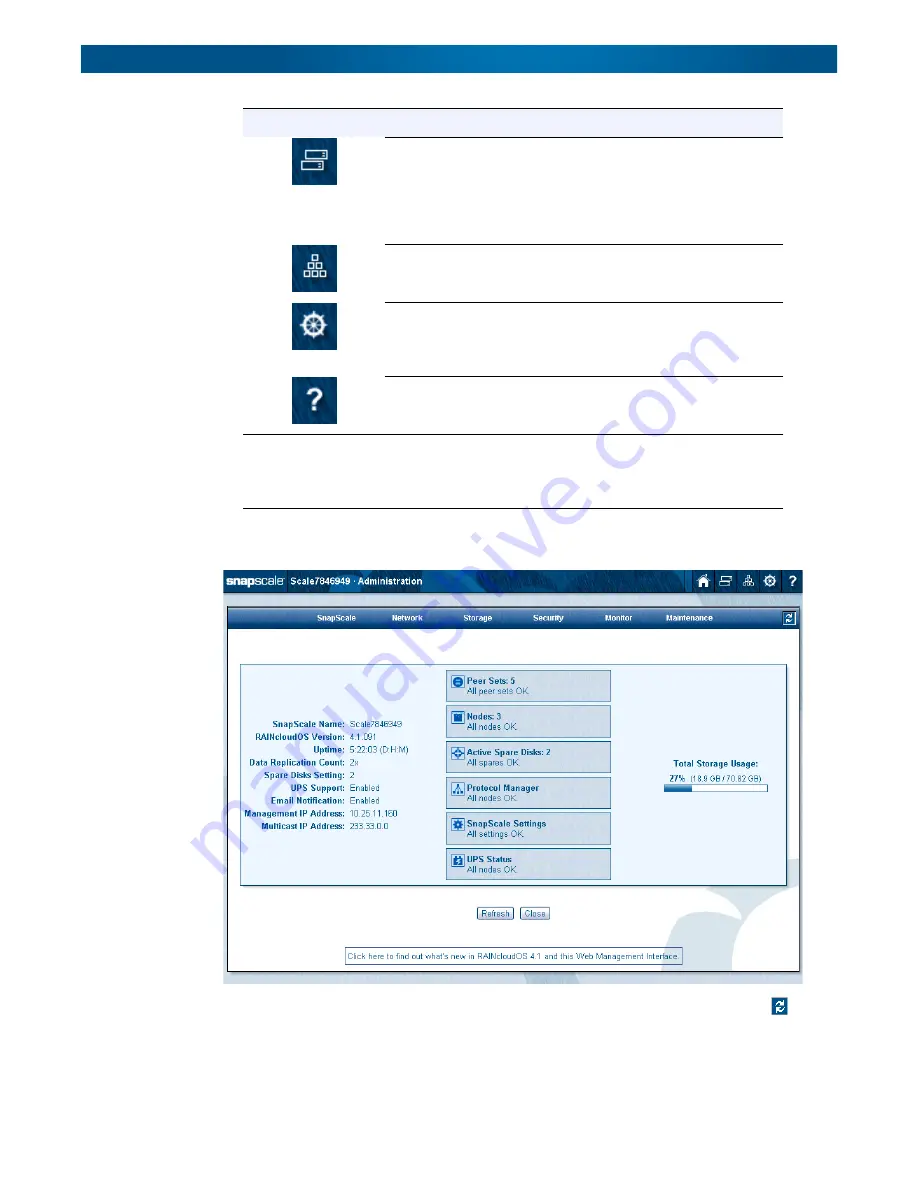
10400455-002
©2008-14 Overland Storage, Inc.
39
SnapScale/RAINcloudOS 4.1 Administrator’s Guide
2 - Initial Setup and Configuration
When logged in to the
Administration
page, details about the cluster’s health are shown:
The same icons are available at the top of this page plus an additional refresh icon (
) for
auto-refreshing pages is located on the tab bar. For more information, see the
section.
Snap Finder – Click this icon to view a list of all SnapServers,
SnapScale clusters, and Uninitialized nodes on your network, and
to specify a list of remote servers that can access these servers,
clusters, and nodes on other subnets. You can access these
servers, clusters, and nodes by clicking the listed name or IP
address.
SnapExtensions – Click this to view the SnapExtensions page,
where you can acquire licenses for and configure third-party
applications.
Site Map – Click this icon to view a Site Map of the available
options in the Web Management Interface, where you can
navigate directly to all the major utility pages. The current page is
shown in orange text.
Help – Click this icon to access the web online help for the Web
Management Interface page you are viewing.
UI Appearance
Click the Mgmt. Interface Settings
link in the Site Map to choose
a background for the Web Management Interface. You can select
either a solid-colored background or a textured-graphic
background.
Icons & Options
Description