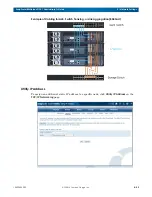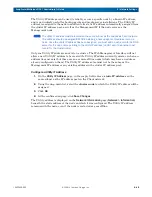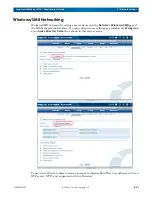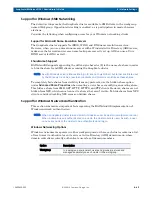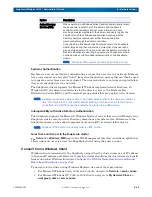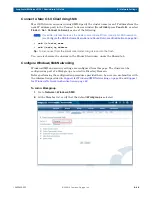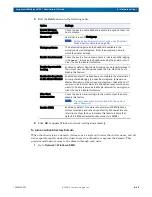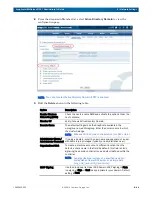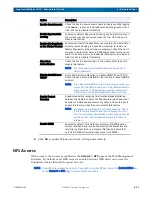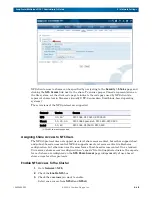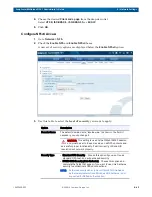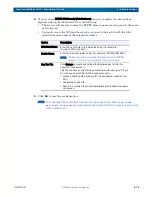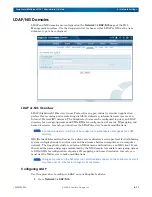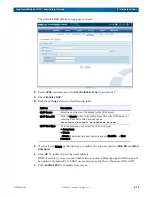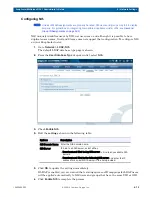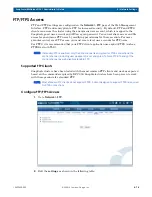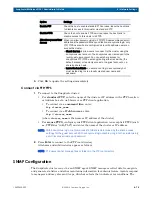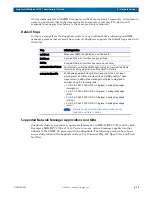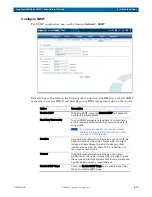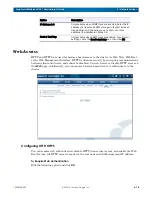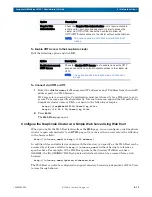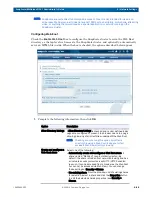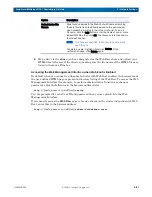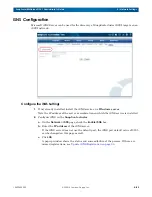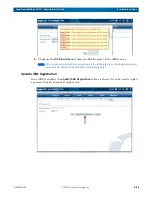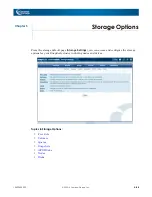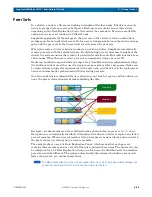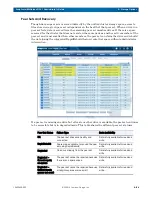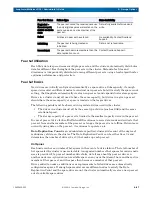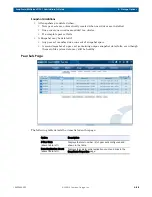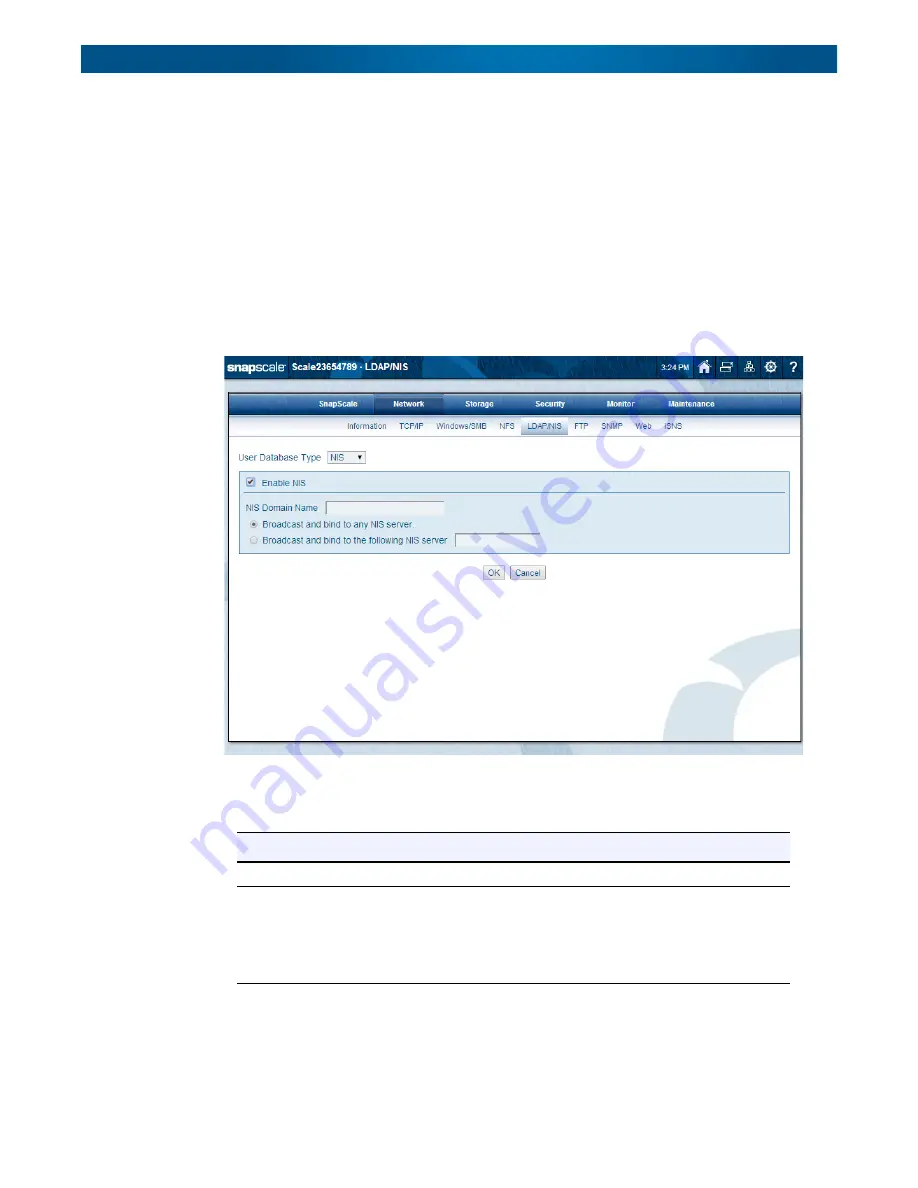
10400455-002
©2008-14 Overland Storage, Inc.
73
SnapScale/RAINcloudOS 4.1 Administrator’s Guide
4 – Network Settings
Configuring NIS
NOTE: Unless UID/GID assignments are properly handled, NIS users and groups may fail to display
properly. For guidelines on integrating compatible SnapScale cluster UIDs, see
Group ID Assignments on page 143
NIS uniquely identifies users by UID, not user name, and although it is possible to have
duplicate user names, Overland Storage does not support that configuration. To configure NIS
on your SnapScale cluster:
1.
Go to
Network > LDAP/NIS
.
The default LDAP database type page is shown.
2.
From the
User Database Type
drop-down list, select
NIS
.
3.
Check
Enable NIS
.
4.
Edit the
settings
shown in the following table:
5.
Click
OK
to update the settings immediately.
If LDAP is enabled, you are warned that existing quotas or ID mappings for LDAP users
will be applied automatically to NIS users and groups that have the same UID or GID.
6.
Click
Enable NIS
to complete the process.
Options
Description
NIS Domain Name Enter the NIS domain name.
NIS Server
To bind to an NIS server, select either:
• Broadcast and Bind to Any NIS server to bind to any available NIS
servers.
• Broadcast and Bind to the following NIS server and enter the IP
address for a specific NIS server in the field provided.