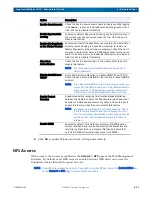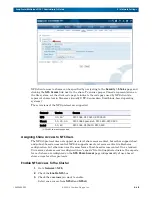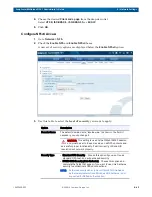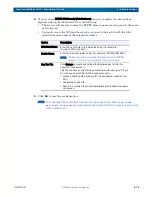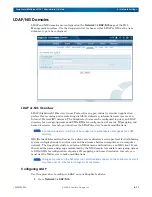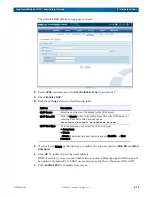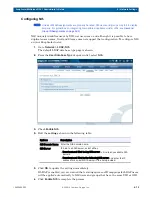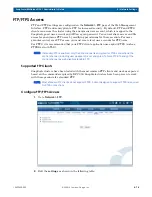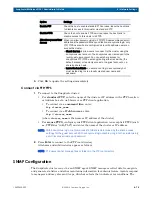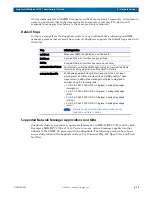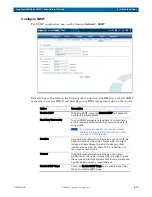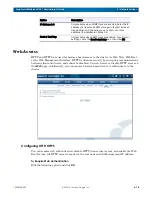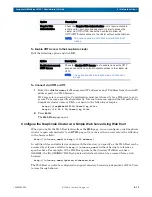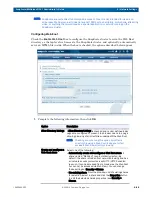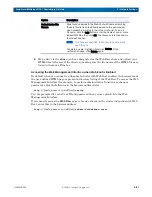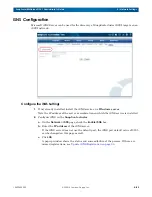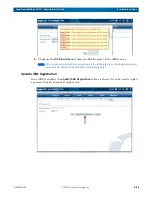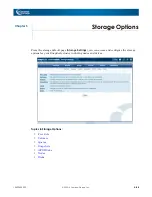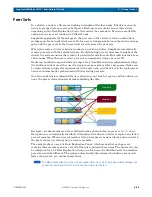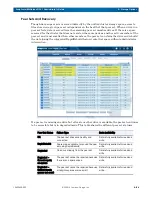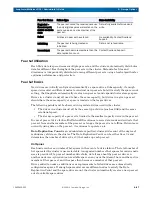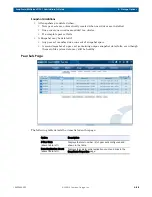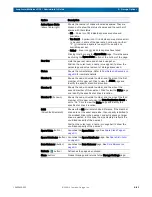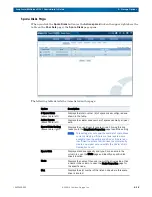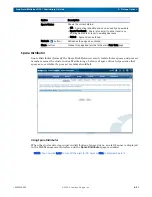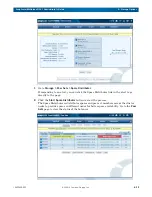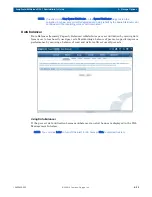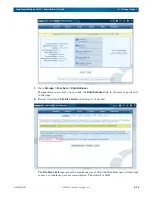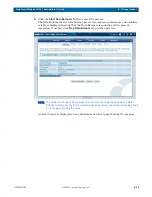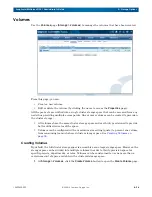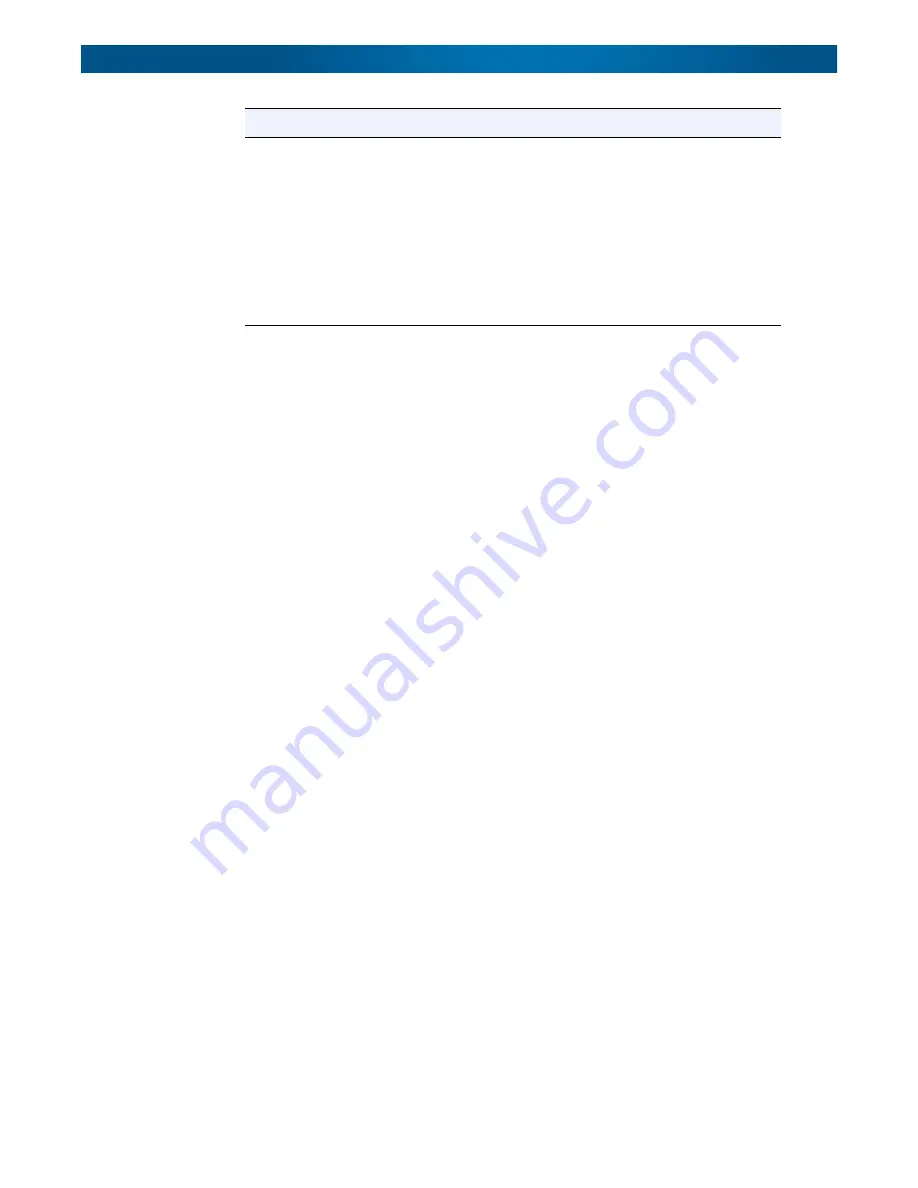
10400455-002
©2008-14 Overland Storage, Inc.
81
SnapScale/RAINcloudOS 4.1 Administrator’s Guide
4 – Network Settings
2.
Map a drive to the
share
you have designated as the Web Root share and upload your
HTML files to the root of the directory, making sure the file names of the HTML files are
listed in the Index Files box.
Accessing the Web Management Interface when Web Root is Enabled
By default, when you connect to a SnapScale cluster with Web Root enabled, the browser loads
the user-defined HTML page or present a directory listing of the Web Root. To access the Web
Management Interface (for example, to perform administrative functions or change a
password), enter the following in the browser address field:
http://
[node_name or ip address]
/config
You are prompted for your User ID and password, then you are placed into the Web
Management Interface.
If you need to access the
Web View
page to browse shares on the cluster independent of Web
Root, enter this in the browser address:
http://
[node_name or ip address]
/sadmin/GetWebHome.event
Default Index File
Names
Files found underneath the Web Root with names matching
those in this list is automatically served to the web browser
when present, according to their order in the list. To add a
filename, click the Add button, enter the name of one or more
index HTML files, then click OK. The file you entered is shown in
the Index Files box.
NOTE: If no files are specified, index.html is automatically
used if found.
To delete a name, highlight it and click Delete. At the
confirmation page, click Delete again.
Option
Description