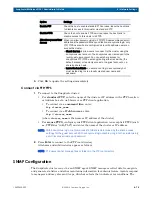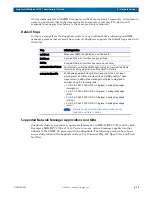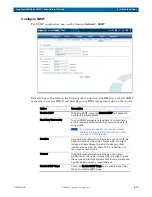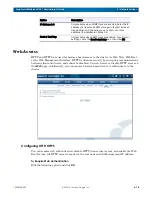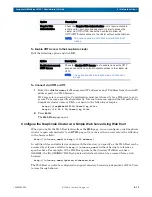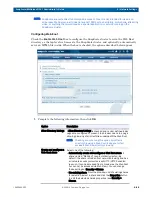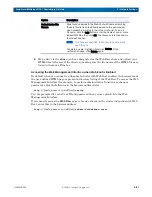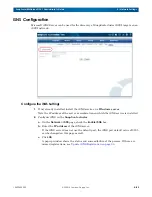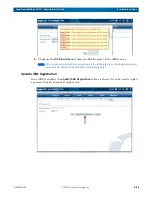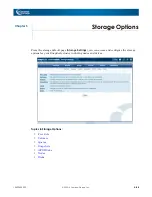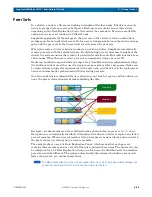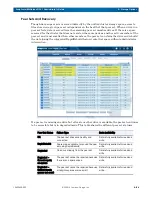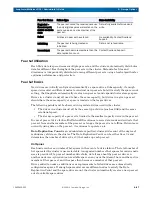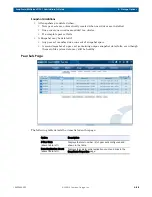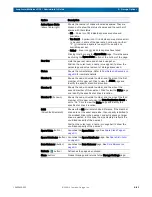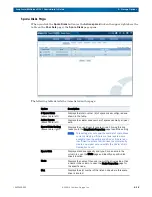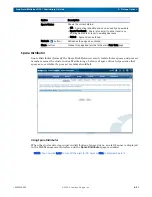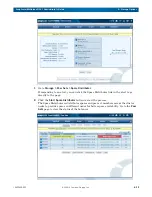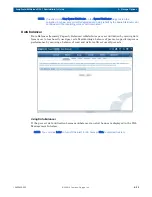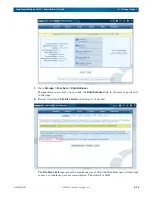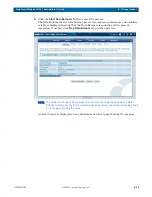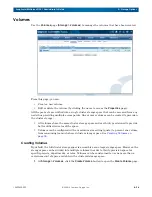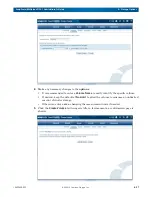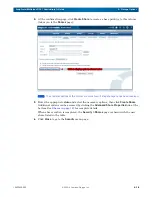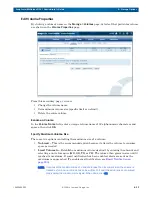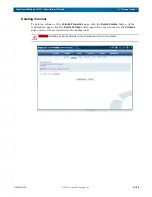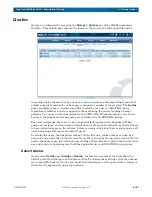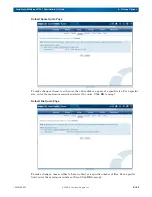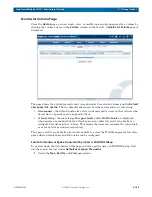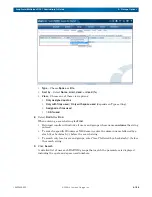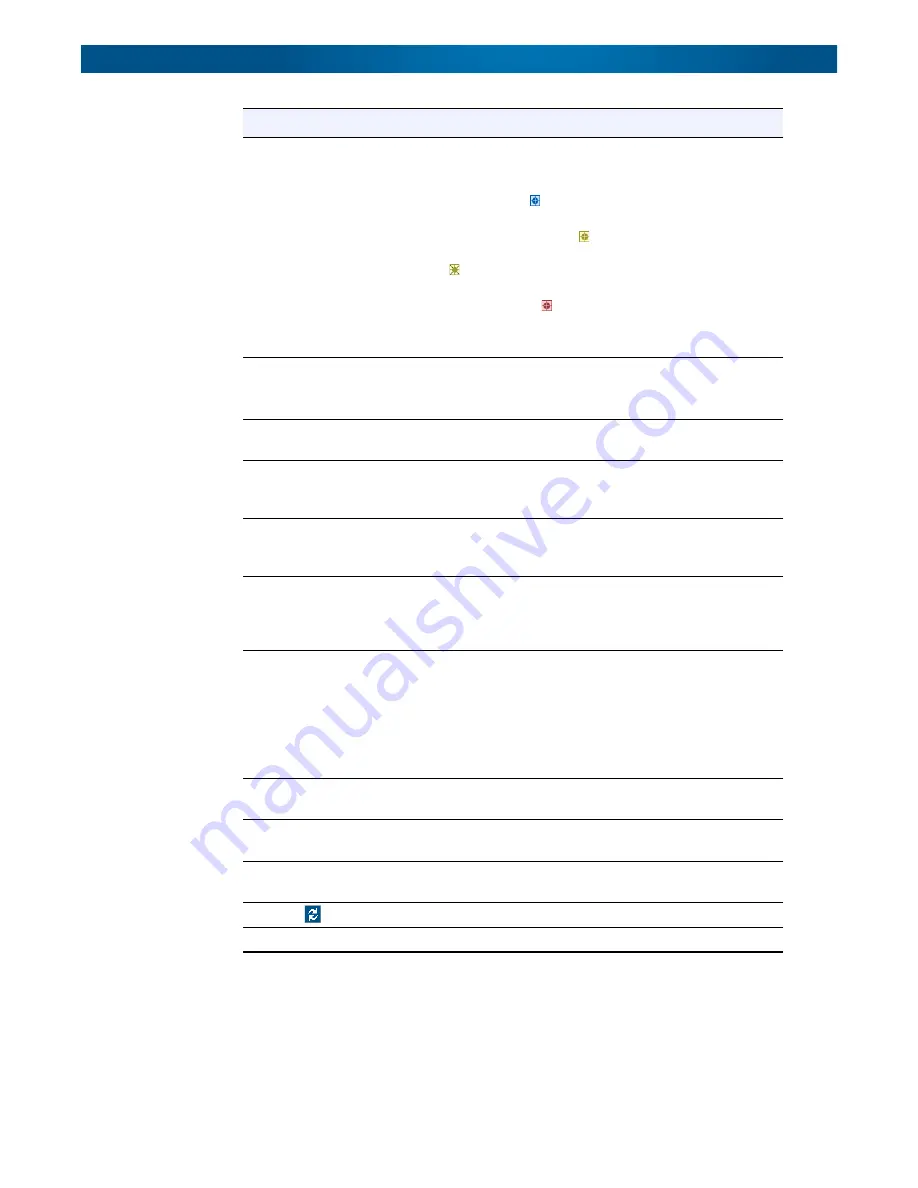
10400455-002
©2008-14 Overland Storage, Inc.
89
SnapScale/RAINcloudOS 4.1 Administrator’s Guide
5 – Storage Options
Active Spare Disks
(above table, right)
Shows the number of drives allocated as spares. They are
broken out to show the status of spares and the number of
spares with that status.
• OK – A blue icon ( ) indicates spares are active and
available.
• Too Small – A yellow icon ( ) indicates spares are too small
to be used in some of the peer sets. A yellow icon with an
“X” ( ) indicates a spare is too small to use with any
available peer set.
• Failed – A red icon ( ) indicates spares have failed.
Clicking this link opens the Spare Disks page. This is the same
as clicking the Spare Disks button at the bottom of the page.
Peer Set
Lists the peer set name and shows a usage bar.
Position the cursor over a name (or usage bar) to show the
percentage and actual amount of storage space used.
Status
Shows the current status. Refer to
for complete details.
Member 1
Shows the node, drive/slot number, and the size of the first
member of this peer set. Click to view the Disks page and
identify the specific disk drive’s location.
Member 2
Shows the node, drive/slot number, and the size of the
second member of this peer set. Click to view the Disks page
and identify the specific disk drive’s location.
Member 3
(if shown)
Shows the node, drive/slot number, and the size of the third
member of this peer set when the Data Replication Count is
set to “3x.” Click to view the Disks page and identify the
specific disk drive’s location.
DSM
(Drive Size Mismatch)
Shows either OK or mismatch size difference. If the member
drives are not the exact same size, then capacity is limited to
the smallest drive in the peer set, and extra space on larger
drives is wasted. In this case, the size displayed reflects the
unutilized capacity of the peer set.
Position the cursor over a name (or usage bar) to show the
unutilized capacity of the peer set.
Spare Disks
(button)
Launches the Spare Disks page. See
Spare Distributor
(button)
Launches the Spare Distributor page. See
Data Balancer
(button)
Launches the Data Balancer page. See
Refresh
(
button)
Refreshes the page when clicked.
Close
(button)
Closes this page and returns to the Storage Settings
page.
Option
Description