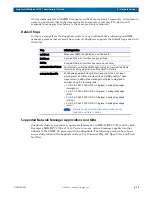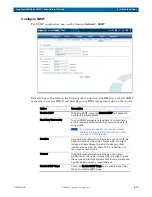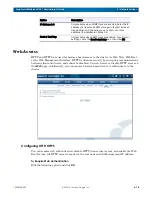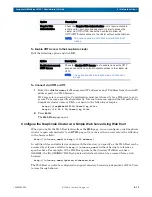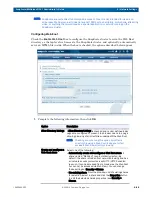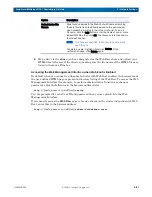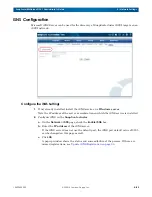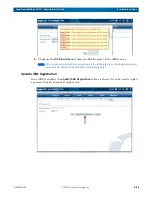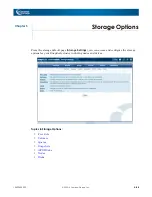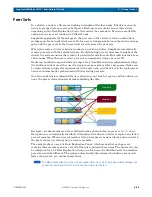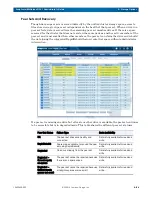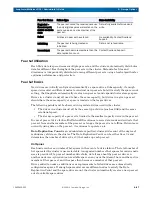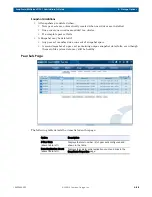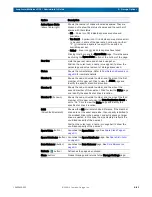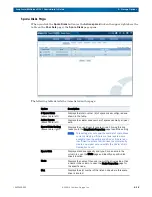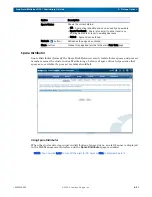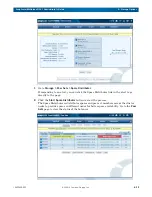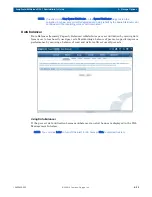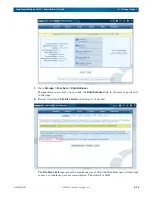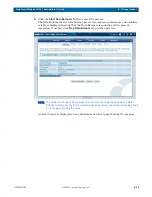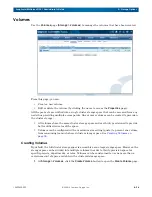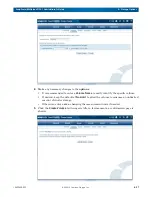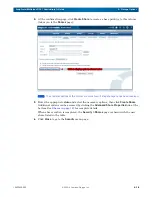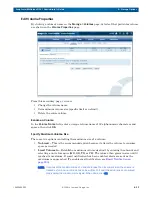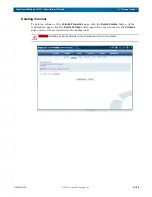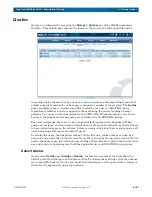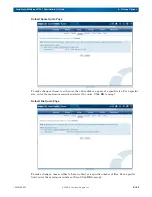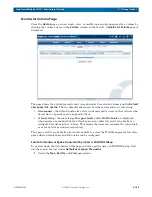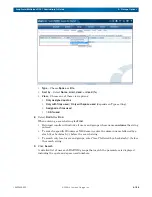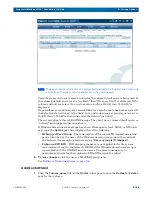10400455-002
©2008-14 Overland Storage, Inc.
90
SnapScale/RAINcloudOS 4.1 Administrator’s Guide
5 – Storage Options
Spare Disks Page
When you click the
Spare Disks
button (or the
Active spares
link on the upper right above the
table on the
Peer Sets
page), the
Spare Disks
page opens.
The following table details the items listed on this page:
Option
Description
# Spare Disks
(above table, left)
Displays the total number (#) of spare drives configured and
shown in the table.
Active Spares
(above table, left)
Displays the cluster-wide number of spares usable by all peer
sets.
Spare Disks Setting
(above table, right)
Displays the quantity set for spare drives. Clicking this link
takes you to the SnapScale Properties page to edit the setting.
NOTE: This setting may not equal the number of spare drives
currently displayed if there are fewer spare drives
available than the setting specifies, or if there is an
insufficient number of extra drives to automatically
create a new peer set and satisfy the cluster's Data
Replication Count.
Spare Disk
Displays disk drive capacity and type. Click a name in the
column to open the Disks page and identify a specific disk
drive's location.
Node
Displays the name of the node in which the drive resides. Click
a name in the column to open the Node Properties page for
the specific node.
Slot
Displays the slot number of the listed node where this spare
drive is located.