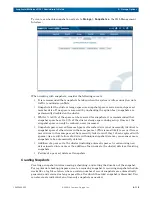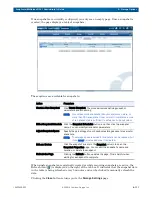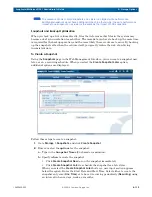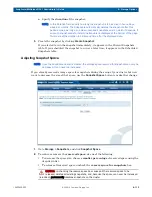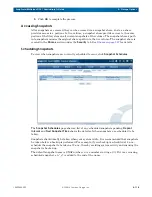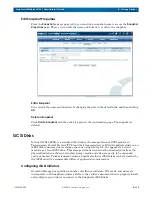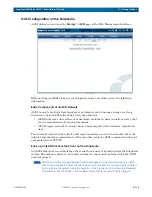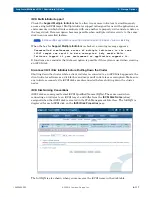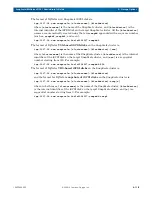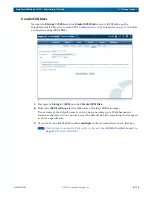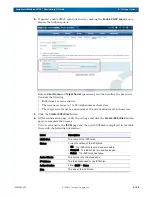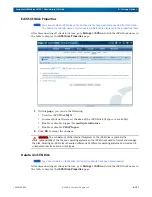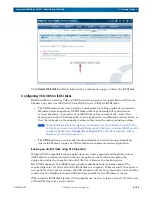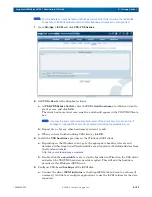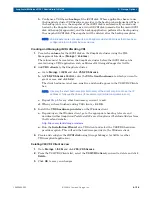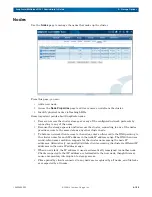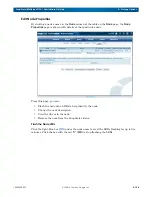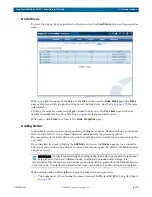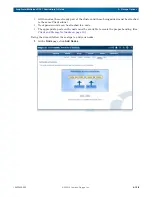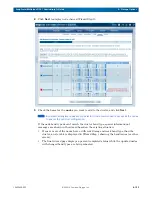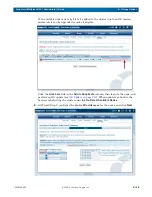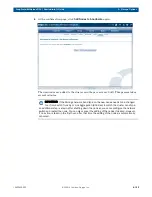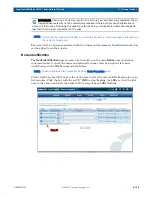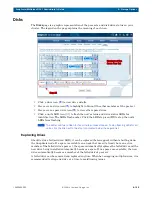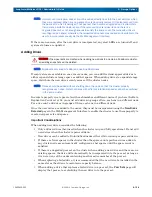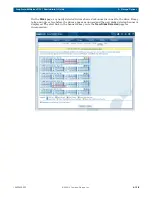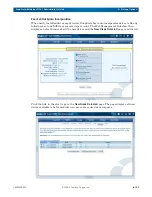10400455-002
©2008-14 Overland Storage, Inc.
124
SnapScale/RAINcloudOS 4.1 Administrator’s Guide
5 – Storage Options
b.
Configure a VSS-based
backup
of the iSCSI disk. Where applicable, choose to use
the SnapScale cluster VSS hardware provider in the backup job configuration. When
the backup job is run, the snapshot of the iSCSI disk is automatically created and
hosted by the SnapScale cluster as a virtual iSCSI disk (named after the main iSCSI
disk with
snap[n]
appended), and the backup application performs the backup using
the snapshot iSCSI disk. The snapshot will be deleted after the backup completes.
NOTE: VSS snapshots are not supported on SnapScale cluster iSCSI disks that have been
configured into multiple Windows volumes.
Creating and Managing iSCSI LUNs Using VDS
1.
Create the
volume
for the iSCSI disk on the SnapScale cluster using the Web
Management Interface (
Storage > Volumes
).
The volume must be created on the SnapScale cluster before the iSCSI disk can be
created using a VDS application such as Microsoft’s
Storage Manager for SANs
.
2.
Add
VDS clients
to the SnapScale cluster:
a.
Go to
Storage > iSCSI
and click
VSS/VDS Access
.
b.
At
VSS/VDS Access Control
, enter the
VSS client hostname
to which you want to
grant access, and click
Add
.
The client hostname is not case-sensitive and should appear in the VSS/VDS Clients
box.
NOTE: Use only the short hostname (
myclientname
) of the client only. Do not use the IP
address or fully-qualified name (for example,
myclientname.mydomain.com
).
c.
Repeat
for any other hostnames you want to add.
d.
When you have finished adding VSS clients, click
OK
.
3.
Install the
VDS hardware provider
on the Windows client.
a.
Depending on the Windows client, go to the appropriate heading to locate and
download either
SnapServerToolsInstall32.exe
or
SnapServerToolsInstall64.exe
from
the Overland website:
http://docs.overlandstorage.com/ssm
a.
Run the
Installation Wizard
on a VDS client and select the VSS/VDS hardware
providers option. This will add the hardware provider to the Windows client.
4.
Create and configure the
iSCSI disk
using
Storage Manager for SANs
(or other
VDS-compliant application).
Deleting VSS/VDS Client Access
1.
Go to
Storage > iSCSI
and click
VSS/VDS Access
.
2.
From the VSS/VDS Clients list, select the
VSS/VDS client
you want to delete and click
Delete
.
3.
Click
OK
to save your changes.