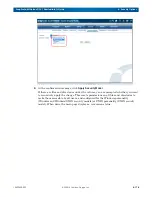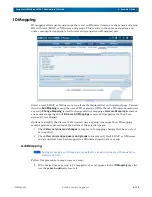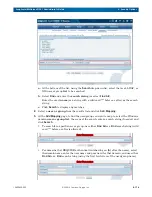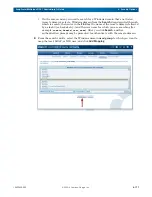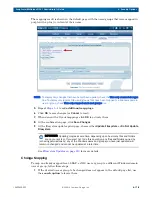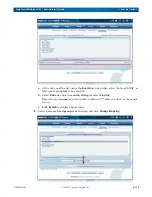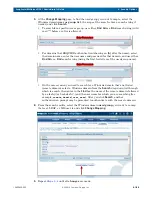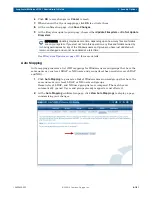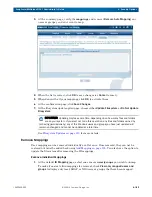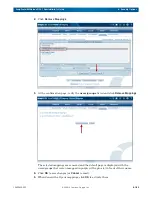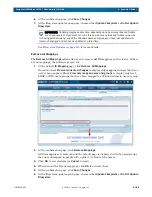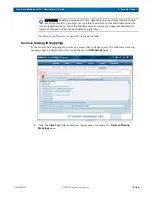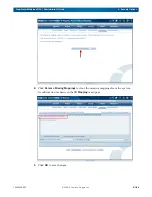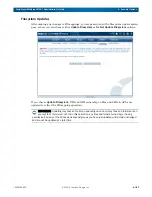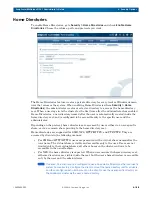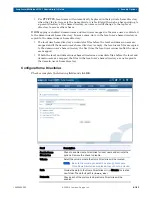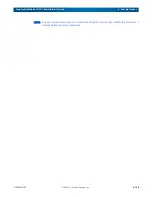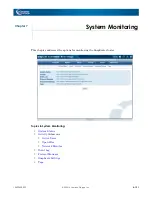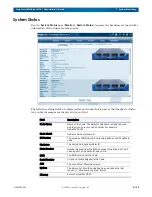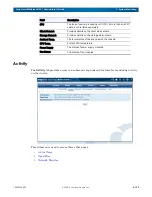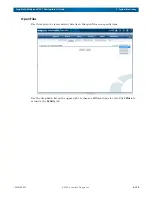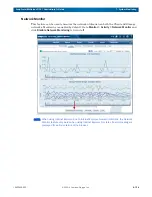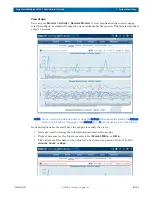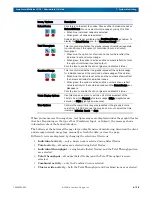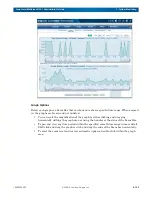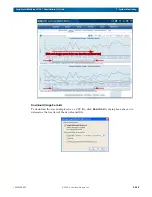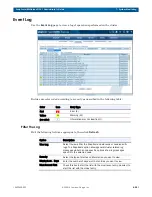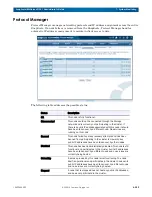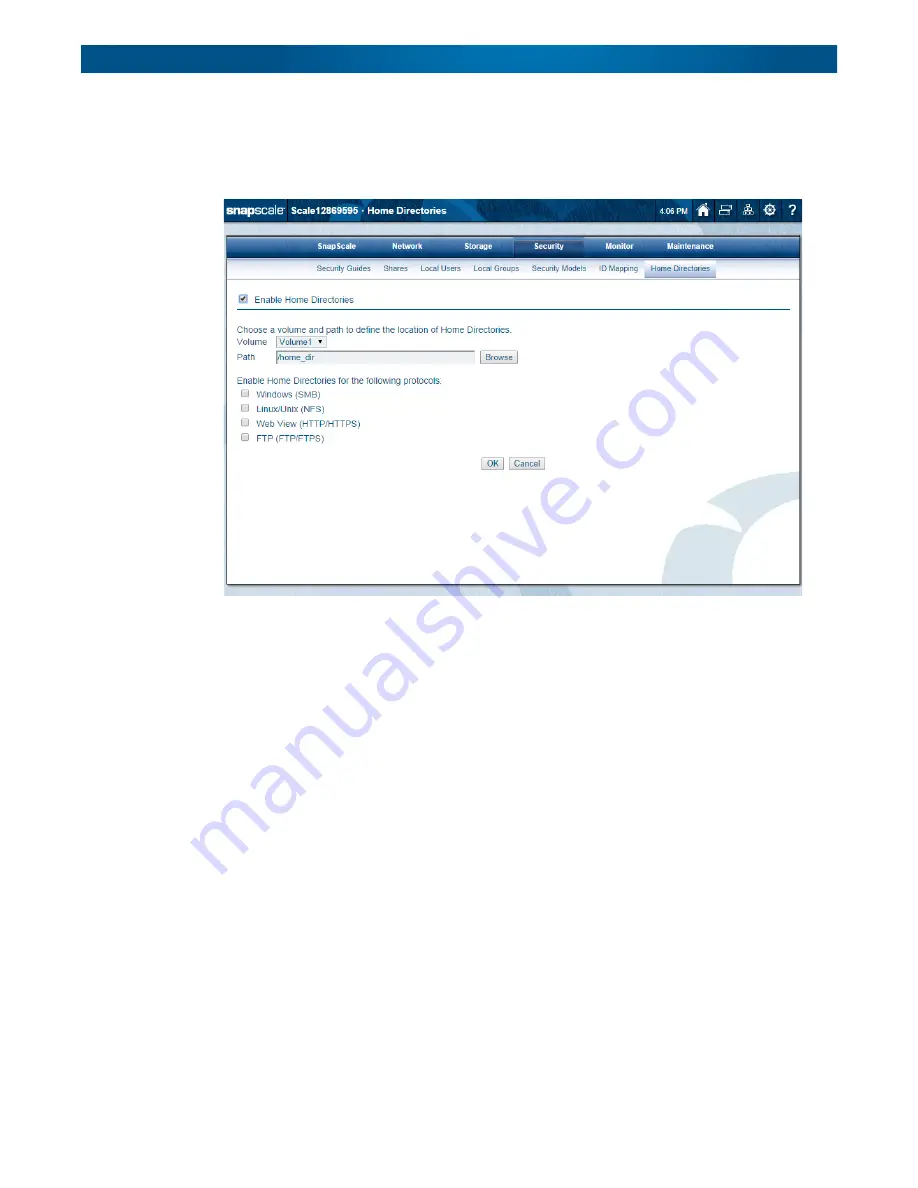
10400455-002
©2008-14 Overland Storage, Inc.
188
SnapScale/RAINcloudOS 4.1 Administrator’s Guide
6 - Security Options
Home Directories
To enable Home Directories, go to
Security > Home Directories
and check
Enable Home
Directories
. Choose the volume, path, and protocols you want.
The Home Directories feature creates a private directory for every local or Windows domain
user that accesses the system. When enabling Home Directories (from
Security > Home
Directories
), the administrator creates or selects a directory to serve as the home directory
root. When a user logs in to the cluster for the first time after the administrator has enabled
Home Directories, a new directory named after the user is automatically created inside the
home directory root, and is configured to be accessible only to the specific user and the
administrator.
Depending on the protocol, home directories are accessed by users either via a user-specific
share, or via a common share pointing to the home directory root.
Home directories are supported for SMB, NFS, HTTP/HTTPS, and FTP/FTPS. They are
accessed by clients in the following manner:
•
For SMB and HTTP/HTTPS, users are presented with a virtual share named after the
user name. The virtual share is visible and accessible only to the user. Users are not
limited only to their virtual shares; all other shares on the cluster continue to be
accessible in the usual fashion.
•
For NFS, the home directory is exported. When a user mounts the home directory root,
all home directories are visible inside the root, but the user’s home directory is accessible
only by the user and the administrator.
NOTE: If desired, Unix clients can be configured to use a Snap Home Directory as the local user’s
system home directory. Configure the client to mount the home directory root for all users,
and then configure each user account on the client to use the user-specific directory on
the SnapScale cluster as the user’s home directory.