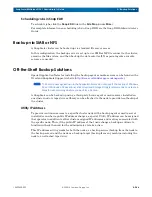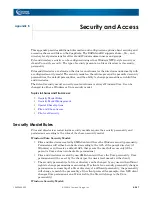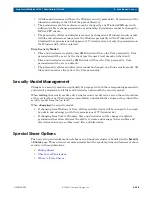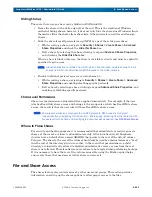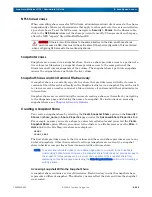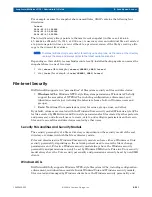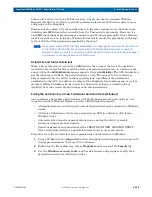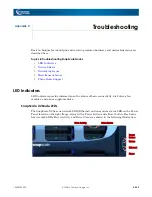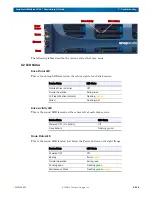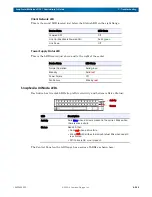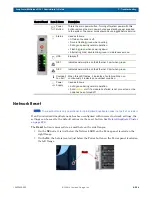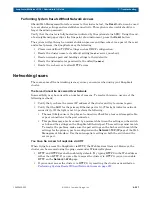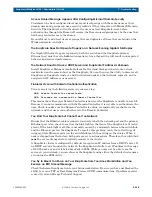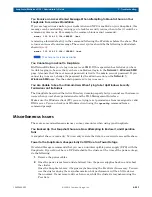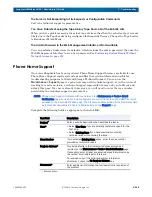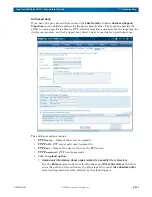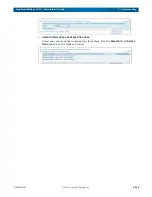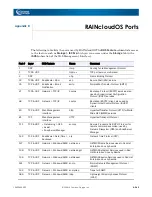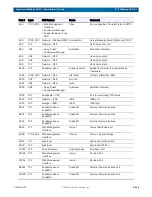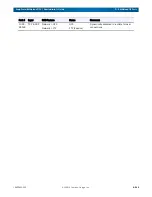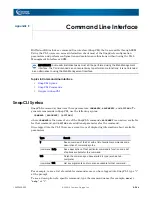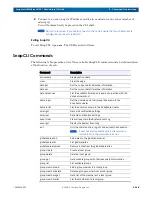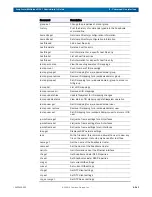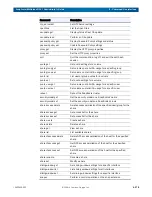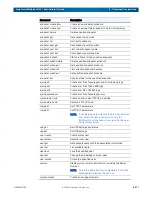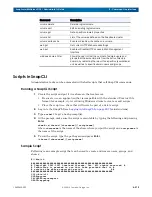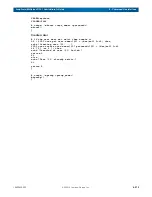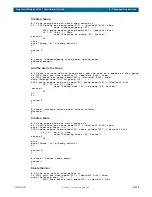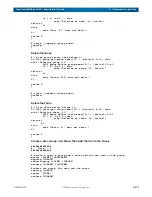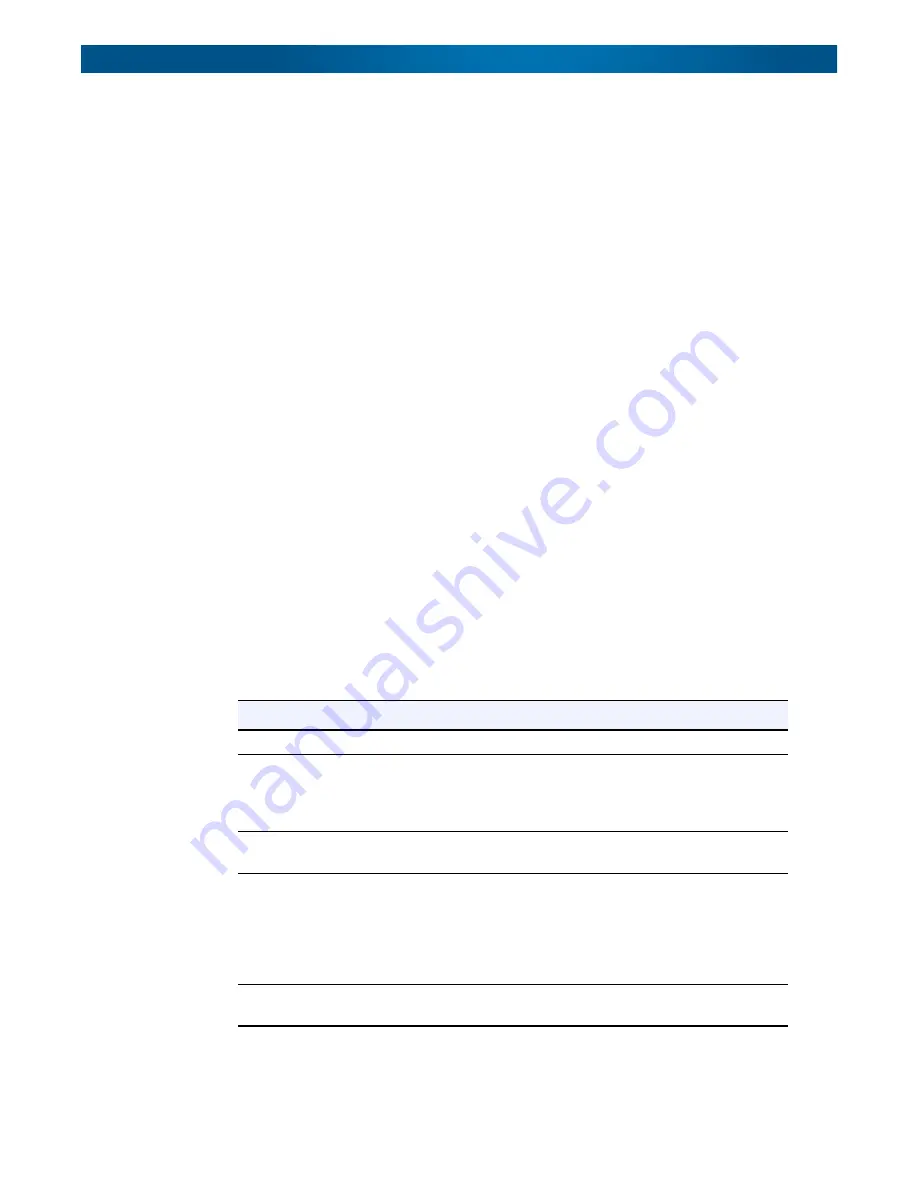
10400455-002
©2008-14 Overland Storage, Inc.
260
SnapScale/RAINcloudOS 4.1 Administrator’s Guide
C - Troubleshooting
The Server Is Not Responding to File Requests or Configuration Commands
Call your technical support representative.
You Have Problems Seeing the Tape Library Tape Device, Not the Robotic Arm
When you have problems seeing the actual tape device rather than the robotic arm, it is most
likely due to the Tape Loader being configured for Sequential Access. Change the Tape Loader
to Random or Mixed Mode.
The Admin Password to the Web Management Interface Is Not Available
You can perform a limited reset to defaults, which includes the admin password, then use the
Web Management Interface to set a new password. See
Performing System Resets Without
Phone Home Support
Once your SnapScale has been registered, Phone Home Support becomes available for use.
Phone Home Support emails system logs and files that contain information useful for
troubleshooting purposes to Overland Storage Technical Support. You can use the
Maintenance > Support
page to open a new case with technical support; or, in the course of
working to resolve an issue, a technical support representative may ask you to fill out and
submit this page. If a case is already in progress, you will need to enter the case number
provided by the technical support representative.
NOTE: Phone Home Support interacts with two fields on the Maintenance > Tools > Email
Notification page. To use Phone Home Support, you must first enter a valid SMTP server IP
address on the Email Notification page. The first email address listed in the Recipients field
automatically populates the Reply-to Address field on the Support page.
Complete the following fields as appropriate, then click
OK
:
Text Field
Description
Subject
*
*Required option.
Enter a concise description that identifies the issue.
Case*
• Select New Case if you are emailing technical support for the
first time.
• Select Existing Case if you have previously contacted
technical support concerning the issue.
Case Number
If you selected Existing Case above, enter the case number
provided by technical support.
Reply-to Address*
This field defaults to the first email address entered as a
recipient on the Maintenance > Tools > Email Notification page.
If necessary, enter at least one email address that will serve as
the contact email address for this issue.
To receive a copy of the email and system information
attachment, check the Cc Reply-to Address
box.
Comments*
Enter additional information that will assist in the resolution of
the problem.