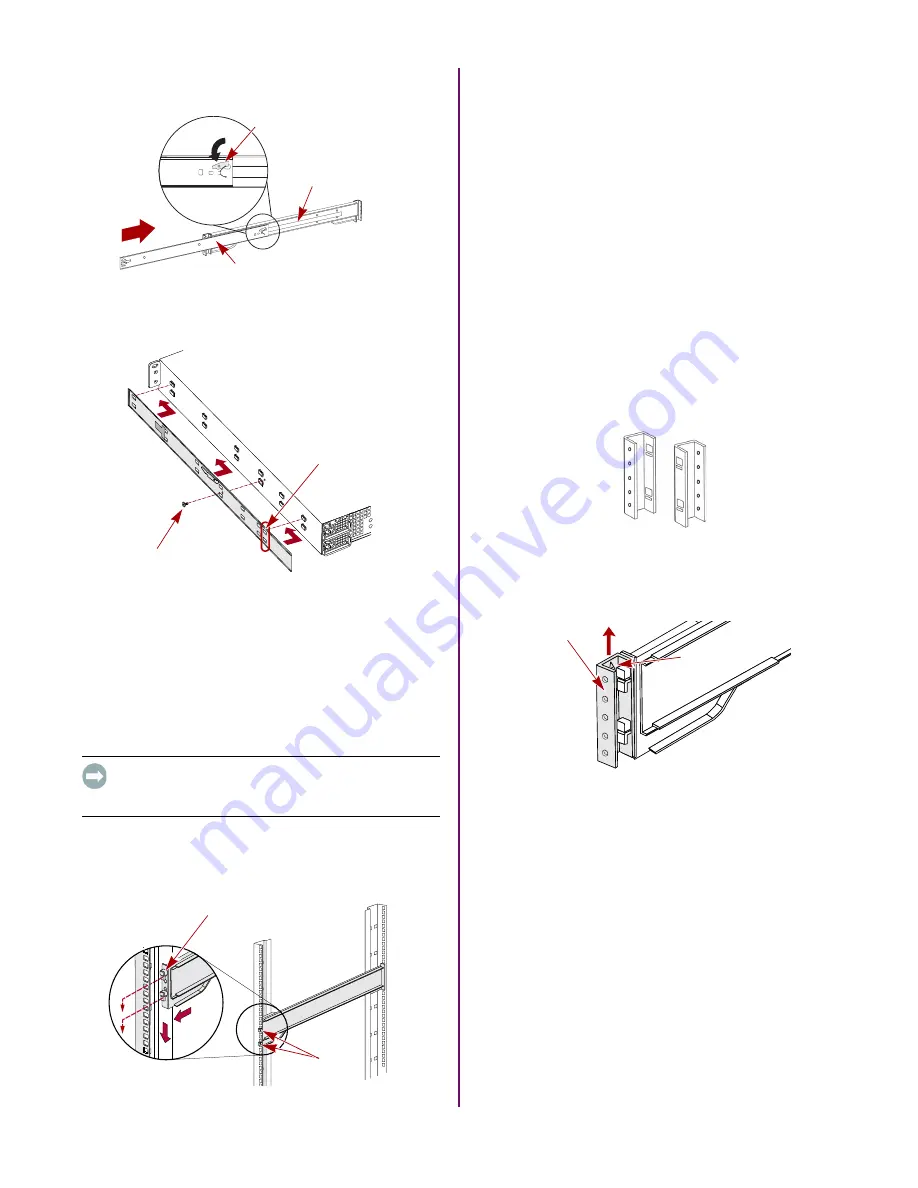
10400283-003 07/2010
©2010 Overland Storage, Inc.
Page 2 of 5
c.
Release and slide the
middle member
back into
the outer member.
Figure 3. Inner Rail Release Latch
3.
Attach the
right inner member
Figure 4. Attach Inner Rail Member to E2000
a.
Facing the chassis, position the
rail
against the
right side of the appliance with the locking tabs
going through the holes on the rail.
b.
Slide the rail
toward the front
to lock it.
This may require some force as it is a tight fit.
c.
Secure the rail with its Phillips
screw
.
4.
left inner member
.
IMPORTANT: Depending on your rack type, continue with
either the
“Square-Holed Rack Installation”
Square-Holed Rack Installation
1.
Attach the
left outer rail
to the rack (
Figure 5. Attaching Front of Rail
a.
Position the
rail
against the inside of the rack front
rail with the hooks in line with the holes.
b. Insert
the bracket front into the rack rail and
press down
so that the hooks catch.
The spring-loaded tabs will extend into the hole to
prevent the rail from unhooking.
c.
Slide the
rear segment
of the bracket rearward
until the hooks are in line with the correct holes.
d. Insert
the bracket rear into the rack rail and
press
down
so that the hooks catch and the tabs lock.
2.
Repeat
for the
right
slide rail assembly.
3.
Verify that the
rails
are level and straight.
Continue with
“Install the Unit in the Rack” on page 3
Round-Holed Rack Installation
Before installing the rails onto an unthreaded round-
holed rack, the round-hole rail kit adaptors (
)
must be installed on the ends of the outer rails.
Figure 6. Round-Holed Rack Adaptors
1.
Attach the
adaptors
) to both ends of the
rail:
Figure 7. Attach the Adaptor to the Front
a.
Position the adaptor stamped “A” at the front of the
left
outer rail
(end with the graphic label).
NOTE: Make sure the stamp is at the top and the square
adaptor holes are aligned with the hooks on the outer rail.
b.
Press the
adaptor
onto the hooks and slide it
upwards
until it locks (clicks).
NOTE: The rail buttons will snap into the square holes.
c.
for the
left rear
adaptor
(stamped “B”).
2.
Facing the rack, position the
left rail
in the rack,
aligning the adaptor holes with the
front
left rack
holes being used (
Middle Member Latch
Middle Member
Outer Member
Screw
Align Rear
Holes to Tabs
Hooks
Tab
A
B
(Front)
(Rear)
Adaptor
“A” Stamp























