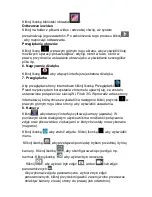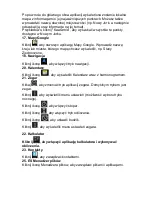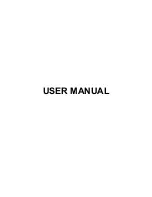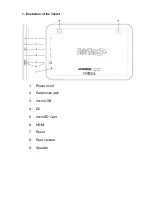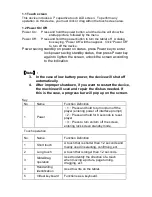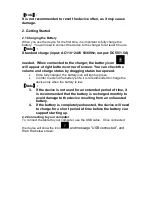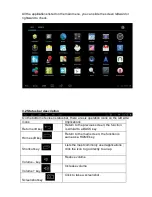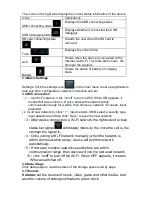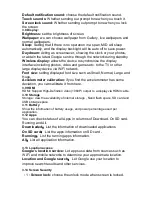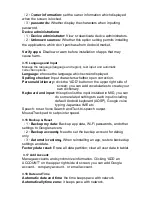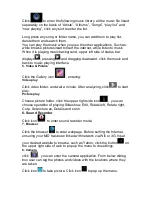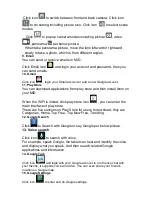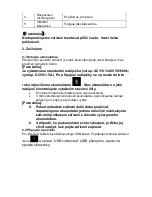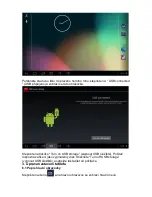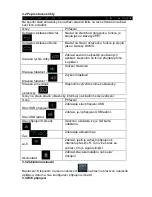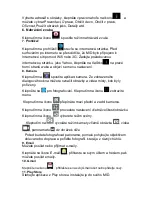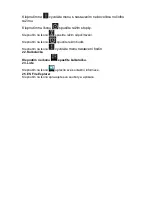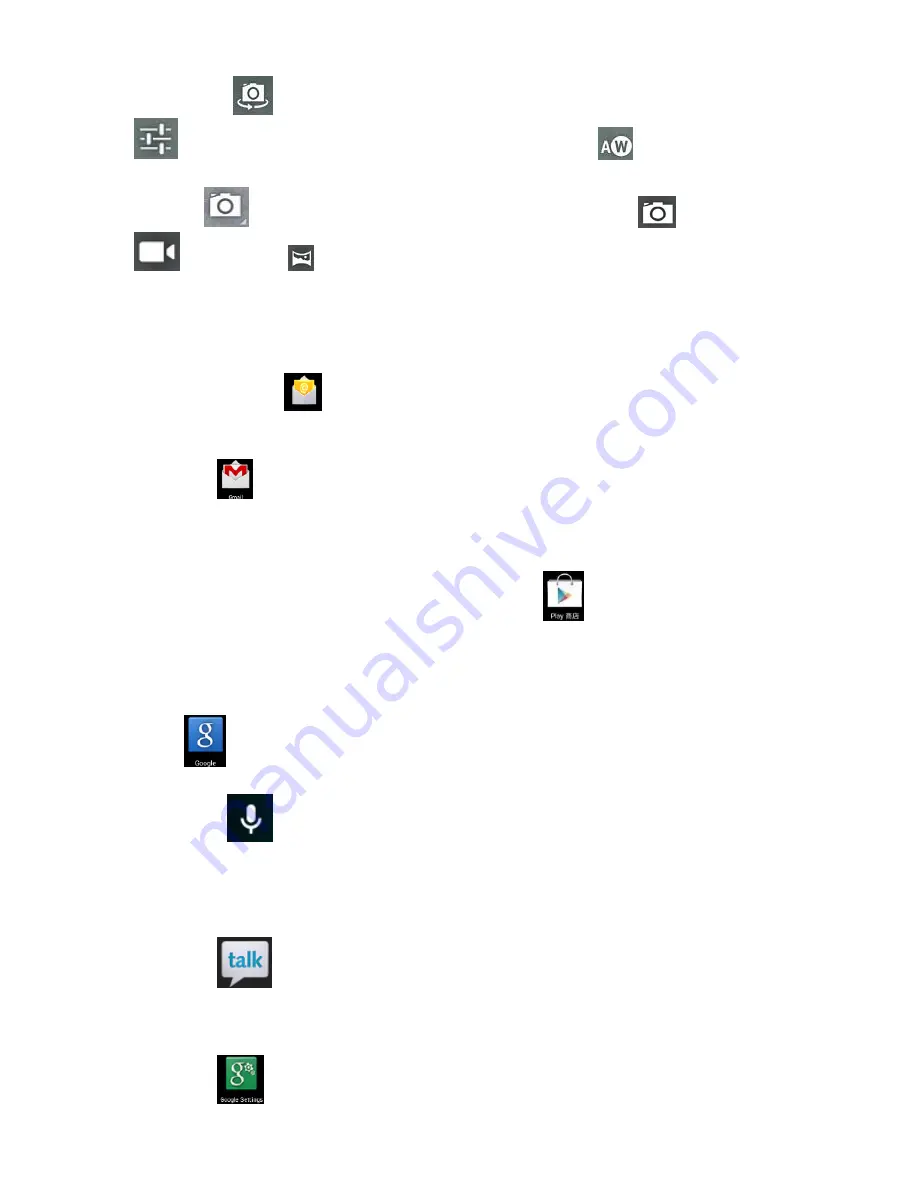
26
Click icon
to switch between front and back camera. Click icon
to do setting including picture size. Click icon
to select scene
modes.
Click
to pop up camera modes including picture
, video
, panorama
per below picture.
When take panorama picture, move the lens leftward or rightward
slowly to take a photo, which is from different angles.
9. Email
You can send or receive emails in MID.
Click Email icon
, and login your account and password, then you
can send emails.
10. Gmail
Click icon
, login your Gmail account or add a new Google account.
11. Play Store
You can download applications from play store and then install them on
your MID.
When the WIFI is linked, click play store icon
, you can enter the
main interface of play store.
There are five sections on Play Store for users to download, they are
Categories, Home, Top Free, Top New Free, Trending.
12. Google Search
Click
to Search with Google or say Google per below picture.
13. Voice search
Click icon
to search with voice.
For example, speak Google, the tablet can hear and identify the voice,
and display what you speak. And then search related Google
applications and information.
14. Google Talk
Click icon
and login with your Google account to run the live chat with
your friends, it supports voice and video. You can even share your
friend’s
location on Google map.
15. Google Settings
Click icon
to enter and do Google settings.
Summary of Contents for EduTab 2+
Page 1: ...Instrukcja użytkownika Instrukcja Obsługi USER MANUAL PL EN CZ SK RO HU ...
Page 16: ...15 USER MANUAL ...
Page 29: ...28 NÁVOD K OBSLUZE ...
Page 43: ...42 NÁVOD NA OBSLUHU ...
Page 57: ...56 MANUAL DE UTILIZARE ...
Page 70: ...69 Használati útmutató ...
Page 84: ...83 www overmax pl ...