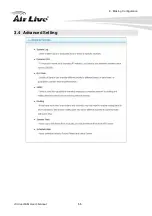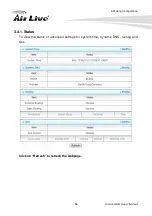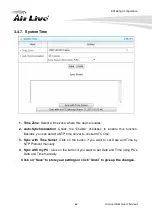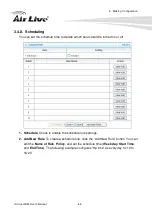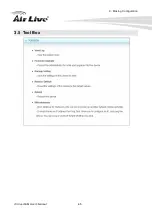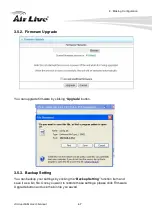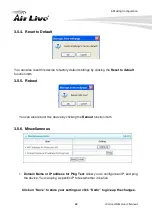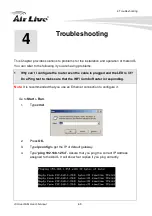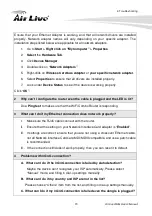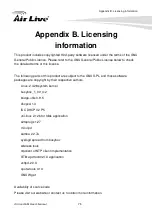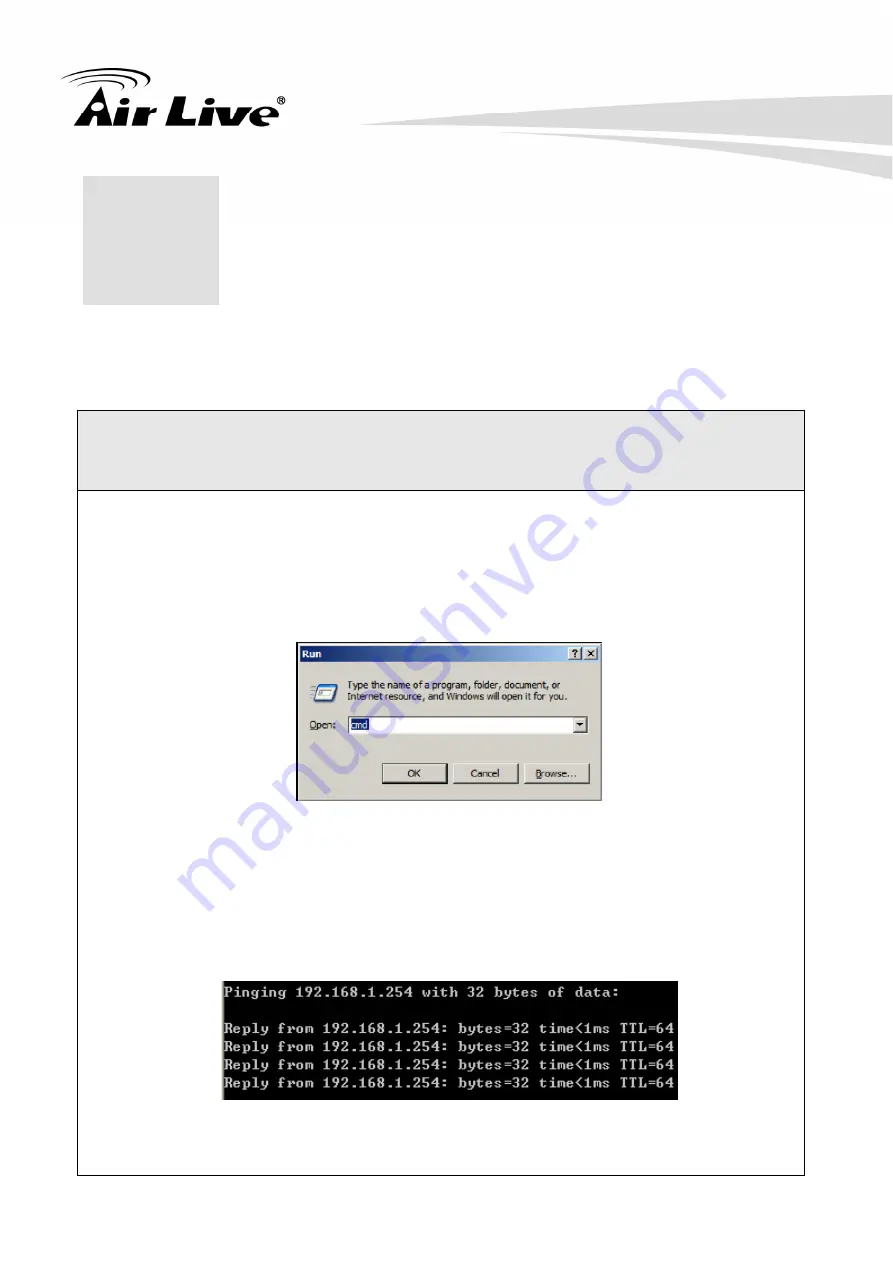
4. Troubleshooting
AirLive Air4G User’s Manual
69
4
4.
Troubleshooting
This Chapter provides solutions to problems for the installation and operation of theAir4G.
You can refer to the following if you are having problems.
1
Why can’t I configure the router even the cable is plugged and the LED is lit?
Do a Ping test to make sure that the WiFi Combo Router is responding.
Note:
It is recommended that you use an Ethernet connection to configure it.
Go to
Start > Run
.
1.
Type
cmd
.
2.
Press
OK.
3.
Type
ipconfig
to get the IP of default gateway.
4.
Type “
ping 192.168.1.254”.
Assure that you ping the correct IP Address
assigned to theAir4G. It will show four replies if you ping correctly.
Summary of Contents for Air Live Air4G
Page 1: ...Air4G Wireless N 4G 3G Broadband Router User s Manual ...
Page 28: ...3 Making Configuration AirLive Air4G User s Manual 23 3 1 Basic Setting 3 1 1 Network Setup ...
Page 32: ...3 Making Configuration AirLive Air4G User s Manual 27 A 3G 4G ...
Page 60: ...3 Making Configuration AirLive Air4G User s Manual 55 3 4 Advanced Setting ...
Page 70: ...3 Making Configuration AirLive Air4G User s Manual 65 3 5 Tool Box ...