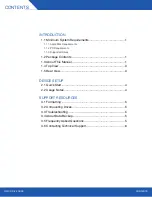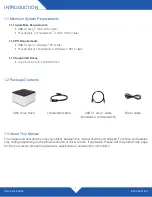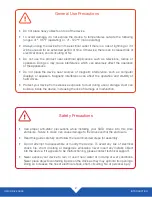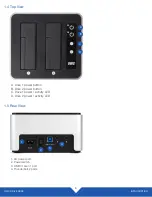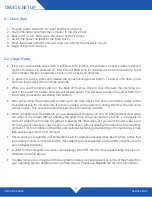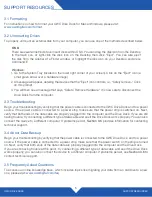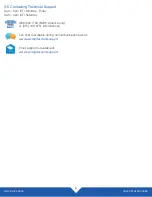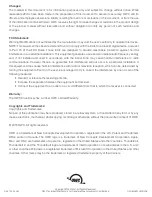Reviews:
No comments
Related manuals for TB2U3DKR2

MIC-3056
Brand: Advantech Pages: 36

i3 NEO
Brand: ZALMAN Pages: 16

ZM-HE130
Brand: ZALMAN Pages: 6

SBRGB
Brand: Ramsey Electronics Pages: 20

Cylinder Mate CM6000
Brand: PAC Pages: 2

IB-373U3
Brand: Icy Box Pages: 3

133-45
Brand: Sandberg Pages: 12

28480
Brand: GAMERON Pages: 24

112CEL
Brand: VHT Pages: 5

10085022
Brand: Watts Pages: 10

AEKT
Brand: CommScope Pages: 4

SmartRack SRW12US
Brand: Tripp Lite Pages: 3

TNN 500A
Brand: ZALMAN Pages: 49

ToughTech Duo C
Brand: CRU Pages: 8

CS1215T
Brand: JBL Pages: 4

CS1000B
Brand: JBL Pages: 4

DS-101j
Brand: Synology Pages: 14

TAF 10
Brand: Endress+Hauser Pages: 2