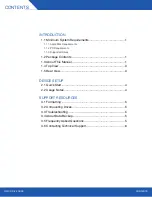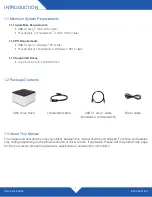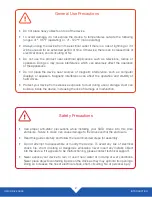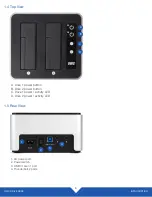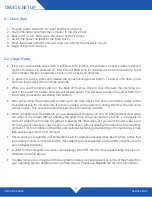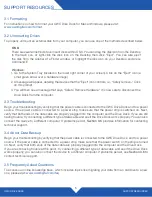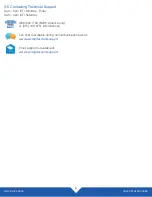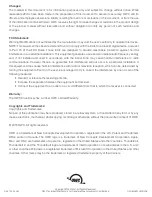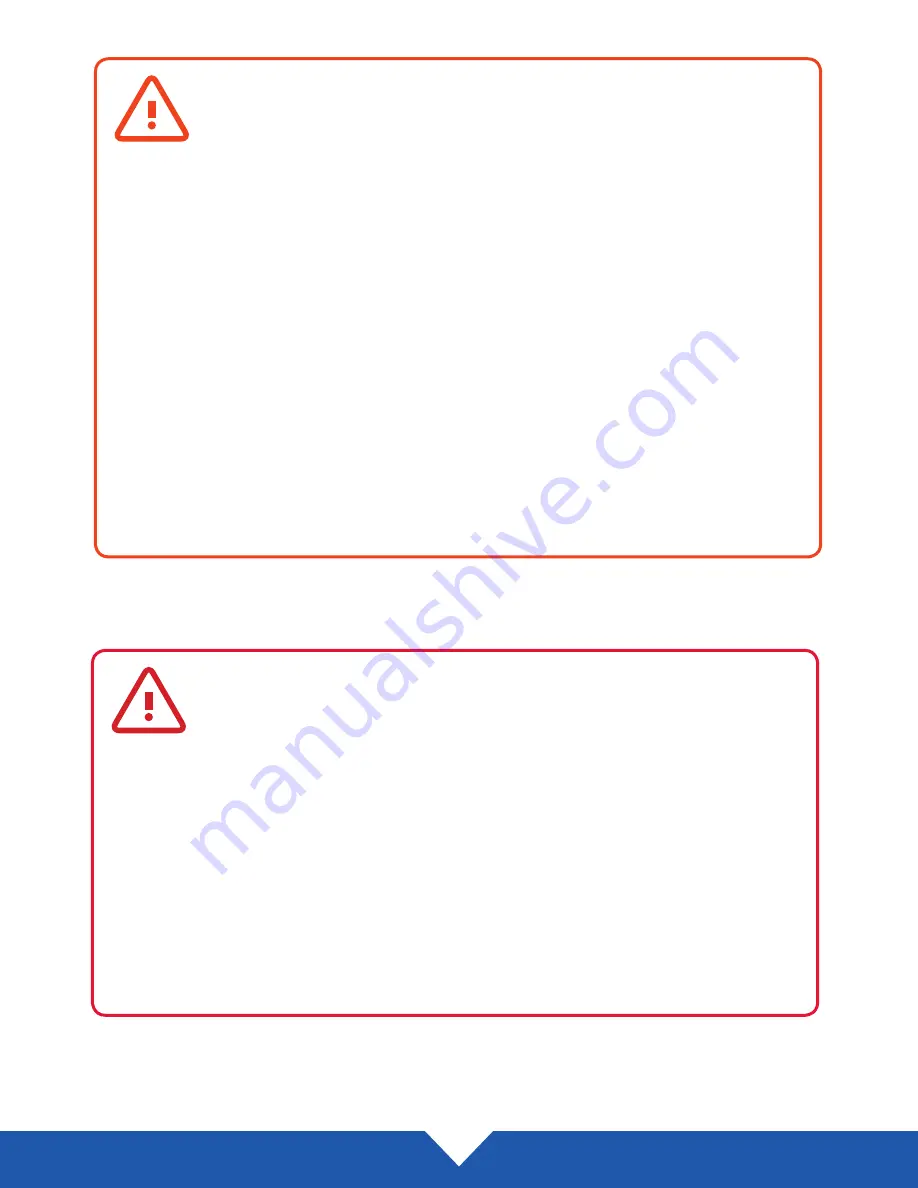
OWC DRIVE DOCK
INTRODUCTION
2
• Do not place heavy objects on top of the device.
• To avoid damage, do not expose the device to temperatures outside the following
ranges: 41º - 95º F (operating) or -4º - 122º F (non-operating)
• Always unplug the device from the electrical outlet if there is a risk of lightning or if it
will be unused for an extended period of time. Otherwise, there is an increased risk of
electrical shock, short-circuiting or fire.
• Do not use the product near electrical applicances such as televisions, radios or
speakers. Doing so may cause interference which can adversely affect the operation
of the appliances.
• Do not place the device near sources of magnetic interference, such as computer
displays or speakers. Magnetic interference can affect the operation and stability of
hard drives.
• Protect your device from excessive exposure to dust during use or storage. Dust can
build up inside the device, increasing the risk of damage or malfunction.
• Use proper anti-static precautions while installing your SATA drives into this drive
enclosure. Failure to do so can cause damage to the drives and/or the enclosure.
• Read this guide carefully and follow the recommended steps for assembly.
• Do not attempt to disassemble or modify the device. To avoid any risk of electrical
shock, fire, short-circuiting or dangerous emissions, never insert any metallic object
into the device. If it appears to be malfunctioning, please contact technical support.
• Never expose your device to rain, or use it near water or in damp or wet conditions.
Never place objects containing liquids on the dock as they may spill into its openings.
Doing so increases the risk of electrical shock, short-circuiting, fire or personal injury.
General Use Precautions
Safety Precautions