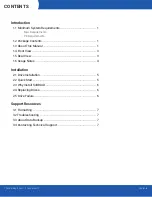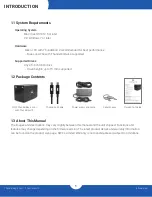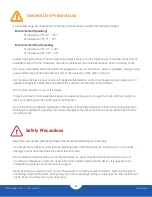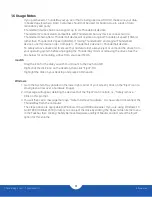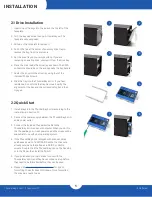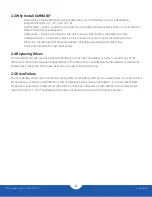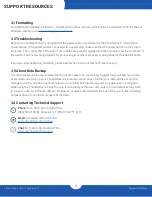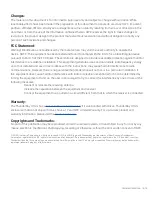Changes:
The material in this document is for information purposes only and subject to change without notice. While
reasonable efforts have been made in the preparation of this document to assure its accuracy, OWC, its parent,
partners, affiliates, officers, employees, and agents assume no liability resulting from errors or omissions in this
document, or from the use of the information contained herein. OWC reserves the right to make changes or
revisions in the product design or the product manual without reservation and without obligation to notify any
person of such revisions and changes.
FCC Statement:
Warning! Modifications not authorized by the manufacturer may void the user’s authority to operate this
device. NOTE: This equipment has been tested and found to comply with the limits for a Class B digital device,
pursuant to Part 15 of the FCC Rules. These limits are designed to provide reasonable protection against harmful
interference in a residential installation. This equipment generates, uses and can radiate radio frequency energy
and, if not installed and used in accordance with the instructions, may cause harmful interference to radio
communications. However, there is no guarantee that interference will not occur in a particular installation. If
this equipment does cause harmful interference with radio or television reception, which can be determined by
turning the equipment off and on, the user is encouraged to try to correct the interference by one or more of the
following measures:
-
Reorient or relocate the receiving antenna.
-
Increase the separation between the equipment and receiver.
-
Connect the equipment to an outlet on a circuit different from that to which the receiver is connected.
Warranty:
The ThunderBay 4 mini has a
3 Year OWC Limited Warranty
if it was bundled with drives. ThunderBay 4 mini
enclosures that do not ship with drives have a 1 Year OWC Limited Warranty. For up-to-date product and
warranty information, please visit the
product web page
.
Copyrights and Trademarks:
No part of this publication may be reproduced, stored in a retrieval system, or transmitted in any form or by any
means, electronic, mechanical, photocopying, recording or otherwise, without the prior written consent of OWC.
© 2019 Other world Computing, Inc. All rights reserved. OWC, the OWC logo, and ThunderBay are trademarks of New Concepts Development
Corporation, registered in the U.S. and/or other countries. Mac and macOS are trademarks of Apple Inc., registered in the U.S. and other countries.
Thunderbolt and the Thunderbolt logo are trademarks of Intel Corporation in the U.S. and/or other countries. Other marks may be the trademark or
registered trademark property of their owners.
OWCMANTB42MINI – 10/19