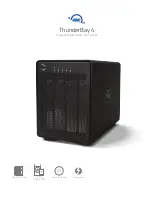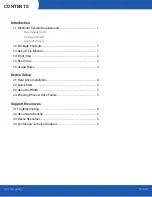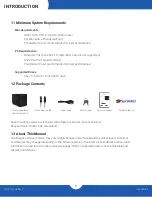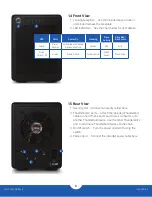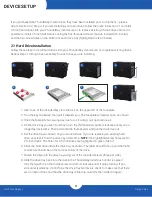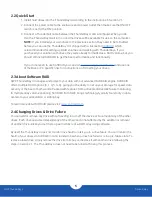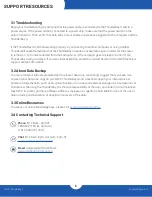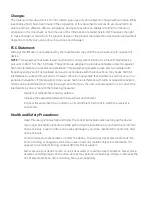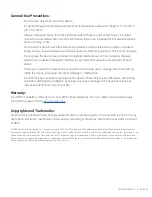2
OWC ThunderBay 4
Introduction
LED
Color
Power On
Sleeping
Drive
Activity
Drive Bad/
Bay Empty
Power
Blue /
Amber
Solid blue with active
data connection
Amber
N/A
N/A
Drive
(A, B, C, D)
Green
None Active
None Active
Flash
Green
Not Active
1
2
1.4 Front View
1. Locking faceplate — Use the included keys to lock or
unlock and remove the faceplate.
2. LED indicators — See the chart below for LED details.
1.5 Rear View
1. Security slot — Connect a security tether here.
2. Thunderbolt 2 ports — Attach the included Thunderbolt
cable to one of these ports and to your computer, or to
another Thunderbolt device. Use the other Thunderbolt 2
port to add more Thunderbolt devices to the chain.
3. On/Off switch — Turn the power on and off using this
switch.
4. Power input — Connect the included power cable here.
3
2
1
4