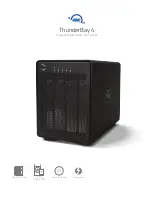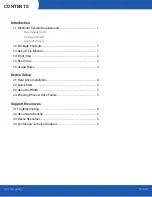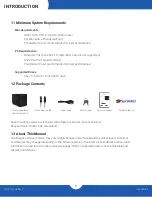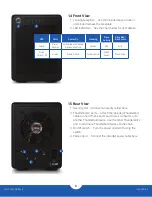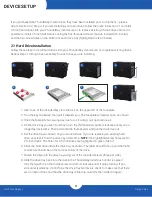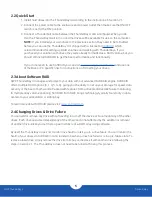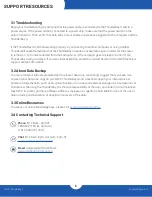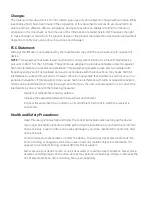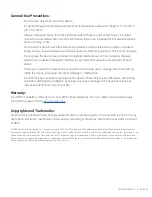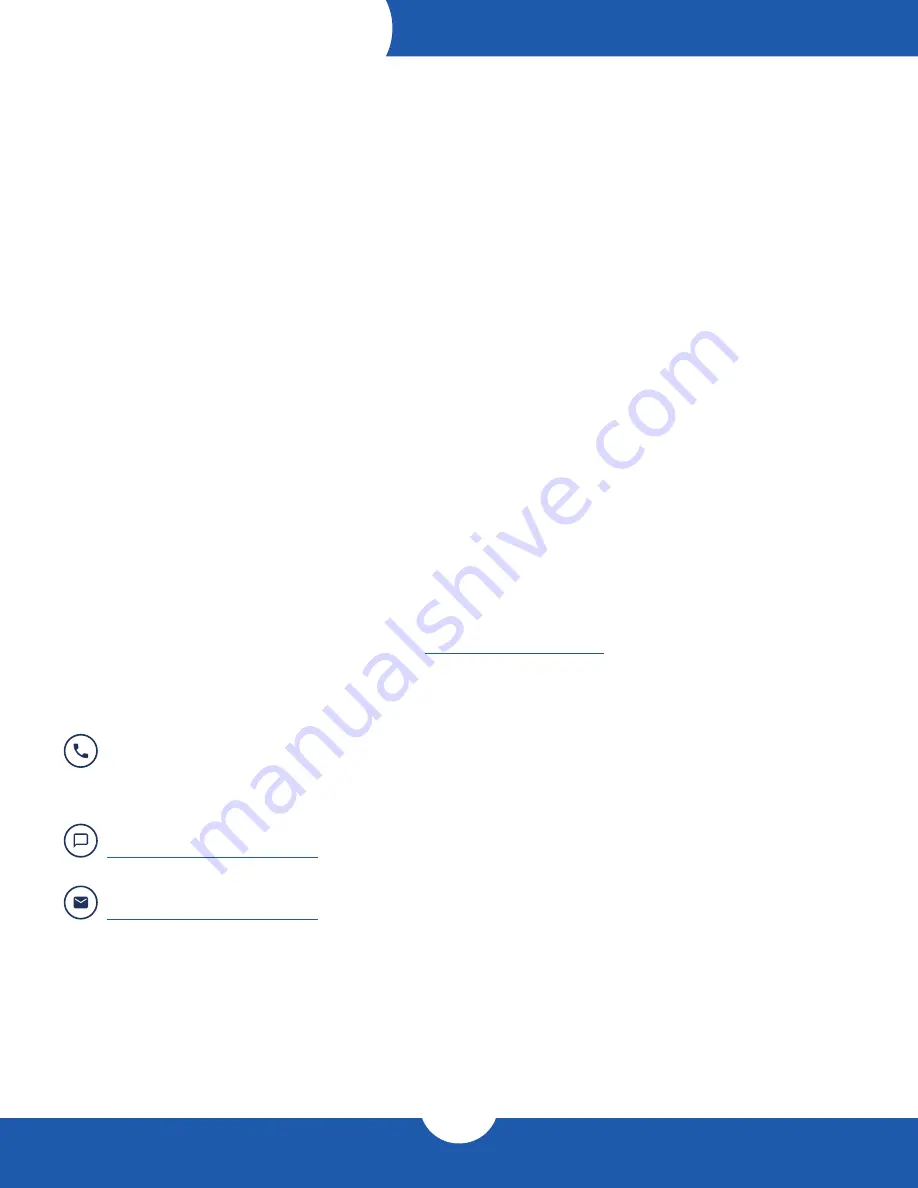
6
OWC ThunderBay 4
Support Resources
3.1 Troubleshooting
Begin your troubleshooting by verifying that the power cable is connected to the ThunderBay 4 and to a
power source. If the power cable is connected to a power strip, make sure that the power switch on the
strip is turned on. Then, verify that both ends of your cables are properly plugged into the computer and the
ThunderBay 4.
If the ThunderBay 4 is still not working properly, try connecting to another computer or using another
Thunderbolt cable. Remember that the ThunderBay 4 needs an active data signal in order for the power
to remain on. If it is disconnected from the computer, or if the computer goes to sleep or turns off, the
ThunderBay 4 will go to sleep. If you are still experiencing problems, consult Section 3.4 for OWC technical
support contact information.
3.2 About Data Backup
To ensure that your files are protected and to prevent data loss, we strongly suggest that you keep two
copies of your data: one copy on your OWC ThunderBay 4 and a second copy on your internal drive or
another storage medium, such as an optical backup, or on a second external storage unit. Any data loss or
corruption while using the ThunderBay 4 is the sole responsibility of the user, and under no circumstances
may OWC, its parent, partners, affiliates, officers, employees, or agents be held liable for loss of the use of
data including compensation of any kind or recovery of the data.
3.3 Online Resources
To access our online knowledge base, please visit:
3.4 Contacting Technical Support
SUPPORT RESOURCES
Phone:
M–F, 8am–8pm CT
1.866.692.7100 (N. America)
+1.815.338.4751 (Int’l)
Email:
Answered within 48 hours
Chat:
M–F, 8am–8pm, Sat. 9am–5pm CT