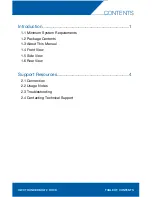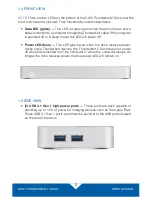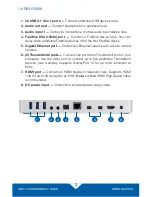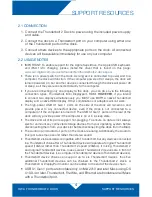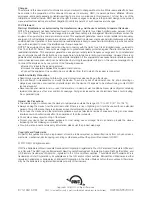Reviews:
No comments
Related manuals for Thunderbolt 2 Dock

B-Series
Brand: WatchDog Pages: 4

On Time
Brand: JBL Pages: 8

on stage II
Brand: JBL Pages: 2

V42-AU
Brand: La Crosse Technology Pages: 17

PVMET-330
Brand: RainWise Pages: 14

HDD Dock
Brand: Soyntec Pages: 10

JBL OnBeat aWake
Brand: Harman Pages: 16

POPE005206
Brand: Popp Pages: 5

WS 2020
Brand: Hyundai Pages: 28

WSC 1907 Girl
Brand: Hyundai Pages: 52

DA-70544
Brand: Digitus Pages: 9

iMode iP215UK-BLACK
Brand: Curtis Pages: 7

iMode IP220
Brand: Curtis Pages: 11

GrooveToons
Brand: Cygnett Pages: 12

HomeDock Music Remote
Brand: DLO Pages: 13

C31HUB404
Brand: i-tec Pages: 36

Thunderbolt 36656
Brand: Monoprice Pages: 8

VT 3534
Brand: Vitek Pages: 22