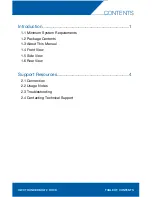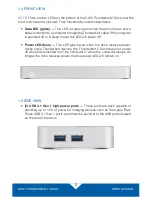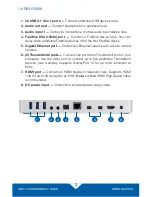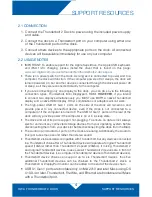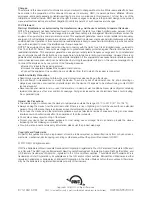OWC THUNDERBOLT 2 DOCK
SUPPORT RESOURCES
5
2.3 TROUBLESHOOTING
Begin your troubleshooting by verifying that the power cable is connected to the
OWC Thunderbolt 2 Dock and to a power source. If the power cable is connected to
a power strip, make sure that the power switch on the strip is turned on.
Next, verify that both ends of the Thunderbolt cable are properly plugged into the
computer and the dock. If the dock is still not working properly, try using a different
Thunderbolt cable or using another Thunderbolt port on the computer or the dock.
You can verify if the dock is communicating with the computer by going into System
Information and clicking on the ‘Thunderbolt’ category on the left. If the dock is seen
by the computer but one or more connected devices are not, troubleshoot each
device individually. If problems persist, see
Section 2.4
to contact OWC technical
support. Our FAQs can be found at:
www.owcdigital.com/support/faq
2.4 CONTACTING TECHNICAL SUPPORT
8am - 5pm (CT) Monday - Friday
(866) 692-7100 (North America)
+1 (815) 338-4751 (International)
Live chat is available during normal business hours at:
www.owcdigital.com/support
Email support can be reached at:
www.owcdigital.com/support