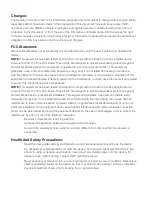Reviews:
No comments
Related manuals for Thunderbolt 3 dock

WS-9049U-IT
Brand: La Crosse Pages: 4

WS-1912
Brand: La Crosse Pages: 9

S88907
Brand: La Crosse Pages: 12

7160-0486
Brand: Gamber Johnson Pages: 5

CA86514
Brand: Springfield Pages: 12

WEATHER FORECAST CENTER
Brand: Meteotronic Pages: 14

HDD Dock
Brand: Soyntec Pages: 10

W185-0
Brand: UNITEC Climate Pages: 20

NUL-221
Brand: NeuLog Pages: 4

1002UU02
Brand: Honeywell Pages: 9

VPA-DS
Brand: AMX Pages: 1

Table Charging Station MVP-TCS-52
Brand: AMX Pages: 1

MVP-TCS-52
Brand: AMX Pages: 2

MP3 Docking Station
Brand: Krell Industries Pages: 6

IPOD TOWER 1
Brand: LENCO Pages: 6

TASER Axon Dock
Brand: Axon Pages: 44

CNP2000
Brand: XM Satellite Radio Pages: 17

IB-DK2102-C
Brand: Icy Box Pages: 16