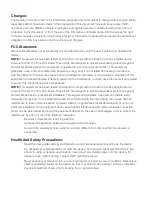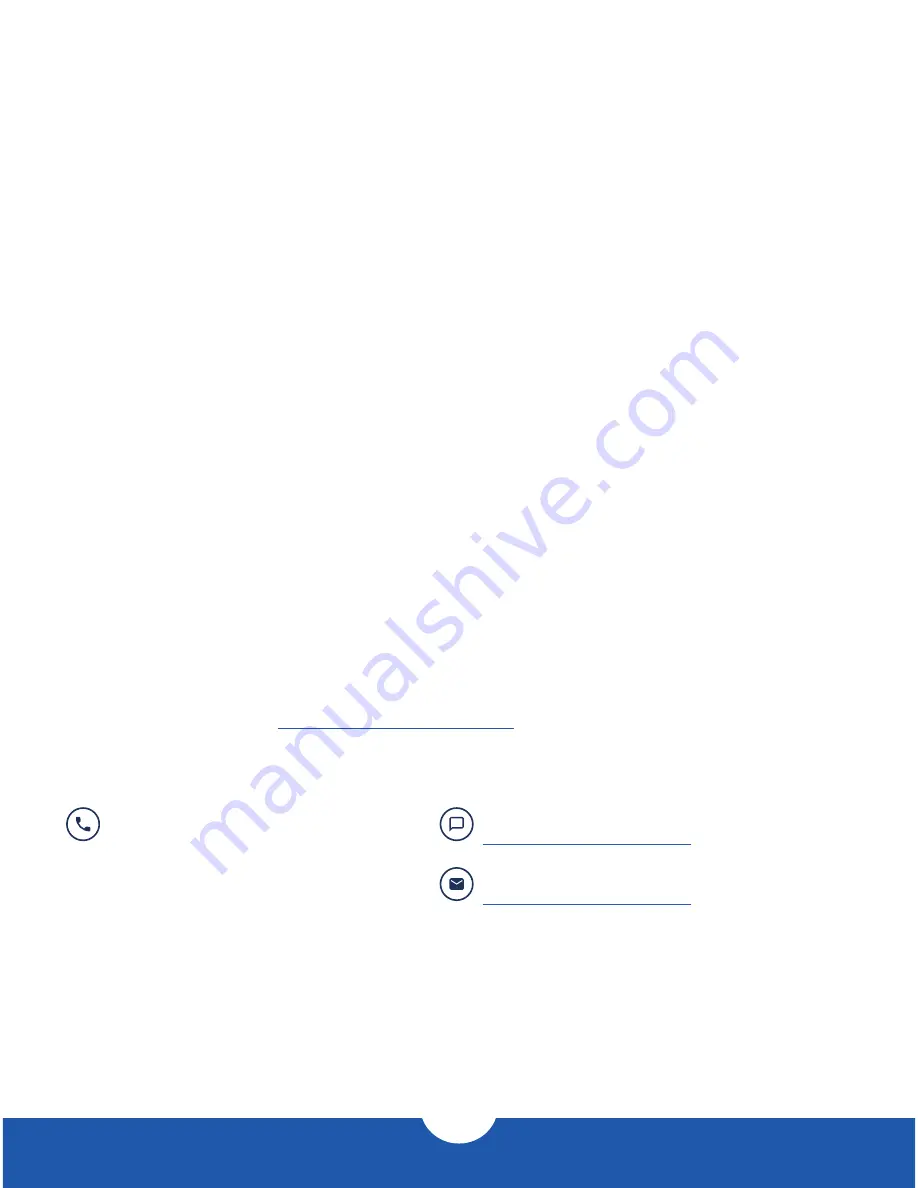
5
OWC Thunderbolt 3 Dock
Support Resources
2.2 Usage Notes continued
- Dual 4K display setups that include a native Thunderbolt 3 display were not available at
the time of this writing. The Apple Digital AV Multiport Adapter and the Apple USB-C VGA
Multiport Adapter are both supported by the Thunderbolt 3 Dock.
Performance Notes
- For the USB Type-A ports on the back of the device, connecting to only one of them will
allow for maximum performance. As you plug in additional USB devices to the other ports,
the bandwidth will be shared among them.
- The USB Type-A port on the front shares bandwidth with the audio port and the media
card readers. For the best performance with this USB port, make sure you are not using
the audio port or media readers at the same time.
- The USB-C port on the front does not share bandwidth with other ports and has a
maximum throughput of ~8Gb/s.
- When working with media cards, it is not possible to use both readers at the same time.
2.3 Troubleshooting
Begin your troubleshooting by verifying that the power cable is connected to the OWC Thunderbolt
3 Dock and to a power source. If the power cable is connected to a power strip, make sure that the
power switch on the strip is turned on. Next, verify that both ends of the Thunderbolt 3 cable are
properly plugged into the computer and the dock. If the dock is still not working properly, try using a
different Thunderbolt cable or using another Thunderbolt port on the computer or the dock. You can
verify if the dock is communicating with the computer by opening System Information and clicking
on the ‘Thunderbolt’ category in the sidebar. If the dock is seen by the computer but one or more
connected devices are not, troubleshoot each device individually. If problems persist, please contact
OWC technical support.
Our FAQs can be found at:
www.owcdigital.com/support/faq
3.1 Contacting Technical Support
Phone:
M–F, 8am–5pm Central Time
1.866.692.7100 (N. America)
+1.815.338.4751 (Int’l)
Email:
Answered within 48 hours
www.owcdigital.com/support
Chat:
M–F, 8am–8pm Central Time
www.owcdigital.com/support