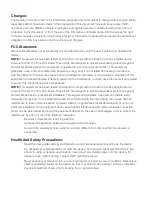General Use Precautions:
- To avoid damage, do not expose the device to temperatures outside the range of 5° C to 40° C
(41° F to 104° F).
- Always unplug the device from the electrical outlet if there is a risk of lightning or if it will be
unused for an extended period of time. Otherwise, there is an increased risk of electrical shock,
short-circuiting or fire.
- Do not use the device near other electrical appliances such as televisions, radios or speakers.
Doing so may cause interference which will adversely affect the operation of the other products.
- Do not place objects on top of the device.
- Protect your device from excessive exposure to dust during use or storage. Dust can build up
inside the device, increasing the risk of damage or malfunction.
- For up-to-date product and warranty information, please visit the product web page.
Warranty:
The OWC Thunderbolt 3 Dock has a
2 Year OWC Limited Warranty
.
Copyrights and Trademarks:
No part of this publication may be reproduced, stored in a retrieval system, or transmitted in any form or by
any means, electronic, mechanical, photocopying, recording or otherwise, without the prior written consent
of OWC.
© 2019 Other World Computing, Inc. All rights reserved. OWC and the OWC logo are trademarks of New Concepts Development Corporation,
registered in the U.S. and/or other countries. Apple, Mac, mac OS, and SuperDrive are trademarks of Apple Inc., registered in the United States
and other countries. Thunderbolt and the Thunderbolt logo are trademarks of Intel Corporation in the U.S. and/or other countries. Microsoft and
Windows are either registered trademarks or trademarks of Microsoft Corporation in the United States and/or other countries. Other marks may
be the trademark or registered trademark property of their owners.
OWCUGTB3DKV2 — 02/18/19