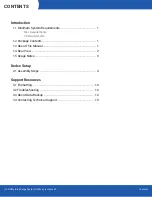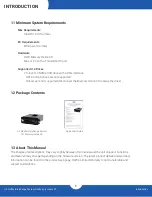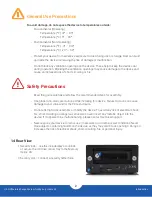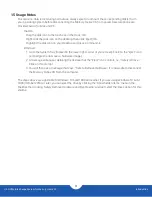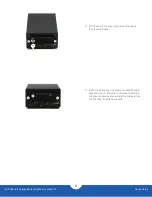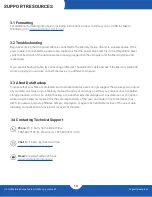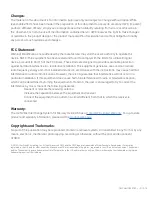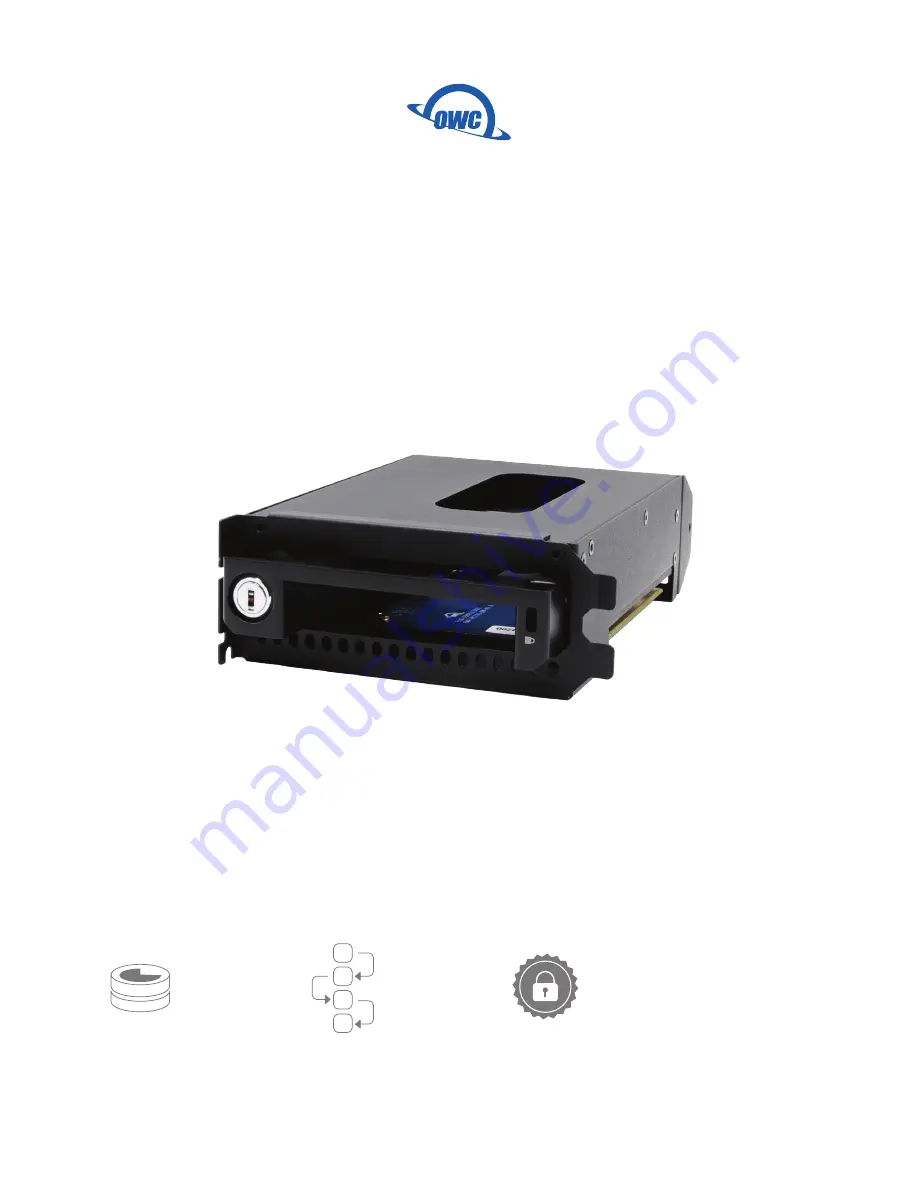Reviews:
No comments
Related manuals for U.2 NVMe Interchange System

COSEC COGNIFACE INTEGRA200
Brand: Matrix Pages: 16

SSE 6
Brand: Peavey Pages: 12

X Hermes
Brand: Apevia Pages: 12

00062709 Express Storage
Brand: Hama Pages: 12

DL712
Brand: Kicker Pages: 16

Obsidian 250d
Brand: Corsair Pages: 14

570X SPECIAL EDITION
Brand: Corsair Pages: 38

iCUE 7000X RGB
Brand: Corsair Pages: 92

ECX-1U
Brand: Belden Pages: 22

F-150 SUPERCREW
Brand: MTX Pages: 4

RTF10P
Brand: MTX Pages: 24

SE-204T
Brand: Sven Pages: 6

Citadel
Brand: Diablotek Pages: 9

NKZ-0808
Brand: Natec Pages: 20

CS 120P
Brand: Extron electronics Pages: 4

TS-ENC720
Brand: Technologic Systems Pages: 9

FireDock FR-DK1
Brand: Ratoc Systems Pages: 21

DMK-1
Brand: Macurco Pages: 12