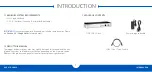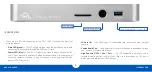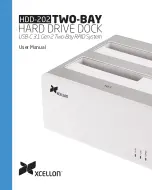OWC USB-C DOCK
INTRODUCTION
2
High-Powered USB 3.1 Gen 1 Port
SD Card slot
Combo Audio Port
1.4 FRONT VIEW
There are two LEDs on the bottom of the OWC USB-C Dock near the front (not
pictured above).
• Data LED (green) —
This LED will glow green when the dock has an active data
connection to a computer through the USB Type-C cable.
• Power LED (blue) —
This LED will glow blue when the dock has power. The
USB-C Dock does not power down when disconnected from the computer or
when the computer is asleep. As long as the dock is receiving power, the blue
power LED will remain on.
• SD Card slot
— this slot accepts SD type media cards, commonly used in digital
cameras.
• Combo Audio Port
— this port accepts 3.5mm microphone and headphone jacks.
See Section 2.2 for more information.
• High-Powered USB 3.1 Gen 1 Port
— this USB Standard-A port allows you to
recharge mobile devices such as iPods, iPads, and smart phones. This port is
backward compatible with USB 2.0 devices.
Summary of Contents for USB-C DOCK
Page 1: ...U S B C D O C K USER GUIDE...