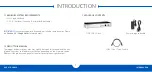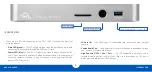OWC USB-C DOCK
INTRODUCTION
3
1
2
3
5
6
4
1.5 REAR VIEW
1. USB 3.1 Gen 1 Standard-A ports —
Connect additional USB 3.1 devices here.
These ports are backward compatible with USB 2.0 devices. The high-powered
port can be used to recharge mobile devices.
2. USB 3.1 Gen 1 Type-C port —
if your USB 3.1 device has a cable with a Type-C
connector on the upstream end, you can connect it to this port.
3. Gigabit Ethernet port —
Connect an ethernet cable here to access a wired
network. See
Section 2.2 — Usage Notes
for more information.
4. USB 3.1 Gen 1 Type-C Computer Link —
Connect the dock to your 2015 MacBook
here.
5. HDMI port —
Connect an HDMI enabled display or television here.
6. DC IN —
Connect the included power supply here.
Summary of Contents for USB-C DOCK
Page 1: ...U S B C D O C K USER GUIDE...