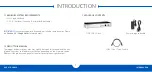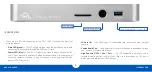OWC USB-C DOCK
SUPPORT RESOURCES
4
2.1 CONNECTION
1. Connect the USB-C Dock to power using the included power supply and cable.
2. Connect the dock’s USB Type-C Computer Link port to the USB Type-C port on your
2015 MacBook.
3. Connect all desired devices to the appropriate ports on the dock. All connected
devices will be available immediately for use on your computer.
2.2 USAGE NOTES
• There is no power switch on the dock. As long as it is connected to power and to a
computer, the dock will function. If the computer turns off or enters a sleep state, the
dock will remain powered on, but all other devices connected through the dock will
turn off or sleep appropriately as if they were connected directly to the computer.
• The high-power USB 3.1 Gen 1 ports on the front and back of the dock will remain
on and provide power to any connected device, even if the dock is not connected
to a computer or if the computer is turned off. The remaining USB 3.1 Gen 1 ports
on the rear of the dock will provide power only when the dock is connected to the
Mac, and the Mac is awake.
• The dock and all of its ports support hot-plugging. To ensure that no data is lost,
always eject or unmount any connected storage devices from your operating
system before disconnecting them from your dock (or before disconnecting the
dock from the computer).
• The Combo Audio port on the dock is analog. Headphone output is in stereo,
microphone input is mono. This port also accepts headsets — the audio output to
the headphones will be in stereo, the microphone input will be mono.
• The SD Card slot supports SD, SDHC, and SDXC card types up to 2TB, at speeds up
to 40MB/s for cards which support the UHS-1 specification.
• All USB ports are bootable via OS X, however the ethernet port does not support
booting (for example during system installs or upgrades).
• The dock is not compatible with Apple’s USB-C Digital AV Multiport or USB-C VGA
Multiport adapters. However it is compatible with the Apple USB-C to USB Adapter.
• IMPORTANT:
By default the ethernet port will work only if the connected MacBook has
already booted up and is not sleeping. If you require an ethernet connection to the
dock at all times, you need to install the ethernet driver first. This will allow the dock
to receive an IP address when the computer first boots up and when waking from
sleep. If you need this functionality, please download the driver found on this page:
www.owcdigital.com/products/usb-c-dock-specs
SUPPORT RESOURCES
Summary of Contents for USB-C DOCK
Page 1: ...U S B C D O C K USER GUIDE...