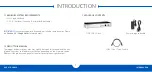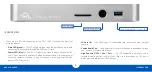OWC USB-C DOCK
SUPPORT RESOURCES
5
2.3 TROUBLESHOOTING
Begin troubleshooting by verifying that the power supply is connected to the OWC
USB-C Dock and to a power source. If the power supply is connected to a power strip,
make sure that the power switch on the strip is turned on.
Then, verify that both ends of the USB Type-C cable are properly plugged into the
computer and the dock. If the dock is still not working, try using a different USB Type-C
cable.
You can verify if the dock is communicating with the computer by checking the
System Report and clicking on the ‘USB’ category in the sidebar at left. If the dock is
seen by the computer
but one or more connected devices are not, troubleshoot each device individually.
If problems persist, see
Section 2.4
to contact OWC technical support. Our FAQs can
be found at:
www.owcdigital.com/support/faq
2.4 CONTACTING TECHNICAL SUPPORT
8AM - 8PM (CT) Monday - Friday
9AM - 4PM (CT) Saturday
(866)-692-7100 (North America)
+1 (815) 338-4751 (International)
Live chat is available during normal business hours at:
Email support can be reached at:
Summary of Contents for USB-C DOCK
Page 1: ...U S B C D O C K USER GUIDE...