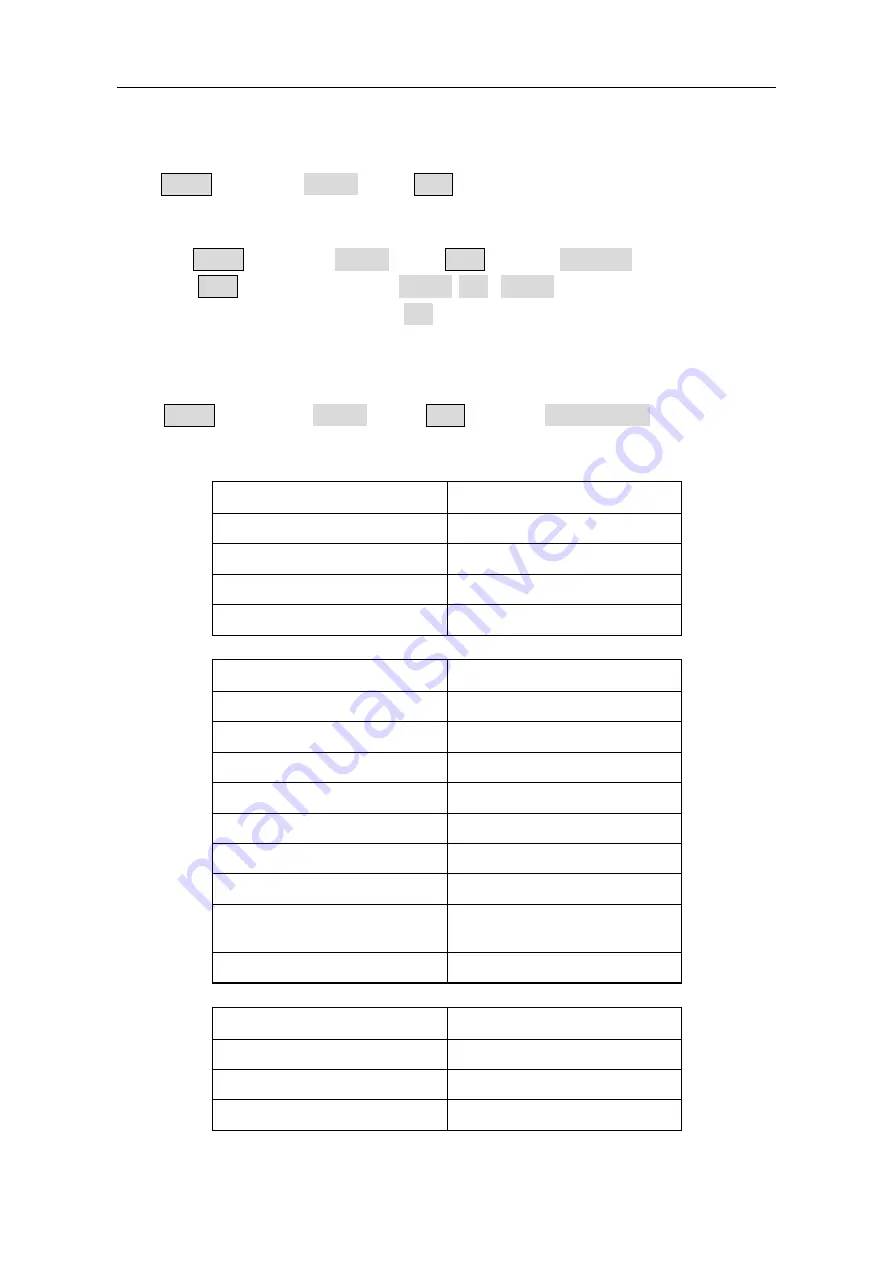
5.Front Panel Operation
34
To Set the System
Language Setting
Press
Utility
and choose
System
, press
F1
to switch display languages.
Power On Setting
(1)
Press
Utility
and choose
System
, press
F2
to select Power On.
(2)
Press
F2
to switch between Default/Last. Default means that all the settings
return to default when powered. Last means that all the settings return to the last
one when powered.
To Return to Default Setting
Press
Utility
and choose
System
, press
F3
to select Set to Default. All the settings
will be set to default. The default settings of the system are as follows:
Output
Default
Function
Sine Wave
Frequency
1kHz
Amplitude/Offset
1 Vpp / 0 Vdc
Terminals
High Z
Modulation
Default
Carrier
1kHz Sine Wave
Modulating
100Hz Sine Wave
AM Depth
100
%
FM Deviation
100Hz
PM Phase Deviation
0°
FSK Hop Frequency
100Hz
FSK Frequency
100Hz
PWM Width Deviation / Duty
Deviation
0ns/0%
Source
Internal
Sweep
Default
Start/Stop Frequency
100Hz/1kHz
Time
1 sec
Mode
Linear













































