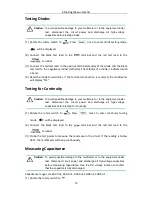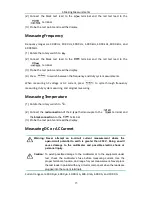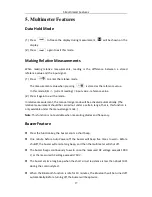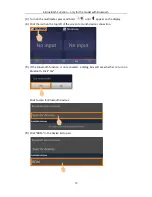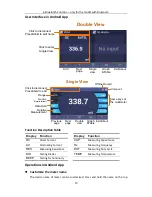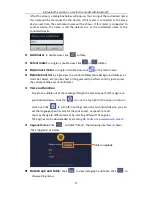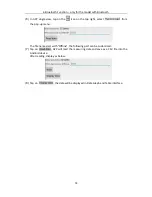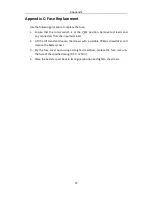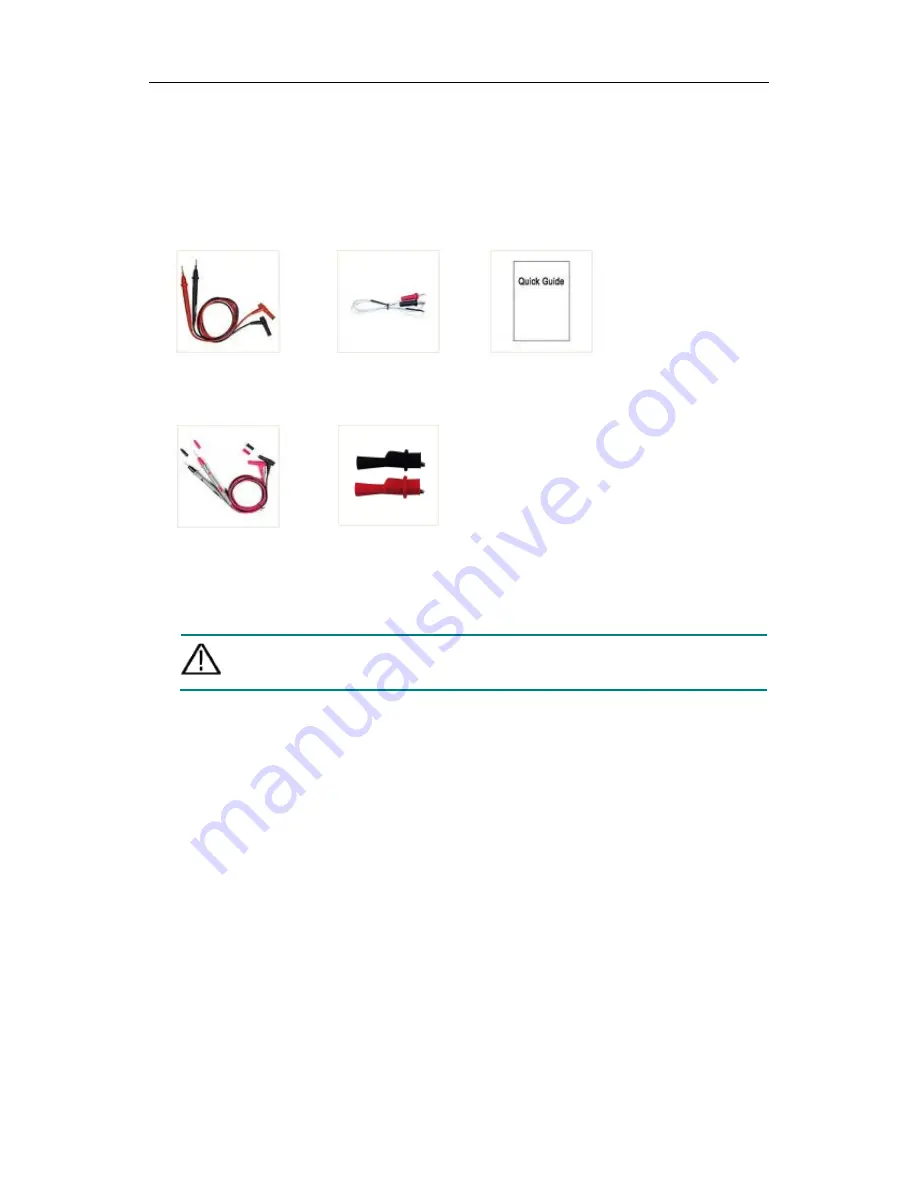
8.Appendix
27
8.
Appendix
Appendix A: Enclosure
Standard Accessories:
Test lead
K-type thermocouple
Quick Guide
Options:
Thin-tipped
test lead
Alligator clip
Appendix B: General Care and Cleaning
Warning: To avoid electrical shock or damage to the multimeter, ensure that
the insides of the casing stay dry at all times.
Cleaning
To clean the instrument exterior, perform the following steps:
Wipe the dust from the instrument surface with a soft cloth. Do not make any
scuffing on the screen when clean the LCD. Clean the instrument with a wet soft
cloth not dripping water. It is recommended to scrub with soft detergent or fresh
water. To avoid damage to the instrument, do not use any corrosive chemical
cleaning agent.
Dirt or moisture in the terminals can distort readings. Follow the steps below to
clean your multimeter.
1.
Turn the multimeter off and remove the test leads.
2.
Turn the multimeter over and shake out the dirt in the terminals.
3.
Wipe the contacts in each terminal with a clean swab dipped in alcohol.