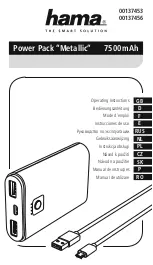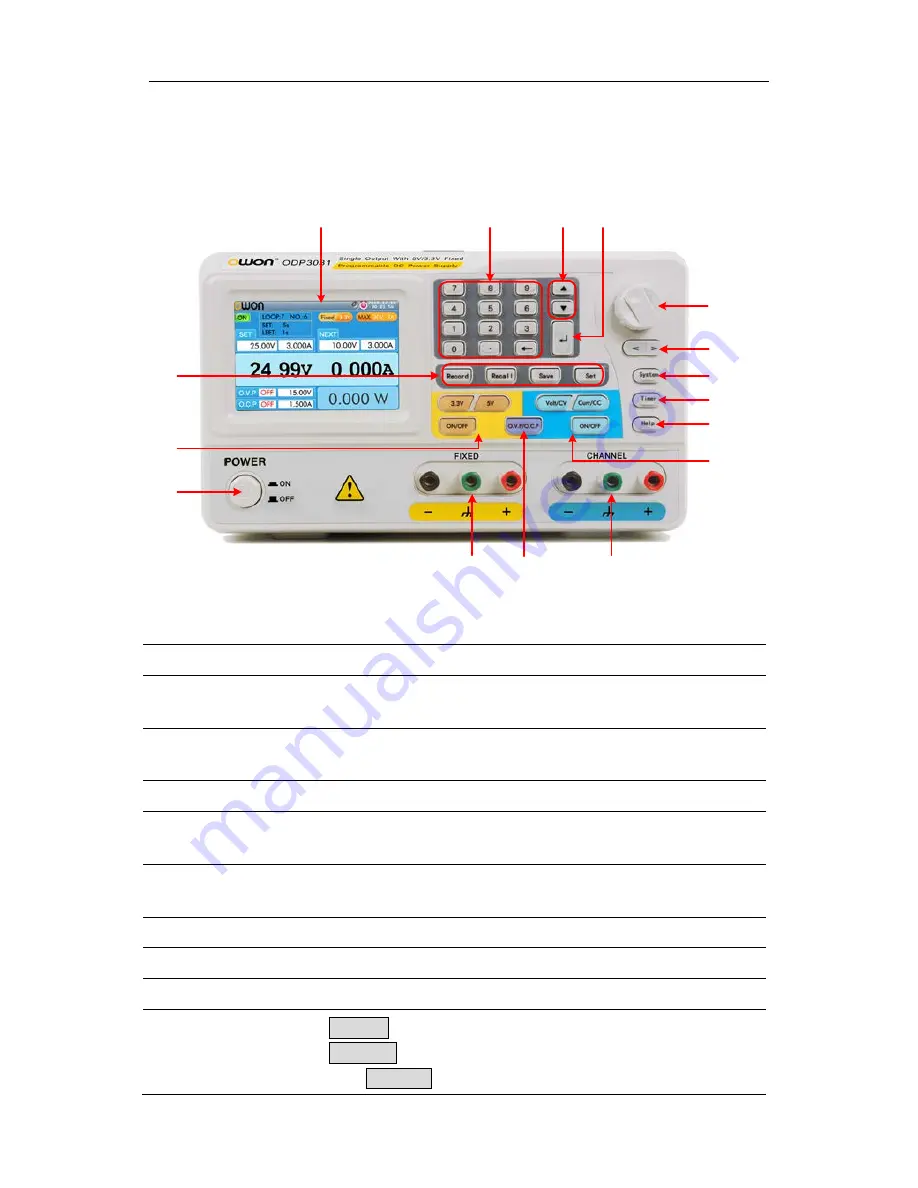
4.Quick Start
5
4.1
Front/Rear Panel and User Interface
4.1.1
Front Panel
①
⑧
⑭
⑨
⑦
⑥
⑤
②
⑪
⑬
③
④
⑯
⑫
⑩
⑮
Figure 4-1 Front panel overview
①
LCD
Display the user interface
②
Numeric keys
area
Parameter input, include the numeric keys, decimal point and
backspace key.
③
Up and down
direction key
Select menu or change the parameter
④
Enter key
Enter menu or confirm the parameter entered
⑤
Knob
Select menu or change the parameter, pressing it has the same
effect as pressing the enter key
⑥
Left and right
direction key
Select menu or move the cursor
⑦
System key
Enter the system menu
⑧
Timer key
Enter/exit timer status
⑨
Help key
View the built-in help
⑩
Channel control
area
Volt/CV
key: Set the output voltage of Channel
Curr/CC
key: Set the output current of Channel
Blue ON/OFF
key: Enable/disable the output of Channel