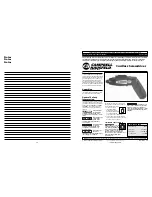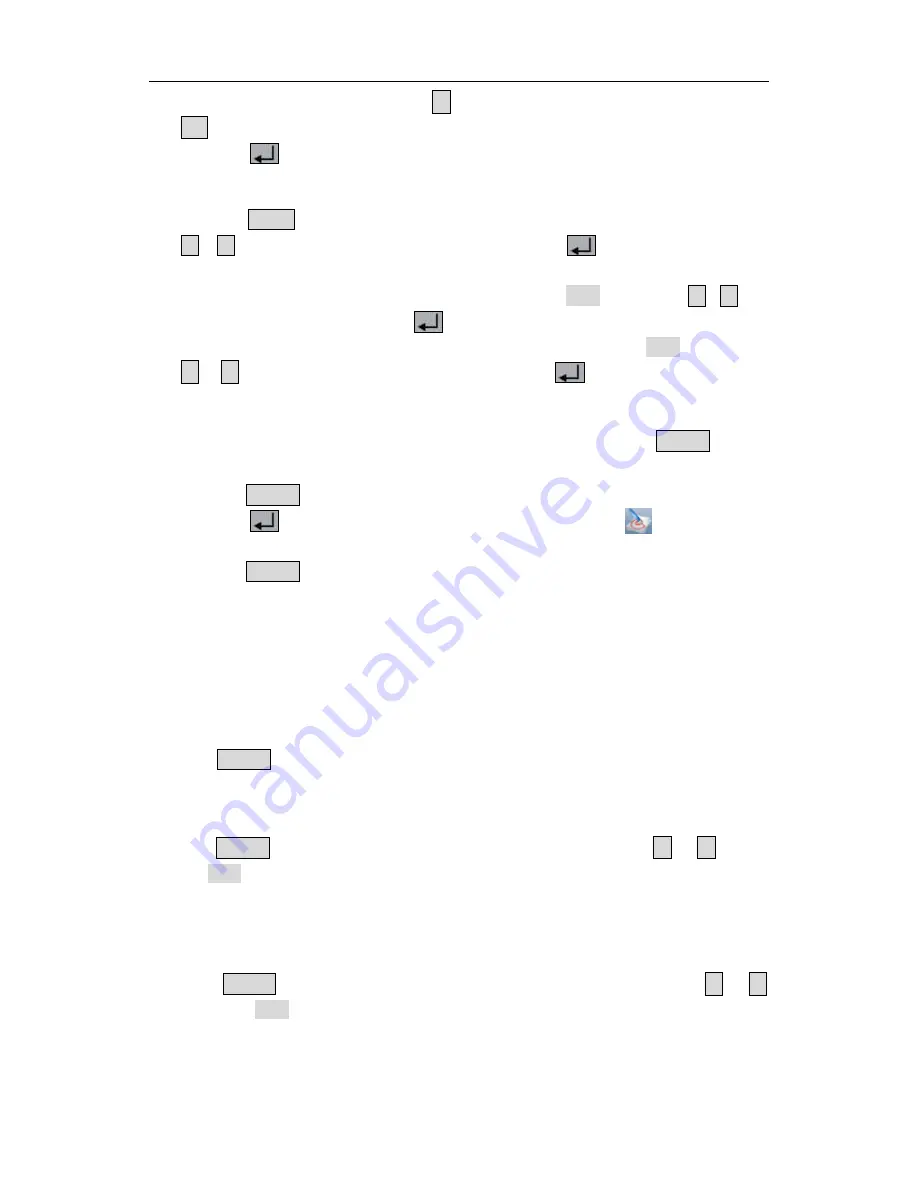
5.Front Panel Operation
to add the next character. Press the
<
key to select the previous character.
Press the
←
key to delete the selected character.
(2)
Press the
key to store after editing the file name.
5.5.2
Recall and Delete System Parameters File
(1)
Press the
Recall
key to enter the function interface (press it again to exit). Press the
▲
/
▼
key
to choose the storage location. Press the
key to show the list of
system parameters files.
(2)
The list displays the file name and stored date. Turn the knob or press the
▲
/
▼
key
to select a file, and then press the
key.
(3)
Two options appear on the screen: "Load" and "Delete". Turn the knob or press the
<
/
>
key to switch between the options. Press the
key to confirm.
5.5.3
Record the Output
You have to insert a USB disk before using this function. By pressing the
Record
key, the
current data of the channel can be recorded into a txt file, which stored in USB disk.
(1)
Press the
Record
key; press the numeric keys to set the interval.
(2)
Press the
key to start recording. During recording, an icon
is shown on the
status bar.
(3)
Press the
Record
key again to stop recording.
5.6
System Settings
You can set the system by operating the System Menu. It is suggested that you should read
the "
System Menu Operation
" on P14 first, so as to be familiar with the menu operation.
5.6.1
Set Language
Press the
System
key and enter [
System
→
Language
]; choose the desired language. The
supported languages include: Chinese, English and so on.
5.6.2
Set Bright
Press the
System
key and enter [
System
→
Display
→
Bright
]. Press the
< / >
key or
turn the knob to adjust the screen brightness (1~10).
5.6.3
Set Screen Saver Time
The screen saver will run automatically if no operation is taken for any key within the set
time. Press any key to resume.
Press the
System
key and enter [
System
→
Display
→
ScrSaver
]. Press the
< / >
key or turn the knob to adjust the screen saver time (1~99 minutes). When it is set to "00",
the screen saver is disabled.
21