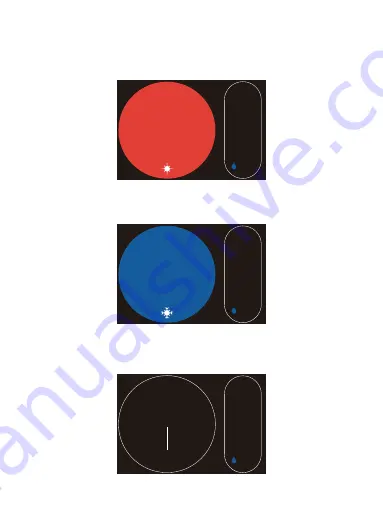
26
• Permanent Hold: Hold current target temperature regardless of the schedule.
This will over ride the current schedule settings
• Away: Target temperature when you are not at home(regardless of the schedule)
You can change target temperature on the setting menu.
30
.0
Current
32
.0
60%
Home
Pe rm an en t ho ld
Heat
Cool
Away
Current
43%
10.0
28.0
23
.5
21
.5
Home
Sc he du le : Sl ee p
Current
20
.5
60%
There are four working modes on the device you can use.
• Following Schedule: Follow the settings of schedule to adjust the temperature.
Home page mode








































