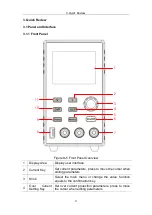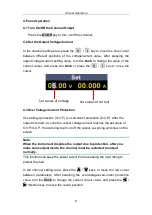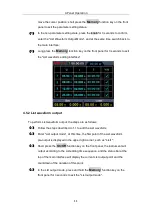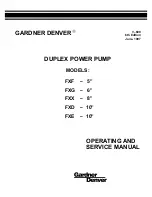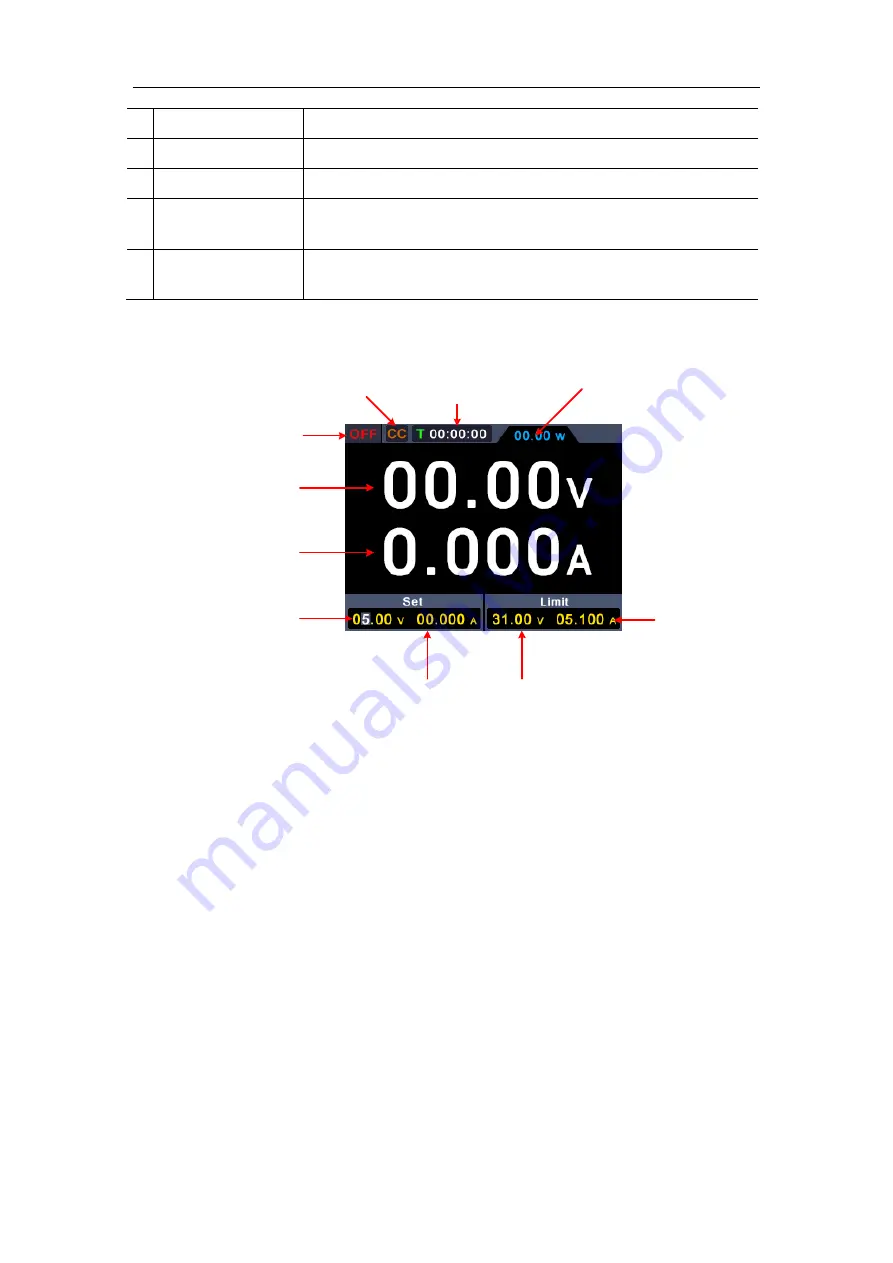
3.Quick Review
5
1 Air Vent
Air vent.
2 Power Button
Turn on/off the instrument.
3 Fuse
Power fuse.
4
AC Power Input
Jack
AC power input interface.
5
Device
USB
Port
Update the firmware, PC software control port.
3.1.3 User Interface
Channel output status
Actual output power
Display cumulative
running time
CV
:
Constant Voltage output
CC
:
Constant Current outpu
t
Actual voltage output
Actual current output
Set values of voltage
Set values of current
Set values of O.V.P
Set values of O.C.P
Figure 3-3 User Interface
3.2 General Inspection
After you get a new power supply, it is recommended that you should make a
check on the instrument according to the following steps:
1. Check whether there is any damage caused by transportation.
If it is found that the packaging carton or the foamed plastic protection
cushion has suffered serious damage, do not throw it away first till the
complete device and its accessories succeed in the electrical and
mechanical property tests.
2. Check the Accessories