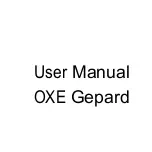12
Then the camera will start to operate independently and will go into
standby mode. As soon as any wild animals or similar enter the
detecting range of the side motion sensors, the camera will be
activated and detect the motion. If the wild animal keeps moving to the
detecting range of the central sensor zone, the camera will start
capturing photos and/or videos (depending on the configuration).
After the wild animal moves out of the detecting range of side motion
sensors, the camera switches off and goes back into standby mode.
3. Night working mode
3.1 During night exposures the infrared LEDs on the front of the
camera provide the required light for taking pictures. The range of the
LEDs makes the camera to shooting pictures within 3m-20m.However,
reflective objects can cause overexposure.
3.2 Please note that pictures taken in night exposures are black and
white. When recording a video for a long time, the low voltage may
have great influence on the stability of the camera. So in case of the
low voltage, it better not to record in the evening.
Videos/photos/dates output
1. TV connections
The camera can transfer the video signal to an external monitor or the
video input of a television set. Please also follow the instructions of
the respective playback device.
1.1 Open the TV, connect the TV with the camera through date cable
Summary of Contents for Gepard
Page 1: ...User Manual OXE Gepard ...