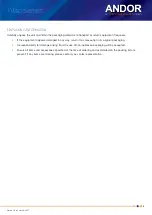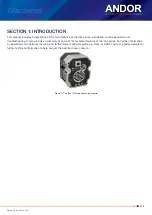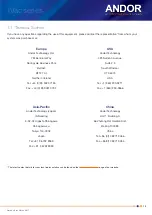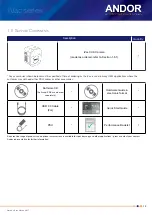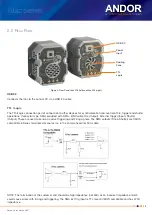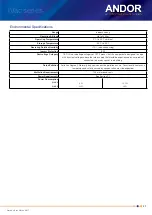Version 2.0 rev 26 Jan 2017
21
iVac series
4. When prompted, select iVac.
5. Continue installation and restart your computer - when prompted - to successfully complete the installation.
6. The shortcut icon for Solis will appear on the desktop on re-start.
7. The iVac is now ready to be connected to a PC / laptop and powered on.
3.8.3 n
eW
H
aRdWaRe
W
izaRd
When the iVac camera is connected to a PC for the first time, the
New Hardware Wizard
screen will appear.
1. Select the ‘
No, not this time only’
option then click
Next>
.
2. Select the
‘Install from a list or specified location
(Advanced)
option then click
Next
>.
3. Navigate to the directory where the Andor Solis software was installed to on the PC, then click
Next> so that
the Installation Wizard can start.
4. Click the
Finish
button to complete the installation.
Note: If the camera is connected to a different USB port, steps 1 – 4 will have to be repeated on the first
connection only.
5. A system message will appear to indicate that the device has been successfully installed.
Note: You can check that the iVac is correctly recognized and installed by opening the Device Manager (Devices and
printers) in Windows, Control Panel. The iVac will show under the Devices list.