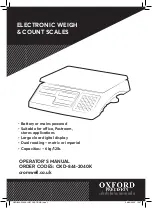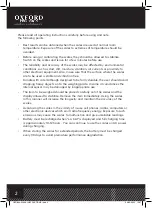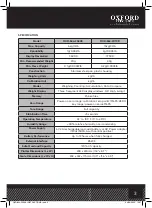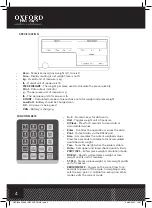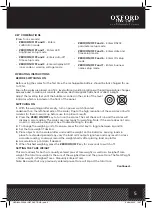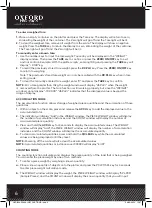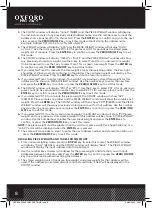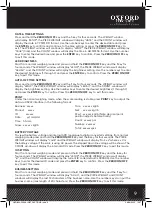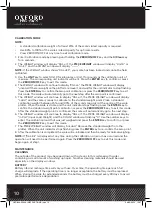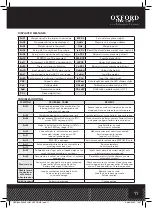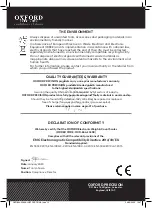7
c. Use the number keys to input the known piece quantity. Press the ENTER key to confirm or
press the ZERO/ON/OFF key to exit this mode without storing the piece quantity.
NOTE: The piece weight must be greater than the minimum piece weight (see Specifications) or a
“Lo.SP.t” error will be displayed when the ENTER key is pressed.
2. To manually enter a known piece weight:
a. With the platter empty, press and release the PCWT/SPL key to enter piece weight entry mode.
b. The WEIGHT window will display zeroes, the COUNT window will display “PC.t” (Piece Weight),
and the PIECE WEIGHT window will display the piece weight that you will input.
c. Use the number keys to input the known piece weight. Press the ENTER key to confirm or press
the ZERO/ON/OFF key to exit this mode without storing the piece quantity.
NOTE: The piece weight must be greater than the minimum piece weight (see Specifications) or a
“Lo.PC.t” error will be displayed when the ENTER key is pressed.
3. Begin weighing. The piece count and the total weight will be shown.
NOTE: The limited number of display digits may necessitate display rounding in some cases. As
such, if you manually divide the displayed total weight by the displayed piece weight, it may not
equal the displayed piece quantity. Despite this, the displayed piece quantity is correct.
CHECK WEIGHING (DATA COMPARE) MODE
The check weighing or data compare function allows the user to input a pre-set range, and the
display will indicate whether the weighed quantity is within that range, or indicate if it is too high
or too low. Example: If a piece count of 100 ± 1 piece is desired, a range of 99 to 101 can be set.
When the quantity on the platter is within the range, an audible tone will sound.
1. From normal weighing mode, press the Hi/Lo key to enter this mode. The WEIGHT window will
show the current weight and the PIECE WEIGHT window will show “Hi.PCS” (High limit pieces).
The COUNT window will show any previously stored upper limit.
2. Use the number keys to input the upper piece quantity limit. Press the ENTER key to confirm or
press the ZERO/ON/OFF key to exit this mode without storing the piece quantity.
3. The WEIGHT window will continue to show the current weight and the PIECE WEIGHT window
will show “Lo.PCS” (Lower limit pieces). The COUNT window will show any previously stored
lower limit. Use the number keys to input the lower piece quantity limit. Press the ENTER key to
confirm or press the ZERO/ON/OFF key to exit without storing the piece quantity. Press ZERO/
ON/OFF to exit.
NOTE: Limits will be stored in memory until they are modified according to the above steps.
NOTE: Limits should be: Upper limit lower limit>0. If the upper limit is less than lower limit or if the
upper limit is set as zero, check weighing is disabled.
4. To turn check weighing off, follow the above instructions and change the upper limit to zero.
STORING PIECE WEIGHTS AND TARES INTO MEMORY
This scale can store up to 256 piece weights and tares, allowing the user to quickly recall stored
values when switching between products.
1. From normal weighing mode, press the ST.PLU key to enter this mode. The WEIGHT window
will display “Prog” and the COUNT window will display “Addr.”. The PIECE WEIGHT window will
display the input address data to be entered.
2. Use the number keys to select an address for the piece weight and tare that you will input.
Addresses between 1-256 are valid. Press the ENTER key to confirm or press the ZERO/ON/OFF
key to exit this mode without storing the address.
OXD-844-2040K-INSTRUCTIONS.indd 7
OXD-844-2040K-INSTRUCTIONS.indd 7
29/06/2020 10:07
29/06/2020 10:07