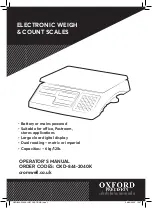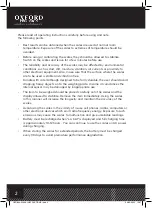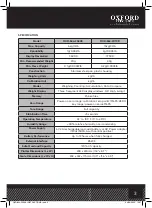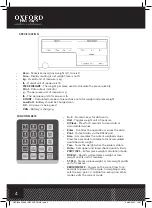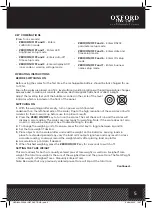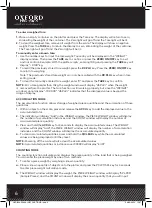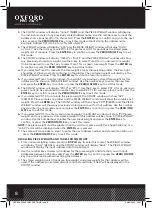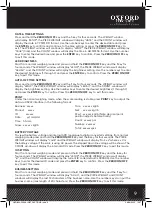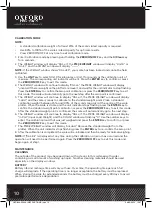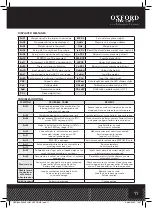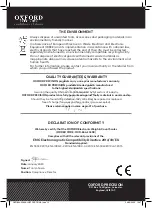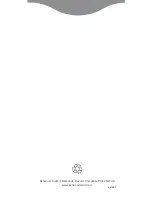8
3. The COUNT window will display “nAnnE” (NAME) and the PIECE WEIGHT window will display
the last 6 characters of any previously stored address name. Use the number keys to input the
address name (max length of 16 characters). Press the ENTER key to confirm and go to the next
step, or press the ZERO/ON/OFF key to exit this mode without storing the address name.
Example: Address 001 is to be for a “NyLoN riNG 32”.
4. The WEIGHT window will display “g Lb” and the PIECE WEIGHT window will display “Unit.0”
or “Unit.1”. Use the Unit key to select Unit.0 for grams or Unit.1 for pounds as the stored piece
weight unit of measure. Press the ENTER key to confirm or press the ZERO/ON/OFF key to exit
this mode.
5. The COUNT window will display “tArE.0” or “tArE.1” and the PIECE WEIGHT window will show
any previously stored tare weight. Use the 0 key to select Tare.0 for an unknown tare weight
(to be measured) or use the 1 key to select Tare.1 for a known tare weight. Press the ENTER key
to confirm or press the ZERO/ON/OFF key to exit this mode.
a. If you selected Tare.0 to measure the tare weight, empty the weighing platter; the Zero light
should be lit. Place an empty container on the platter. The container weight will display in the
PIECE WEIGHT window. Press the ENTER key to store the tare into memory.
b. If you selected Tare.1 to enter a known tare weight, any previously stored tare weight for this
address will be shown in PIECE WEIGHT window. Use the number keys to enter the new tare
and press the ENTER key to confirm, or press the ZERO/ON/OFF key to exit this mode.
6. The COUNT window will display “PCt.0” or “PCt.1”. Use the 0 key to select PCT.0 for an unknown
piece count (to be calculated) or use the 1 key to select PCT.1 for a known piece count. Press the
ENTER key to confirm or press the ZERO/ON/OFF key to exit this mode.
a. If you selected PCT.0 to calculate the piece weight, the COUNT window will show “SPL”
(SAMPLE). Place samples on platter and the PIECE WEIGHT window will show the sample’s net
weight. Press the ENTER key. The COUNT window will then show “PCS” (PIECES) and the PIECE
WEIGHT window will show any previously stored piece count for that address. Use the number
keys to enter the new piece count and press the ENTER key to confirm, or press the ZERO/ON/
OFF key to exit this mode.
b. If you selected PCT.1 to enter a known piece weight, the COUNT window will show “PCt”(piece
weight) and any previously stored piece weight for this address will be shown in PIECE WEIGHT
window. Use the number keys to enter the new piece weight and press the ENTER key to
confirm, or press the ZERO/ON/OFF key to exit this mode.
NOTE: The piece weight must be greater than the minimum piece weight (see Specifications) or a
“Lo.SP.t” error will be displayed when the ENTER key is pressed.
7. T he scale will move back to step 1 to enter the next address number and stored information, or
press the ZERO/ON/OFF key to exit this mode.
RECALLING PIECE WEIGHTS AND TARES FROM MEMORY
1. From normal weighing mode, press the RC.PLU key to enter this mode. The WEIGHT window
will display “CALL” (RECALL) and the COUNT window will display “Addr.”. The PIECE WEIGHT
window will display the input address data to be entered.
2. Use the number keys to select an address for the piece weight and tare that you will input.
Addresses between 1-256 are valid. Press the ENTER key to confirm or press the ZERO/ON/OFF
key to exit this mode without recalling the address.
3. The stored weighing unit of measure, tare weight, and piece weight for that address will be
used. If the address you entered did not contain stored data, “Err40” will be displayed in the
COUNT window.
OXD-844-2040K-INSTRUCTIONS.indd 8
OXD-844-2040K-INSTRUCTIONS.indd 8
29/06/2020 10:07
29/06/2020 10:07