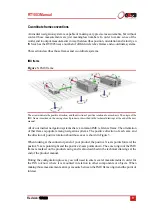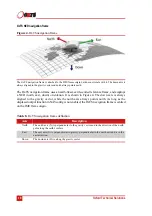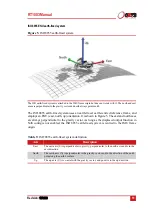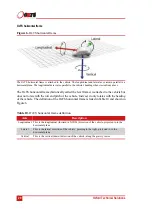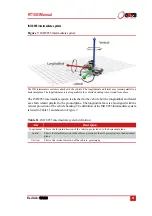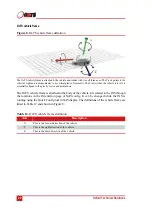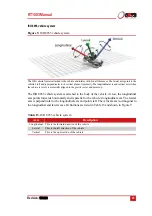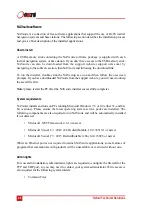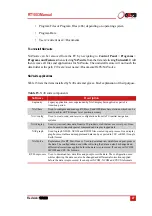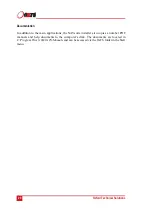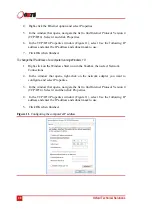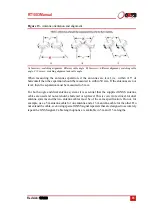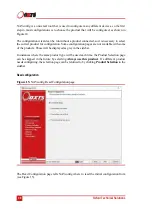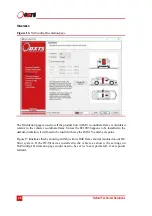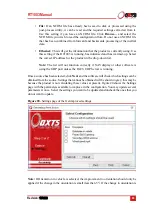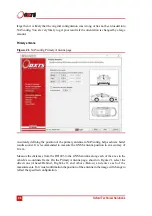RT1003 Manual
Revision:
190628
29
Communicating with the product
In order to send and receive real-time measurements, differential GNSS corrections, raw data
files and configuration files, the RT1003 employs three different communication interfaces:
• Ethernet
• Serial RS232
• CAN bus
Ethernet
Ethernet is the main interface by which the RT1003 communicates. Whenever the manual
instructs you to connect a PC to the product, it can be assumed that Ethernet is the interface to
use.
The Ethernet port is used to send and receive configuration files, transmit and monitor real-
time measurements and finally, it is used to FTP the internally logged raw data onto your PC.
Real-time measurements are transmitted using a UDP broadcast (at 100/250 Hz depending
on the core system speed of your product), using a proprietary format called NCOM. The use
of a UDP broadcast allows everyone on the network to receive the real-time data. OxTS
offers free C and C++ code that will interpret the NCOM packet (See
To ensure high-speed transmission, each RT1003 is fitted with a 10/100 Base-T Ethernet
adaptor and is configured with a static IP address. The IP address of your product can be
found on your delivery note. If the delivery note is unavailable, the default IP address
assigned by OxTS takes the form 195.0.0.
sn
; where
sn
are the last two digits of the product's
serial number. The serial number is normally displayed on the product’s connector panel.
Knowing the static IP address of the product is important because to successfully transmit
data between the product and a computer, both IP addresses
must
be in the same range.
Changing the IP address of your PC is quick and easy. We suggest configuring the PC with a
static IP address in the range 195.0.0.1 to 195.0.0.10, and with a subnet mask of
255.255.255.0. Instructions on how to do this are shown below.
To change the IP address of a computer running Windows Vista/7/8:
1. Open the Control Panel from the Start menu.
2. In category view, select Network and Internet and then Network and Sharing
Center.
3. Select Change adapter settings in the side panel.