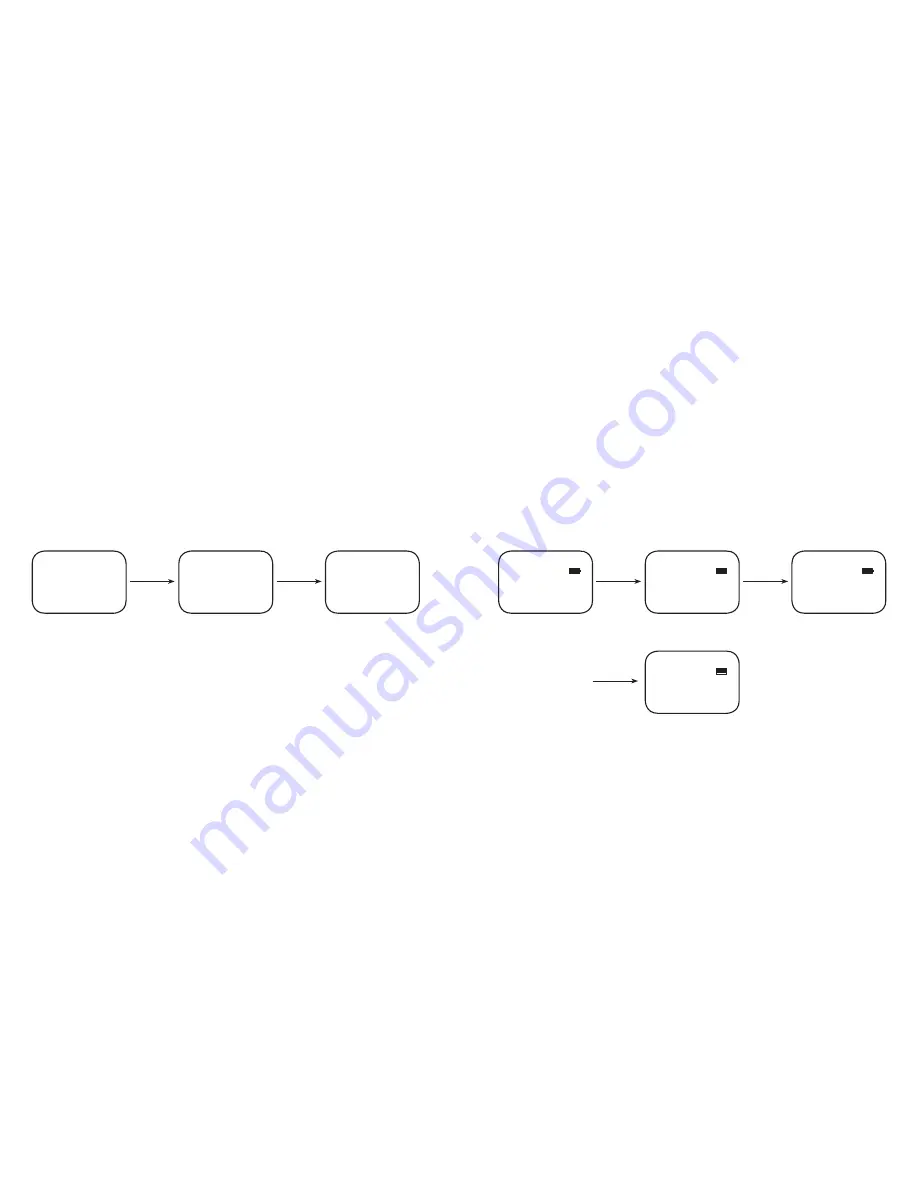
English
OXX Digital | User Manual: CLIP Multi-Language DAB+/FM mini Radio
9
8
Operation Language Setting
First Time Using or After Reset the Clip Radio
For the first time, user has to choose and set the operation language, OLED displays “Select Language” automatically, press DAB/FM to confirm, then press
or
for
different languages (English, German, French, Italian, Norwegian, Danish , Swedish and Spanish), such as choosing “Deutsch” (German), then press “DAB/FM” to confirm. If
no specific language has been chosen by user, DAB-398 will set the default language as English automatically after 10 seconds.
Operation Language Setting
Changing Language While Using Clip
On the other hand, during idle situation (showing clock), press and hold DAB/FM to enter the “Select Language” menu, then press once again DAB/FM to confirm, and
press
or
to choose different languages, press once again DAB/FM to confirm the chosen language. If accidentally entered the menu mode, simply press
or
and
choose “Exit” to exit.
Press
DAB/FM
to
confirm.
Press
DAB/FM
to
confirm.
Then press
to
select
First use to select language
Choose 'German'
Auto Loading DAB Radio
DAB
Select Language
Deutsch
DAB Loading.......
Press & hold
DAB/FM
for 2sec
Press
DAB/FM
to
confirm.
Press
DAB/FM
to
confirm.
Then press
to
select
Then press
to
select
Idle mode showing clock
Choose "Select Language"
Choose "German"
When it completes it shows back
Digital Radio
Digital Radio
Select Language
Deutsch
DAB+ 12:00
DAB+ 12:00
DAB+ 12:00
DAB+ 12:00
Summary of Contents for Clip
Page 12: ......






























