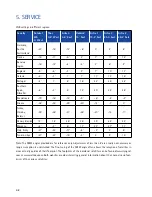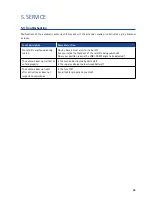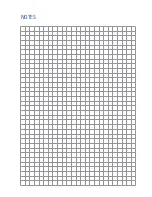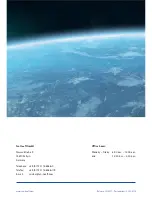41
5. SERVICE
OYSTER®:
The following definitions apply to the tables and specified angles below: To determine the direction of rotation,
the viewer must look at the front face of the antenna as does the LNB, i.e. the viewer must be standing in front
of the antenna. The long lines indicate increments of 10°.
• A rotation in CLOCKWISE DIRECTION is positive (+). l A rotation in COUNTERCLOCKWISE DIRECTION is neg-
ative (-).
• A rotation in "+" direction means that the BOTTOM of the LNB is turned to the LEFT.
• A rotation in "–" direction means that the BOTTOM of the LNB is turned to the RIGHT.
CARO®+ / CYTRAC®
DX
:
The following definitions apply to the tables and specified angles below: To determine the direction of rotation,
the viewer must look into the direction of the satellite, as does the antenna, i.e. the viewer must be standing
behind the antenna or on its side.
• Rotations in CLOCKWISE DIRECTION are negative (–).
• Rotations in COUNTERCLOCKWISE DIRECTION are positive (+).
• A rotation in "–" direction means that the BOTTOM of the antenna is turned to the LEFT.
• A rotation in "+" direction means that the BOTTOM of the antenna is turned to the RIGHT.
Summary of Contents for L188TRS
Page 1: ... Oyster TV OPERATOR MANUAL www ten haaft com Oyster TV ...
Page 44: ...44 6 APPENDIX 6 1 Declaration of conformity ...
Page 46: ...NOTES ...
Page 47: ...NOTES ...